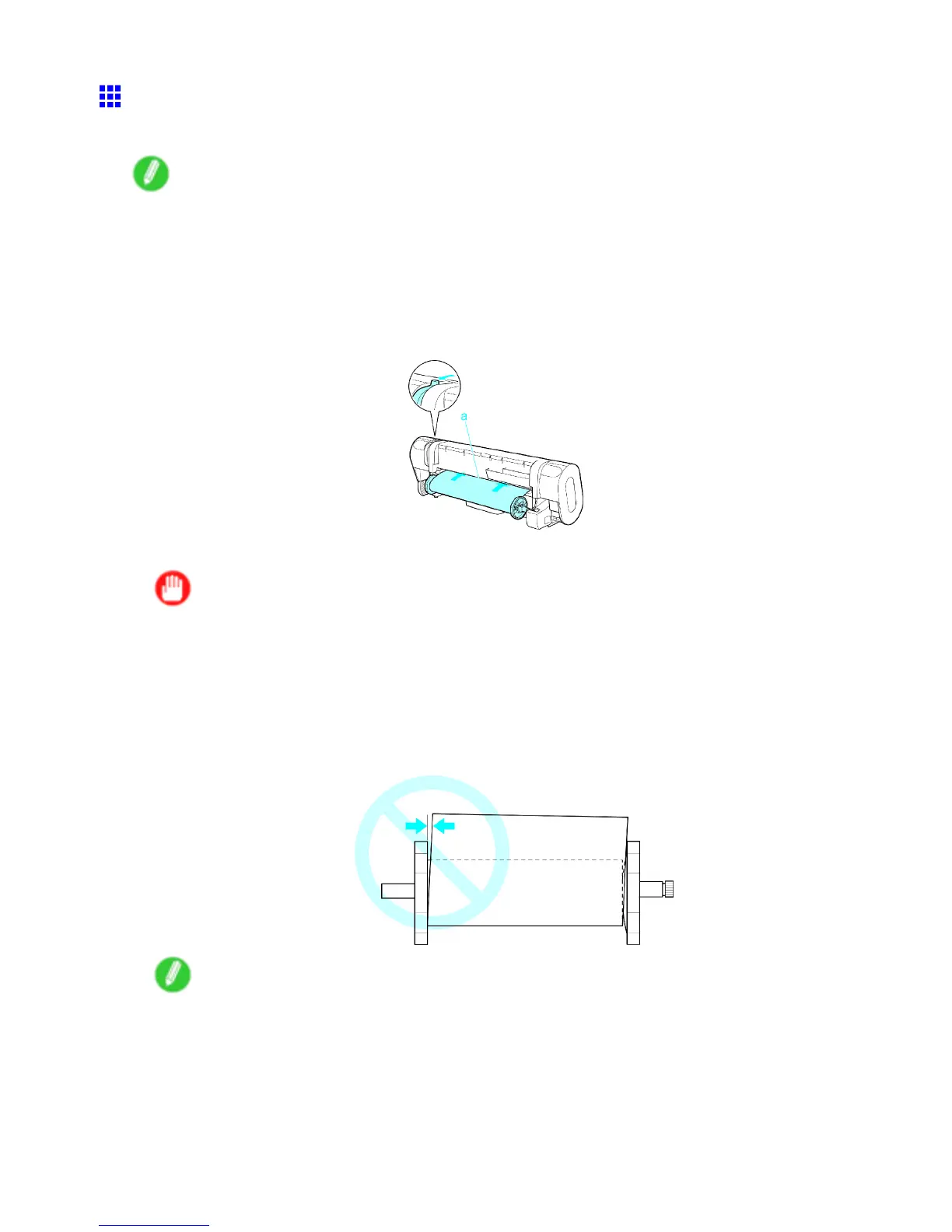Handling rolls
Loading the Roll in the Printer
Follow these steps to load rolls in the printer .
Note
• Remove any loaded paper that will not be used.
• Roll ( → P .1 13) ( → P .1 14)
• Sheet ( → P .137)
• If the Platen is dirty , clean inside the T op Cover . ( → P .538)
1. Push the Release Lever back and pull out the roll paper evenly on both ends. Insert the edge in
the Paper Feed Slot (a) and advance the paper until vacuuming paper starts.
After the paper reaches the Platen , it is automatically advanced and vacuuming paper starts.
Important
• Be careful not to soil the printing surface of roll paper as you insert it in the slot. This may af fect
the printing quality . W e recommend wearing clean cloth gloves when handling rolls to protect the
printing surface.
• If the paper is wrinkled or warped, straighten it out before loading it.
• If it is dif cult to insert the roll paper in the Paper Feed Slot , insert the left or right corner in the slot
rst, and then straighten the paper as you advance it.
• Load the roll so that there is no gap between the right edge of the paper and the Roll Holder .
Note
• Y ou can adjust the strength of vacuum holding paper against the Platen when the Release Lever
is open. If it is dif cult to load paper , press the ▲ or ▼ button on the Control Panel to adjust the
strength. Set vacuum stronger by pressing the ▲ button or weaker with the ▼ button. Three
settings are available.
1 10 Handling Paper
