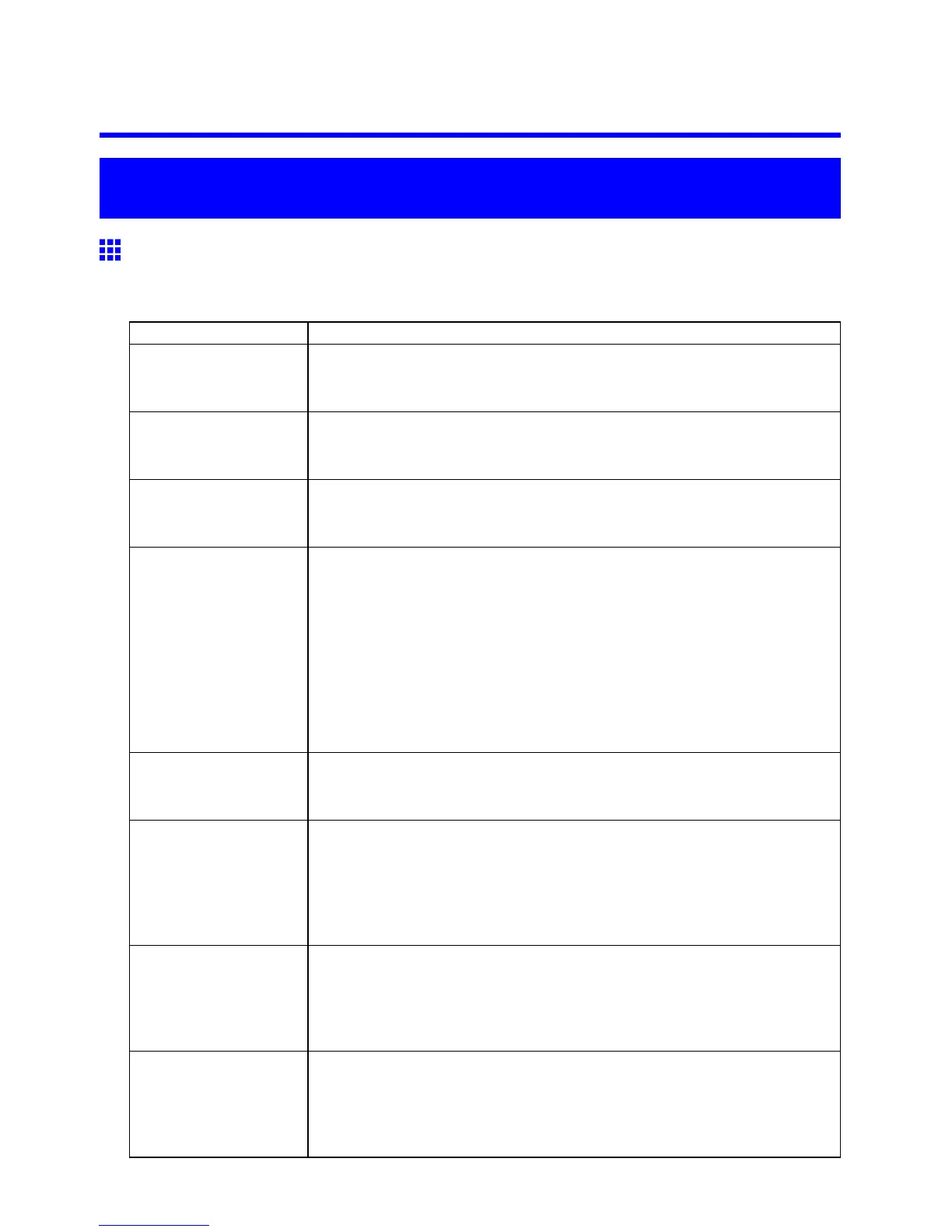Frequently Asked Questions
T roubleshooting
Frequently Asked Questions
Frequently Asked Questions
This section presents frequently asked questions and answers. T o view more detailed explanations, click the
hyperlinks in the answer column.
Question
Answer
How do I print on a roll? When printing on rolls, after loading the roll, specify the paper type and length,
both on the Control Panel and in the printer driver .
Þ Loading and Printing on Rolls (→P .82)
How do I print manually? When printing manually , specify the paper type and size in the printer driver ,
and then load the paper .
Þ Loading and Printing on Sheets (→P .86)
How do I switch between
printing on a roll and
printing manually?
Press the Feeder Selection button to switch the paper source between the
roll and a sheet.
Þ Selecting the Paper Source (→P .104)
How do I change the
paper type or size?
Specify the type and size of paper , both on the Control Panel and in the printer
driver .
• Specifying it in the Printer Driver
Þ Specifying Paper in the Printer Driver (→P .191)
• Specifying it on the Control Panel
Selecting the paper type
Þ Selecting the Paper T ype (Roll) (→P .105)
Þ Selecting the Paper T ype (Sheet) (→P .132)
Selecting the Paper Size
Þ Specifying the Paper Length (Roll) (→P .106)
How do I cut the roll paper
after printing?
Y ou can wait until ink dries before cutting the roll, and you can cut rolls at a
desired position.
Þ Specifying the Cutting Method for Rolls (→P .122)
How do I print without
borders?
Borderless printing is possible on rolls. Y ou can also specify borderless printing
in the printer driver by adjusting the original size to match the paper size.
Borderless printing is not supported on sheets.
Þ Borderless Printing on Paper of Equivalent Size (→P .232)
Þ Borderless Printing by Resizing Originals to Fit the Roll Width (→P .239)
Þ Borderless Printing at Actual Size (→P .225)
How do I print an A4
original enlarged on A2
paper?
In the printer driver , you can adjust the original image to match the paper size or
width, or you can specify enlargement or reduction before printing as desired.
Þ Resizing Originals to Match the Paper Size (→P .196)
Þ Resizing Originals to Fit the Roll Width (→P .202)
Þ Resizing Originals by Entering a Scaling V alue (→P .208)
How do I print without
wasting paper?
T o conserve paper , you can specify in the printer driver to rotate originals 90
degrees or to print without top and bottom margins.
Þ Conserving Roll Paper by Rotating Originals 90 Degrees (→P .299)
Þ Conserving Roll Paper by Printing Originals Without T op and Bottom Margins
(→P .305)
T roubleshooting 547