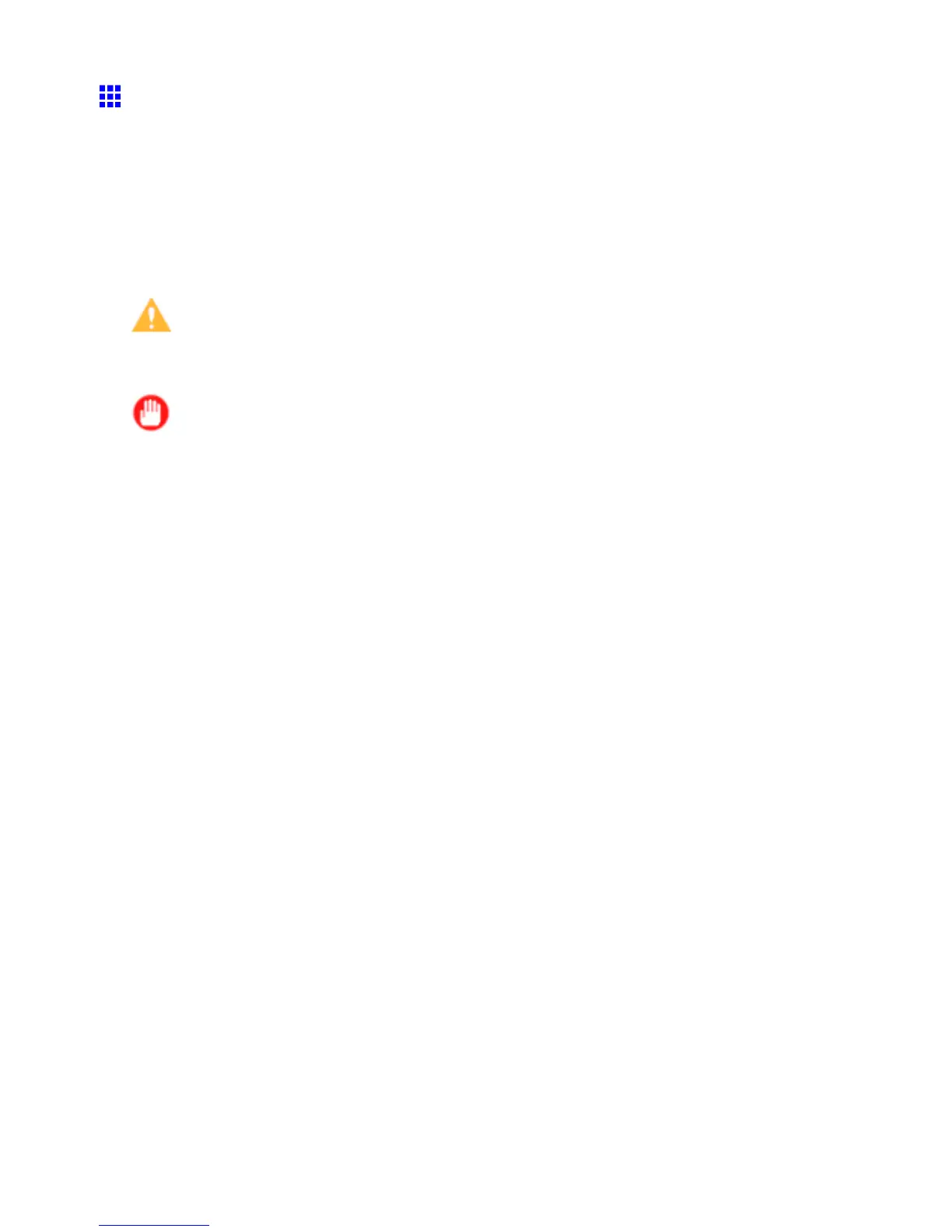Ink T anks
Replacing Ink T anks
Compatible Ink T ank
An Ink T ank that can be used in the printer is labeled with a white letter “A” in a black circle on the side.
Request an Ink T ank with the same label when you purchase a new Ink T ank . For more information, see
“Ink T anks”. (→P .507)
Precautions when handling an Ink T ank
T ake the following precautions when handling an Ink T ank .
Caution
• For safety , keep an Ink T ank out of the reach of children.
• If ink is accidentally ingested, contact a physician immediately .
Important
• Before removing an Ink T ank from the pouch for installation, shake it gently seven or eight times. If you
do not shake the Ink T ank , the ink may sediment, which may af fect printing quality .
• Do not remove and shake an Ink T ank that has already been installed in the printer . Ink may leak out.
• A void dropping the Ink T ank after removing it from the pouch. Otherwise, ink may leak and cause stains.
• There may be ink around the ink holes of Ink T ank you remove. Handle an Ink T ank carefully during
replacement. The ink may stain clothing.
• W e recommend using up an Ink T ank in the course of printing within six months after breaking the seal.
Using an old Ink T ank may af fect the printing quality .
• Do not remove the Ink T ank if the printer is not used for a long period (a month or more). Ink remaining
in the printer may become clogged and cause of printing problems.
• Coverage may be uneven if you replace the ink during a print job.
508 Maintenance
