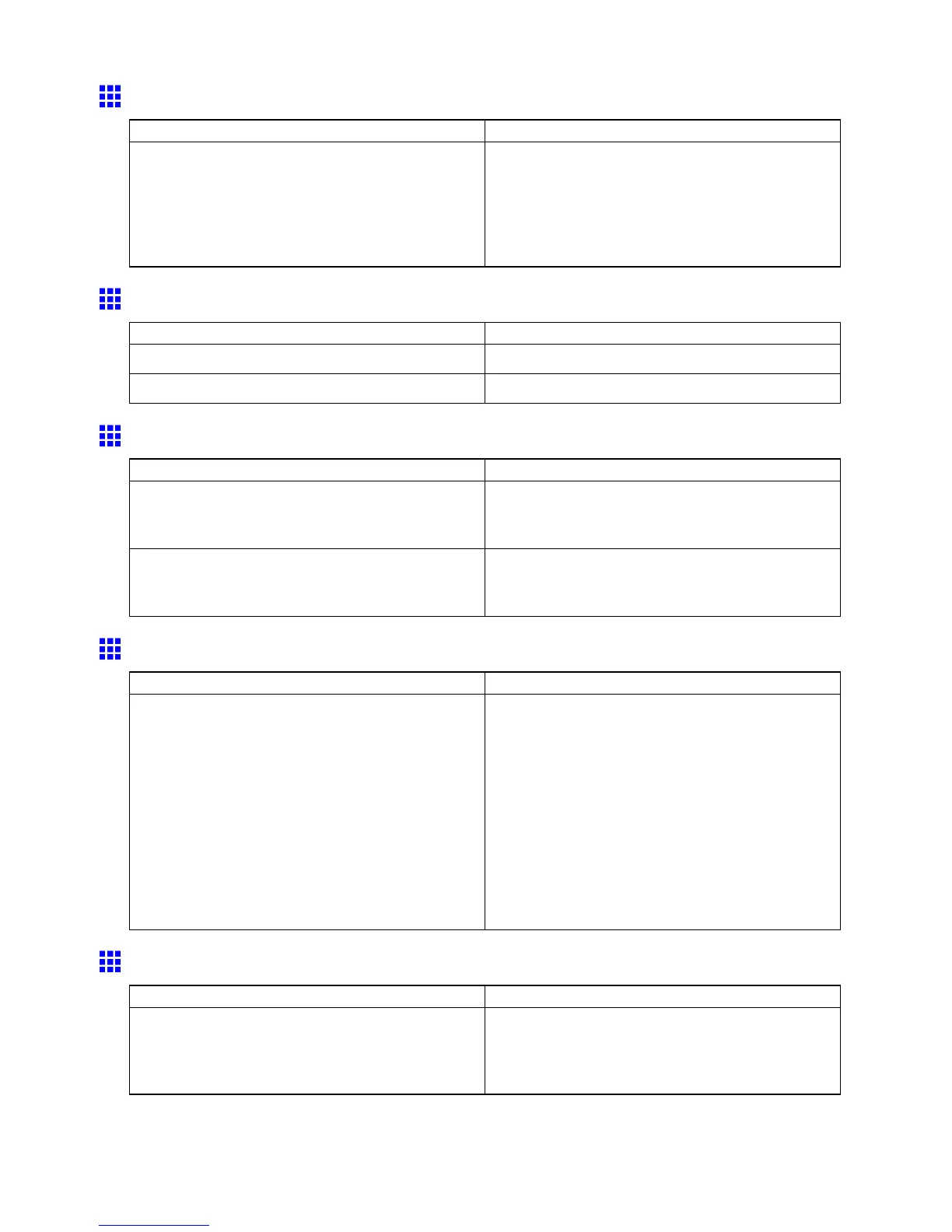Problems with the printing quality
The length of printed images is inaccurate
Cause Corrective Action
In the printer menu, Band Joint is specied in Feed
Priority .
T o ensure the feed amount matches the paper size,
select Print Length in Feed Priority in the printer
menu and enter the amount for adjustment in Adjust
Length . Y ou can adjust the feed amount in 0.02%
increments.
( → P .50)
Documents are printed crooked
Cause Corrective Action
Skew Skew Check Lv . has been set to Loose or Off . Choose Standard in Skew Check Lv . .
W idth Detection has been set to Off . Choose On in W idth Detection .
Documents are printed in monochrome
Cause Corrective Action
In the Advanced Settings of the printer driver ,
Monochrome , Monochrome (BK ink) , or
Monochrome Bitmap is specied in Color Mode .
In the Advanced Settings of the printer driver ,
specify Color in Color Mode and try printing again.
The Printhead nozzles are clogged. Print a test pattern to check the color ink nozzles and
see if they are clogged.
( → P .516)
Line thickness is not uniform (W indows)
Cause Corrective Action
In the Special Settings dialog box of the Windows
printer driver , Fast Graphic Process is selected.
Open the printer driver ’ s Properties dialog box from
Print in the application software’ s File menu, and try
printing following the steps below .
1. Remove the check from Open Preview When
Print Job Starts in the Main sheet.
2. Remove the check from Page Layout in the
Layout sheet.
3. Click the Special Settings button in the Layout
sheet to open the Special Settings dialog
box, and remove the check from Fast Graphic
Process .
Lines are misaligned
Cause Corrective Action
The Printhead alignment is not adjusted. Adjust the Printhead alignment.
( → P .491)
( → P .493)
( → P .495)
T roubleshooting 563
