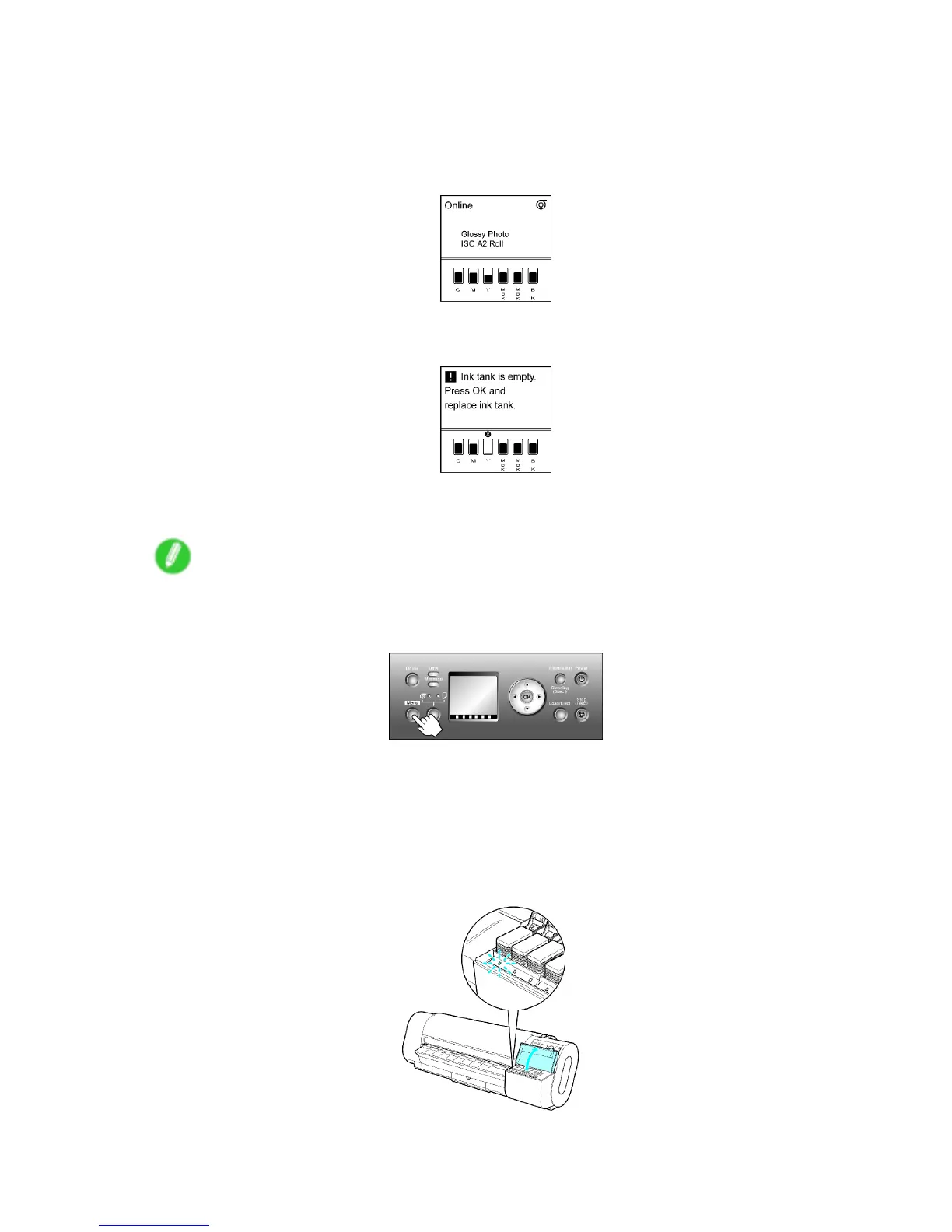Ink T anks
Replacing an Ink T ank
1. Make sure no print jobs are in progress.
Y ou can replace Ink T ank if the Display Screen indicates the printer is Online or Ofine , or if
messages advise you to check the amount of ink left or replace the Ink T ank .
If a message prompts you to replace the Ink T ank , press the OK button. Steps 2-4 are
unnecessary in this case. Go to step 5 and remove the Ink T ank .
Do not remove an Ink T ank during initialization immediately after turning on the printer , or during
printing or printhead cleaning.
Note
• Ink T ank replacement is possible even when print jobs are being canceled or if paper is being fed.
2. Press the Menu button to display MAIN MENU .
3. Press ▲ or ▼ to select Rep. Ink T ank , and then press the ► button.
4. Press ▲ or ▼ to select Y es , and then press the OK button.
A message on the Display Screen advises you to open the Ink T ank Cover . Next, remove the
Ink T ank .
5. Open the Ink T ank Cover and check the Ink Lamp .
The Ink Lamp ashes quickly if there is no ink left.
Maintenance 509
