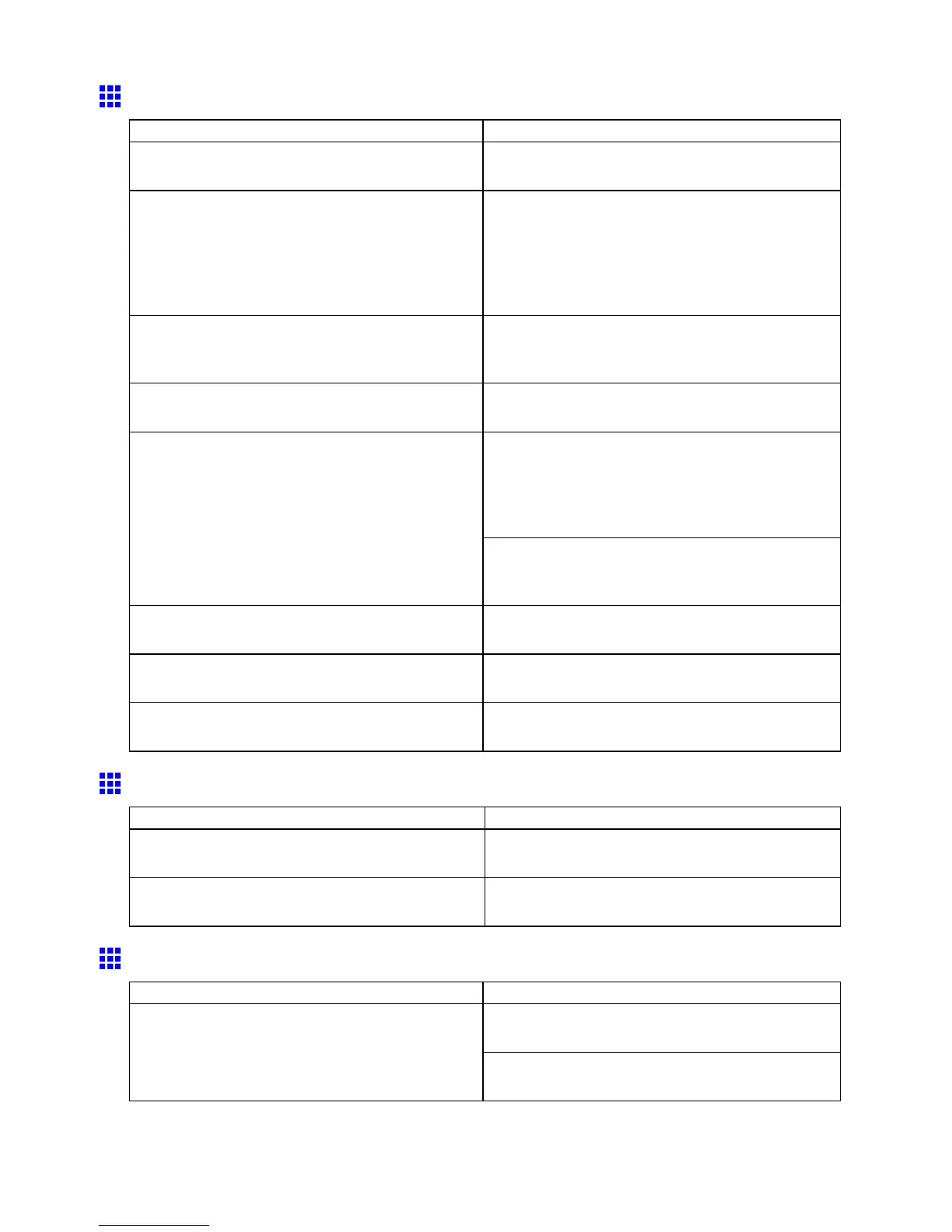Problems with the printing quality
Colors in printed images are uneven
Cause Corrective Action
Line Drawing/T ext is selected when printing images
in many solid colors.
Specify Image in the printer driver .
Y ou are printing on paper that curls easily . Printed colors may appear uneven on the leading
edge of paper that is susceptible to curling. Increase
the level of vacuum holding the paper against the
Platen or specify a margin of 20 mm (0.79 in) or more
for the leading edge.
( → P .506)
Printed colors may be uneven if you set the Print
Quality too low .
Choose a higher level of Print Quality in the
Advanced Settings of the printer driver .
( → P .180)
Color may be uneven between dark and light image
areas.
Select Unidirectional Printing in the Advanced
Settings of the printer driver .
Specify No in Auto Cut in the printer driver before
printing. In this case, the paper can be printed without
borders on the left and right sides only . Cut the
printed document ejected from the printer , then use
scissors to cut away the edges on the top and bottom.
When using Borderless Printing, the edge of the
paper is cut during printing. Thus, ink density may
not be even at the edges.
Choose a higher level of Print Quality in the
Advanced Settings of the printer driver .
( → P .180)
The Printhead is out of alignment. Adjust the Printhead alignment.
( → P .491)
Drying documents stacked on each other may cause
uneven colors.
T o avoid uneven colors, we recommend drying each
sheet separately .
Color density may be uneven if you use Glossy
Paper , art paper , or Coated Paper .
In Advanced Settings of the printer driver , choose
Highest or High in Print Quality .
Image Edges are Blurred or White Banding Occurs
Cause Corrective Action
The Platen suction is too strong. Set V acuumStrngth to W eakest .
( → P .506)
The Printhead is set too high. Lower the Printhead .
( → P .497)
The contrast becomes uneven during printing
Cause Corrective Action
Adjust the feed amount.
( → P .498)
The paper feed amount is out of adjustment.
Execute Fine Band Adj. during printing.
( → P .498)
562 T roubleshooting
