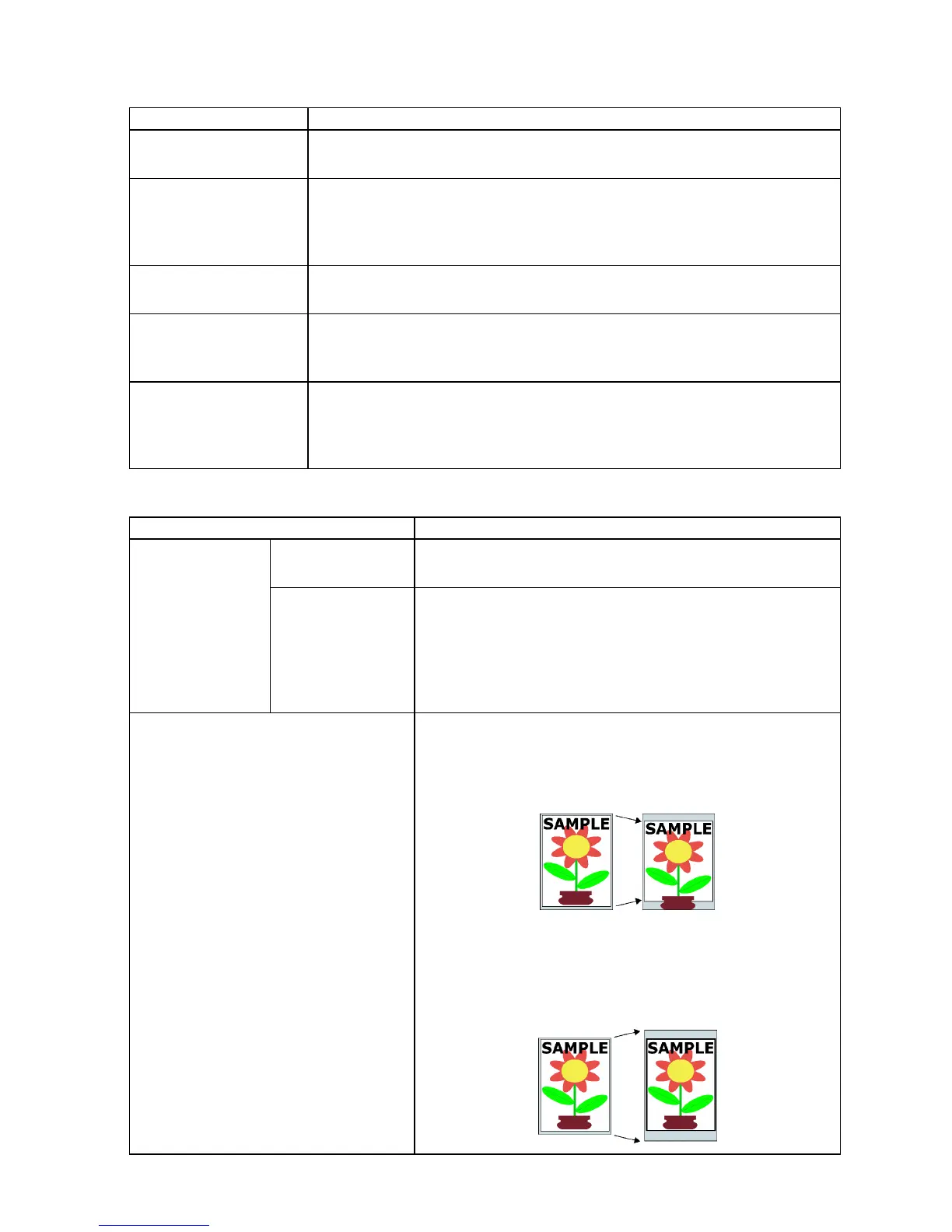Control Panel
Maintenance
Setting Item Description, Instructions
Repl. maint cart When replacing the Maintenance Cartridge , choose Y es and follow the
instructions on the screen. ( → P .528)
Replace P .head Not displayed during a warning message that the remaining Maintenance
Cartridge capacity is low .
When replacing the Printhead , choose Y es and follow the instructions on the
screen. ( → P .518)
Repl. S. Cleaner When replacing the Shaft Cleaner , choose Y es and follow the instructions on
the screen. ( → P .528)
Change Cutter When replacing the Cutter Unit , choose Y es and follow the instructions on the
screen. ( → P .526)
Y ou can also reset the cut counter after the Cutter Unit is replaced.
Move Printer Not displayed during a warning message that the remaining Maintenance
Cartridge capacity is low .
When transferring the printer to another location, choose Y es and follow the
instructions on the screen. ( → P .542)
System Setup
Setting Item Description, Instructions
Buzzer Set the buzzer . Choose On for the buzzer to sound once for
warnings and three times for errors.
W arning
Detect Mismatch Choose W arning for notication (display of a warning message)
during printing if the paper type specied in the printer menu
does not match the paper type in the printer driver . Choose
None to continue to print without notication. Choose Pause to
have printing paused under these circumstances. In this case,
you can continue printing by pressing the Online button.
Keep Media Size Choose On to use the paper size setting as the basis for printing
instead of other settings. The margin setting of the printer menu
will be used instead of the margin setting of the printer driver if
the latter is smaller , which may prevent text or images in the
margin from being printed.
Choose Off to use the printer driver settings instead. Even if the
margin setting of the printer driver is smaller than that of the
printer menu, text or images will not be cut of f. However , this
requires longer paper because the actual margin will be equal to
the margin setting of the printer driver plus the margin setting of
the printer menu.
Printer Parts 59