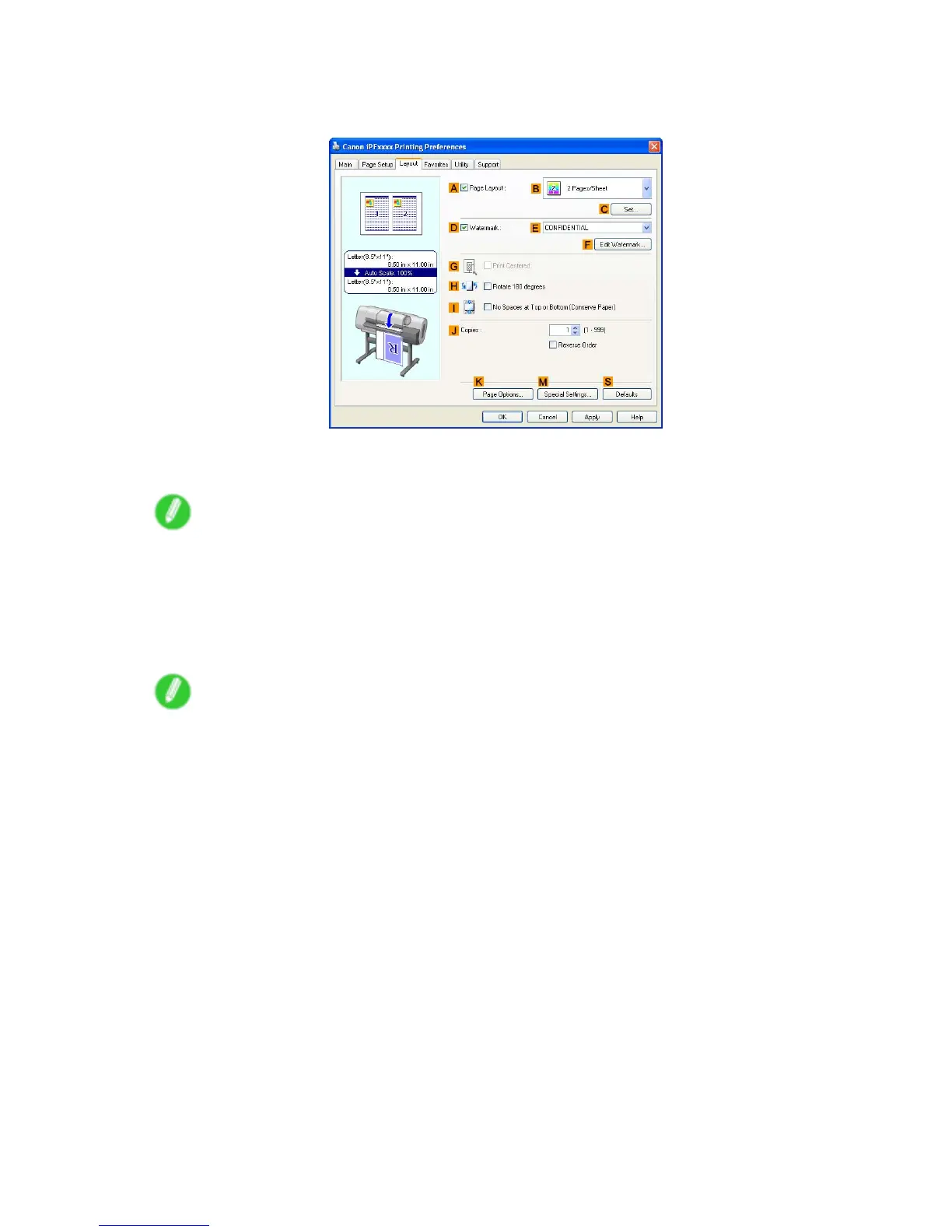T iling and multiple pages per sheet
8. Click Cut Sheet in the L Paper Source list.
9. Click the Layout tab to display the Layout sheet.
10. Select the A Page Layout check box.
1 1. Click Poster (2 x 2) in the B Page Layout list.
Note
• Follow the steps below to print only a portion of the poster as divided for printing.
1. Click C Set under B Page Layout to display the Pages to Print dialog box.
2. On the Pages to Print dialog box, clear the check boxes of the portion you do not want to print.
3. Click OK to close the Pages to Print dialog box.
12. Conrm the print settings and print as desired.
Note
• For instructions on conrming print settings, see “Conrming Print Settings (Windows)”. (→P .337)
Enhanced Printing Options 287
