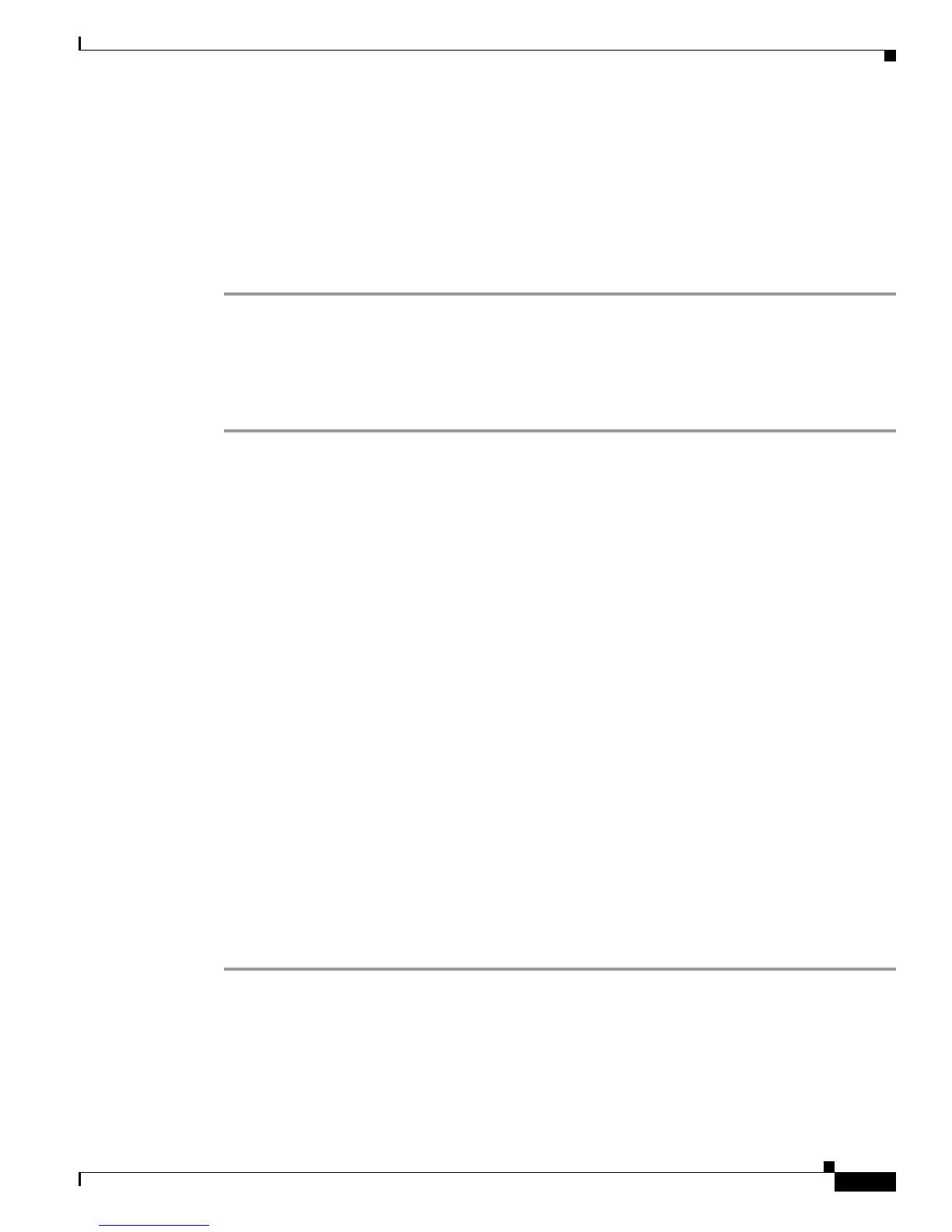Send documentation comments to mdsfeedback-doc@cisco.com
4-37
Cisco MDS 9000 Family Troubleshooting Guide, Release 3.x
OL-9285-05
Chapter 4 Troubleshooting Hardware
Troubleshooting Switching and Services Modules
switch# reload module 2 force-dnld
Step 6 If the module is still not up, choose Switches > Hardware and view the Power Admin column to verify
the power status for the module.
Step 7 If the module is not powered on, remove and reseat the module and select on from the Power Admin
drop-down menu to power on the module.
Step 8 If the module is still not operating, right-click on the switch in the map pane and select Reset to reload
the entire switch.
Reinitializing a Failed Module Using the CLI
To reinitialize a failed module using the CLI, follow these steps:
Step 1 Save the running configuration to the startup configuration.
switch# copy running-config start-config
Step 2 Reload the module.
switch# reload module 2
Step 3 If the module is not operating, verify the software image on the module.
switch# show module
Step 4 If the software image on the module is not the latest, download the latest image to supervisor bootflash
memory.
switch# copy tftp: bootflash:
Step 5 Force-download the software image from the supervisor to the module.
switch# reload module 2 force-dnld
Step 6 If the module is still not operating, verify the power status for the module.
switch# show environment power
Step 7 If the module is not powered on, remove and reseat the module and then power on the module.
switch# config t
switch(config)# no poweroff module 2
switch(config)# exit
switch#
Step 8 If the module is still not operating, reload the entire switch.
switch# reload
