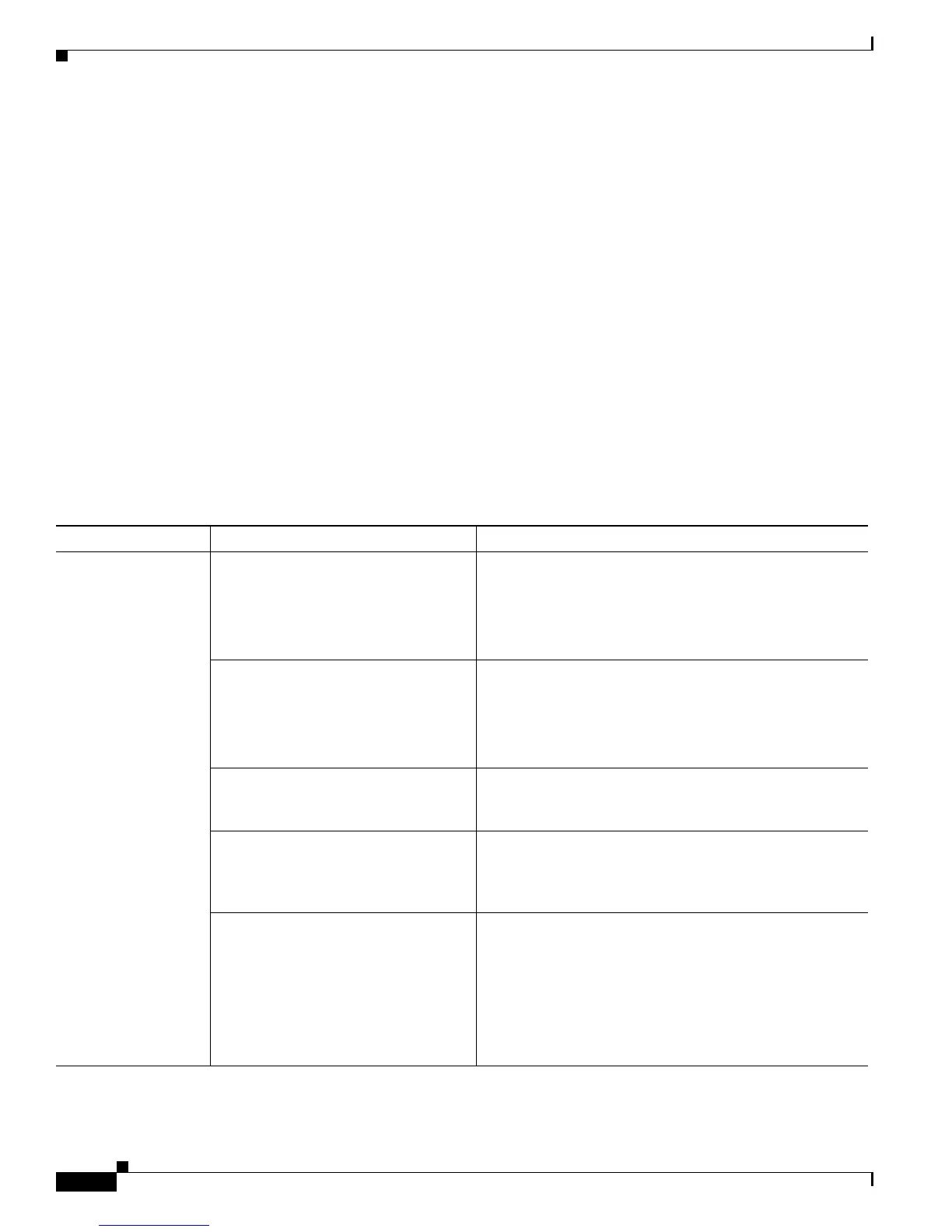Send documentation comments to mdsfeedback-doc@cisco.com
19-4
Cisco MDS 9000 Family Troubleshooting Guide, Release 3.x
OL-9285-05
Chapter 19 Troubleshooting FC-SP, Port Security, and Fabric Binding
FC-SP Issues
• show fabric-binding internal global
• show fabric-binding internal info
• show fabric-binding internal event-history
• show fabric-binding internal efmd event-history
FC-SP Issues
This section describes troubleshooting FC-SP issues and includes the following topic:
• Switch or Host Blocked from Fabric, page 19-4
Switch or Host Blocked from Fabric
Symptom Switch or host blocked from joining the fabric.
Table 19-1 Switch or Host Blocked From Fabric
Symptom Possible Cause Solution
Switch or host
blocked from joining
the fabric.
FC-SP not enabled on all switches. Choose Switches > Security > FC-SP, set the command
field to enable, and click Apply Changes on Fabric
Manager to enable FC-SP.
Or use the fcsp enable CLI command on all switches in
your fabric.
Local switch FC-SP password does not
match remote password.
Choose Switches > Security > FC-SP, select the
General/Password tab, and set the GenericPassword field
in Fabric Manager.
Or use the fcsp dhchap password CLI command to set the
local switch password.
FC-SP DHCHAP configuration does
not match remote switch or host.
See the “Verifying FC-SP Configuration Using Fabric
Manager” section on page 19-5 or the “Verifying FC-SP
Configuration Using the CLI” section on page 19-5.
Switch or host not in authentication
database.
Add switch or host to the local or remote FC-SP database.
See the “Verifying Local FC-SP Database Using Fabric
Manager” section on page 19-5 or the “Verifying Local
FC-SP Database Using the CLI” section on page 19-6.
Host or switch does not support FC-SP. Upgrade host or switch or use the auto-active or
auto-passive DHCHAP mode.
Choose Switches > Interfaces > FC logical, select the
FC-SP tab, set the Mode field to autoActive or
autoPassive, and click Apply Changes in Fabric Manager.
Or use the fcsp auto-active or fcsp auto-passive CLI
command in interface mode to set the DHCHAP mode.
