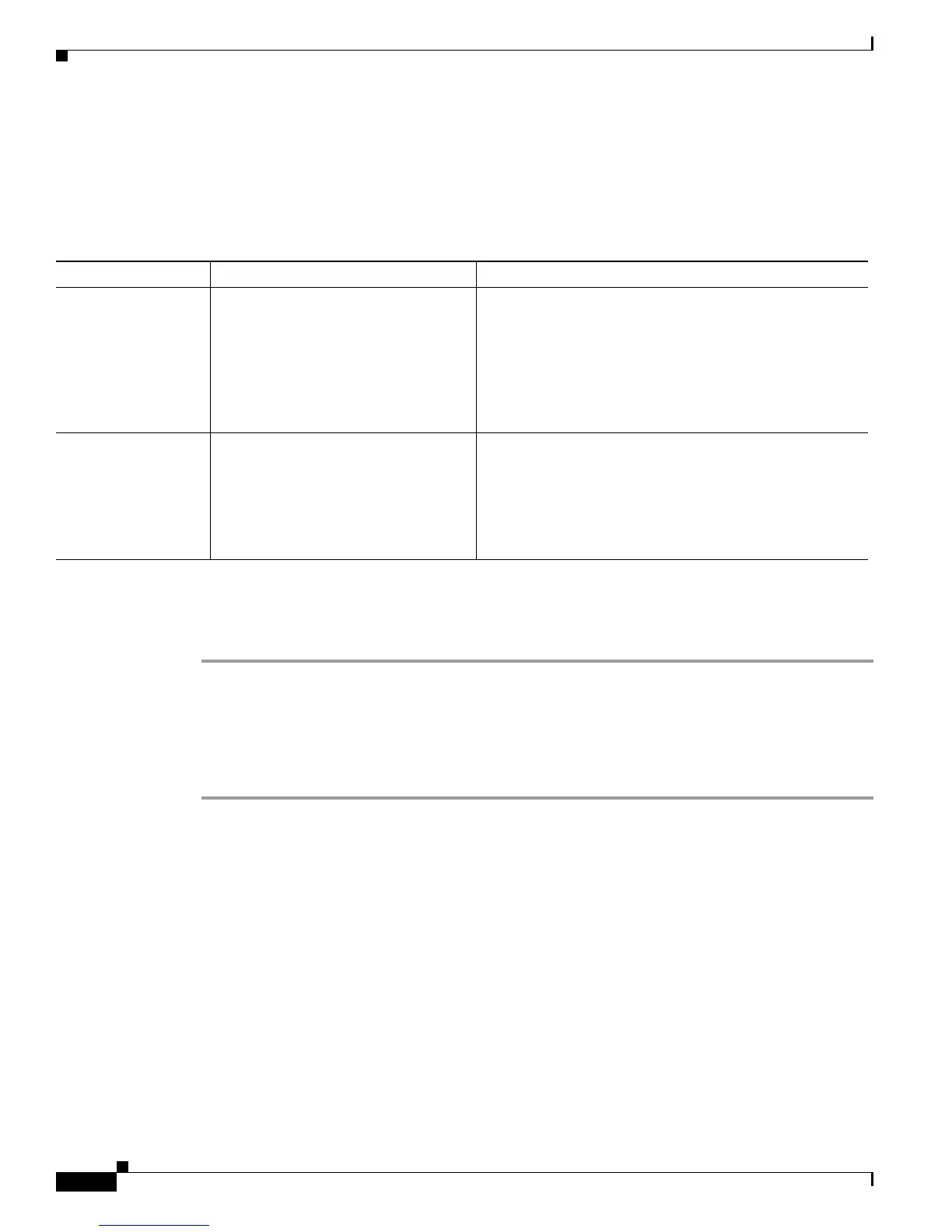Send documentation comments to mdsfeedback-doc@cisco.com
10-4
Cisco MDS 9000 Family Troubleshooting Guide, Release 3.x
OL-9285-05
Chapter 10 Troubleshooting PortChannels and Trunking
Trunking Issues
Newly Added Interface Does Not Come Online In a PortChannel
Symptom Newly added interface does not come online in a PortChannel.
Configuring Port Channel Modes Using Fabric Manager
To configure active mode using Fabric Manager, follow these steps:
Step 1 Expand ISLs and then select Port Channels in the Physical Attributes pane.
You see the PortChannels configured in the Information pane.
Step 2 Click the Protocols tab and, from the Mode drop-down menu, select the appropriate mode for the Port
Channel.
Step 3 Click Apply Changes icon to save any modifications or click Undo Changes to discard any changes.
Trunking Issues
This section describes common trunking issues and includes the following topics:
• Cannot Configure Trunking, page 10-5
• VSAN Traffic Does Not Traverse Trunk, page 10-5
Table 10-2 Newly Added Interface Does Not Come Online in a PortChannel
Symptom Possible Cause Solution
Newly added
interface does not
come online in a
PortChannel.
PortChannel mode is on. Enable PortChannel manually or change PortChannel
mode to active. See the “Configuring Port Channel Modes
Using Fabric Manager” section on page 10-4.
Or, use the no shutdown CLI command to enable the
PortChannel manually or use the channel-mode active
CLI command in the interface submode for the
PortChannel interface.
Interface parameters are not compatible
with existing PortChannel.
Use the force option to force the physical interface to take
on the parameters of the PortChannel. In Fabric Manager,
choose ISLs > Port Channels, check the Force check box,
and click Apply Changes.
Or, use the channel-group <x> force CLI command in the
interface submode for the physical interface.
