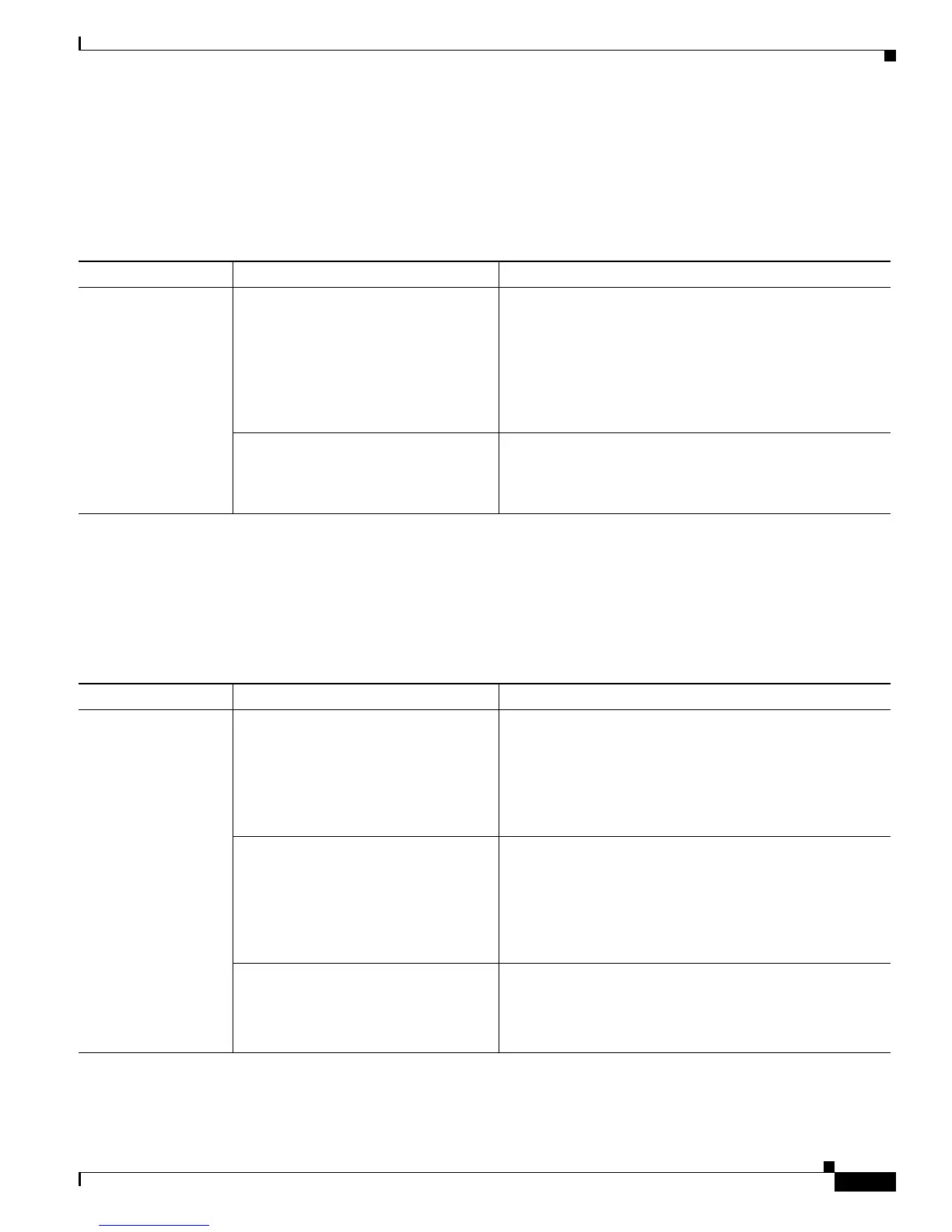Send documentation comments to mdsfeedback-doc@cisco.com
16-11
Cisco MDS 9000 Family Troubleshooting Guide, Release 3.x
OL-9285-05
Chapter 16 Troubleshooting FICON
FICON Issues
Mainframe Cannot Configure FICON
Symptom Mainframe cannot configure FICON.
Cannot Enable FICON Port
Symptom Cannot enable FICON port.
Table 16-5 Mainframe Cannot Control FICON
Symptom Possible Cause Solution
Mainframe cannot
configure FICON.
Switch is configured to disallow Host
control over FICON.
Enable host control for FICON. Choose Fabricxx >
VSANyy > FICON in Fabric Manager, select the VSANs
tab, and click the appropriate host control check boxes.
Click Apply Changes.
Alternatively, use the host port control, host
set-timestamp, and host control switch CLI commands to
configure host control for FICON.
CUP is not in the correct zone. Add the CUP to the same zone as the FICON VSAN in the
switch. Choose Zone > Edit Local Full Zone Database in
Fabric Manager, or use the member CLI command in zone
submode to add the CUP to the appropriate zone.
Table 16-6 Cannot Enable FICON Port
Symptom Possible Cause Solution
Cannot enable
FICON port.
Port is blocked. Unblock the port. Choose FICON > VSANs in Device
Manager, highlight the VSAN, and click Port
Configuration. Then unset the Block column, and click
Apply.
Alternatively, use the portaddress CLI command in
FICON submode and use the no block command.
TE or E port is prohibited. Change the TE or E port to disable prohibit. Choose
FICON > VSANs in Device Manager, highlight the VSAN
and click Port Configuration. Then uncheck the port
number column and click Apply.
Alternatively, use the portaddress CLI command in
FICON submode and use the no prohibit command.
Another port in the same VSAN has the
same port number as this port.
Change the port number to resolve the conflict.
Choose FICON > Port Numbers in Device Manager.
Alternatively, use the ficon slot slot number assign
port-numbers CLI command to change the port number.
