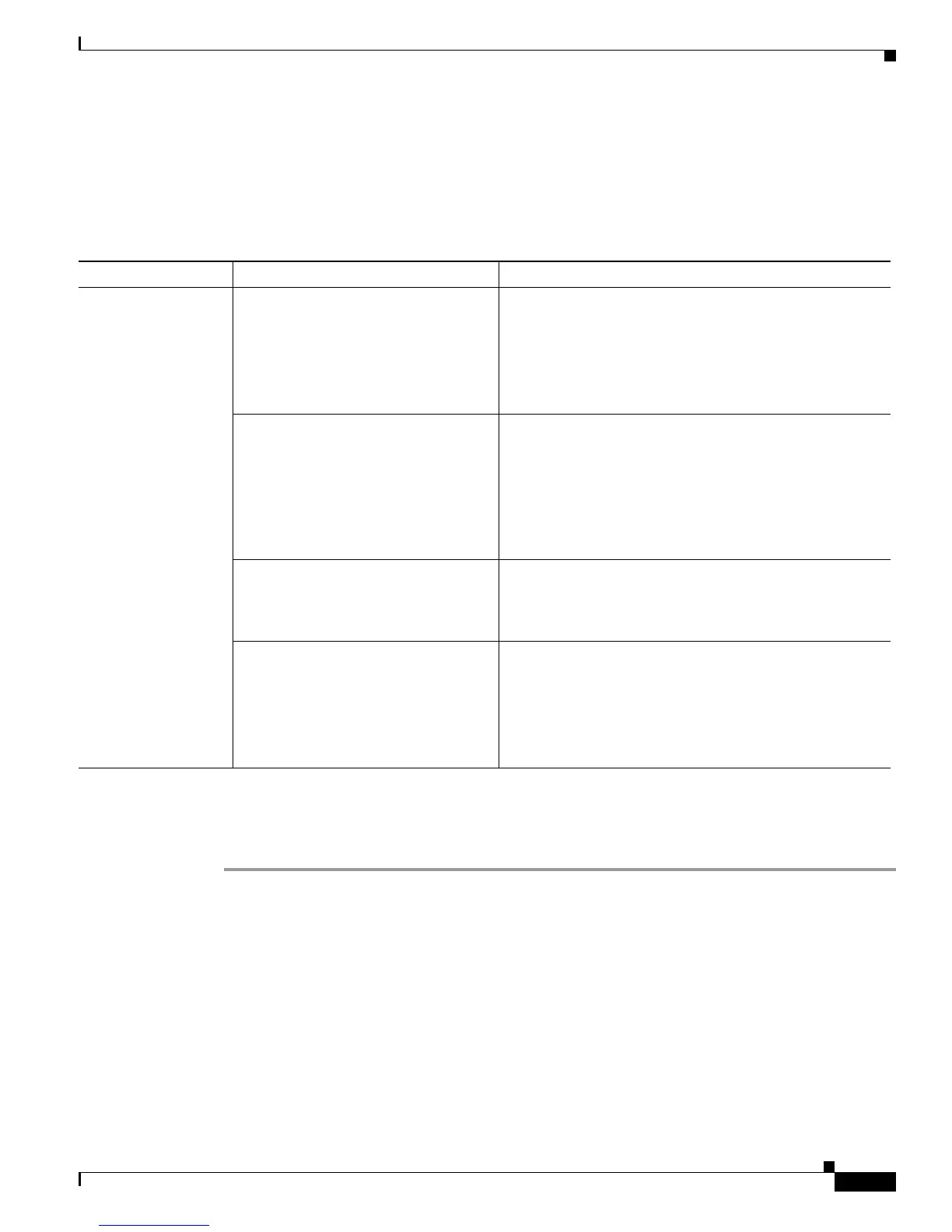Send documentation comments to mdsfeedback-doc@cisco.com
21-5
Cisco MDS 9000 Family Troubleshooting Guide, Release 3.x
OL-9285-05
Chapter 21 Troubleshooting IP Access Lists
IP-ACL Issues
All Packets Are Blocked
Symptom All packets are blocked.
Re-creating IP-ACLs Using Fabric Manager
To re-create an IP-ACL using Fabric Manager, follow these steps:
Step 1 Choose Switches > Security > IP ACL and select the Interfaces tab.
Step 2 Right-click all interfaces that have the IP-ACL you need to modify and remove the IP-ACL name from
the ProfileName field.
Step 3 Click Apply Changes to save these changes.
Step 4 Click the IP ACL wizard icon. You see the IP-ACL wizard dialog box.
Step 5 Add the IP-ACL name in the name field and click Add.
Table 21-3 All Packets Are Blocked
Symptom Possible Cause Solution
All packets are
blocked.
Access list is empty. Remove the access list from the interface. Choose
Switches > Security > IP ACL in Fabric Manager, select
the Interfaces tab, and remove the ACL name from the
ProfileName field. Click Apply Changes.
Or use the no ip access-group or the no ipv6 traffic-filter
CLI command in interface mode.
A deny filter is too broad. Delete the deny filter. Choose Security > IP ACL in
Device Manager, right-click the access list, and click
Rules. Right-click the filter you want to delete and click
Delete.
Or use the no ip access-list for IPv4-ACLs or no ipv6
access-list for IPv6, and use the no deny CLI command in
IP-ACL configuration submode.
Deny filter is too high in the access list
order.
Delete the access list and re-create. See the “Re-creating
IP-ACLs Using Fabric Manager” section on page 21-5 or
the “Re-creating IP-ACLs Using the CLI” section on
page 21-6.
No existing permit filters match the
packets.
Add an appropriate permit filter. Choose Security > IP
ACL in Device Manager, right-click the access list, and
click Rules. Click Create.
Or use the ip access-list for IPv4-ACLs or ipv6 access-list
for IPv6, and use the permit CLI command in IP-ACL
configuration submode.
