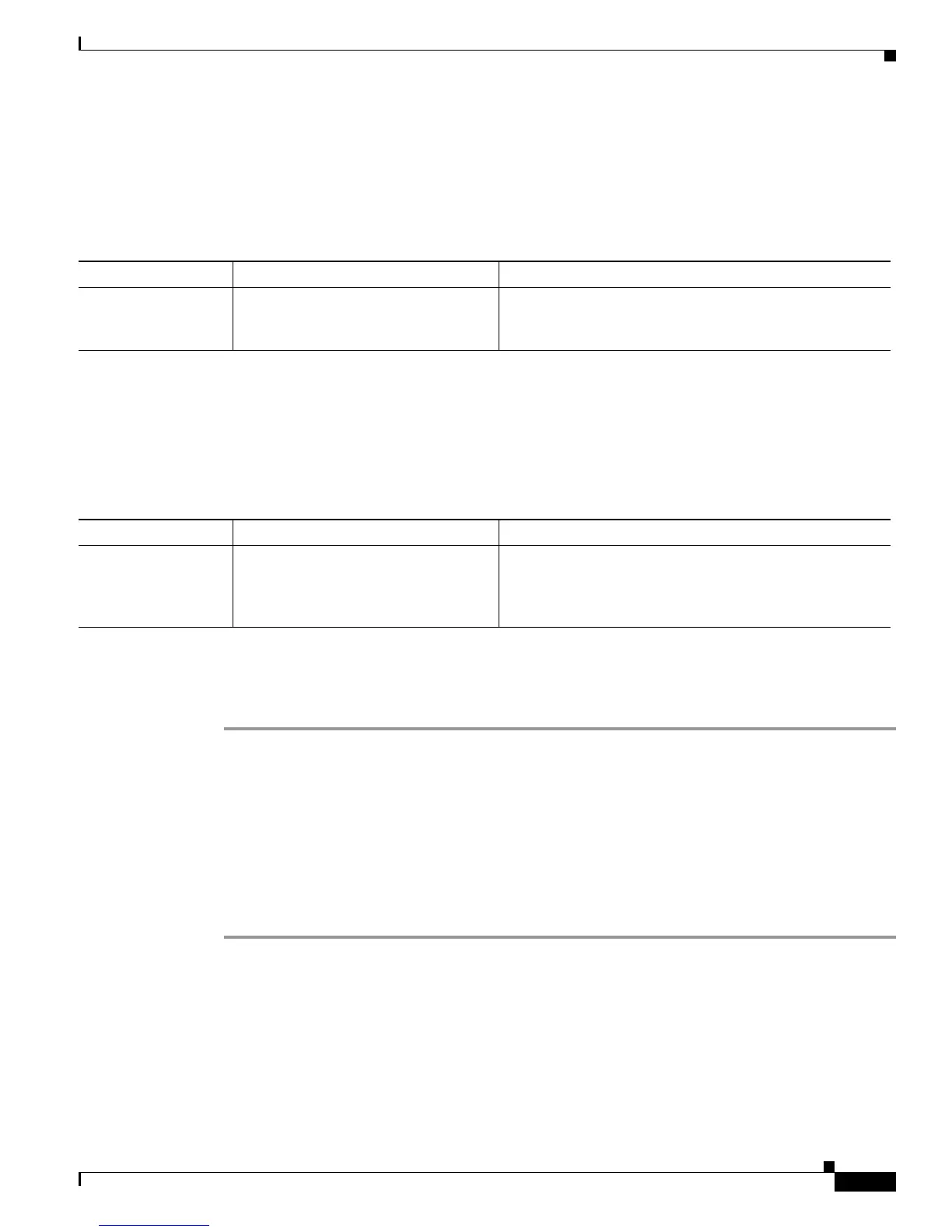Send documentation comments to mdsfeedback-doc@cisco.com
19-19
Cisco MDS 9000 Family Troubleshooting Guide, Release 3.x
OL-9285-05
Chapter 19 Troubleshooting FC-SP, Port Security, and Fabric Binding
Fabric Binding Issues
Unauthorized Switch Gains Access to Fabric
Symptom Unauthorized switch gains access to fabric.
Fabric Binding Settings Lost After Reboot
Symptom Fabric binding settings were lost after a reboot.
Configuring Fabric Binding Using Fabric Manager
To configure fabric binding using Fabric Manager, follow these steps:
Step 1 Choose Fabricxx > VSANxx > Fabric Binding and select the Control tab.
Step 2 Select enable from the Command drop-down menu and click Apply Changes.
Step 3 Select the Config Database tab and click Add Row to add a new entry into the configure database.
Step 4 Fill in the WWNs and Domain ID fields and click Create.
Step 5 Select the Actions tab, select activate from the Action drop-down menu, and click Apply Changes to
copy the configure database to the active database and reactivate fabric binding.
Step 6 Copy the running configuration to the startup configuration, using the fabric option. This saves the port
security configure database to the startup configuration on all switches in the fabric.
Table 19-11 Unauthorized Switch Gains Access to Fabric
Symptom Possible Cause Solution
Unauthorized switch
gains access to fabric.
Fabric binding disabled on both ends of
an ISL.
See the “Configuring Fabric Binding Using Fabric
Manager” section on page 19-19 or the “Configuring
Fabric Binding Using the CLI” section on page 19-20.
Table 19-12 Fabric Binding Settings Lost After Reboot
Symptom Possible Cause Solution
Fabric Binding
settings were lost
after a reboot.
Entries not saved to configure database
and to startup configuration.
Save the fabric binding database. See the “Configuring
Fabric Binding Using Fabric Manager” section on
page 19-19 or the “Configuring Fabric Binding Using the
CLI” section on page 19-20.
