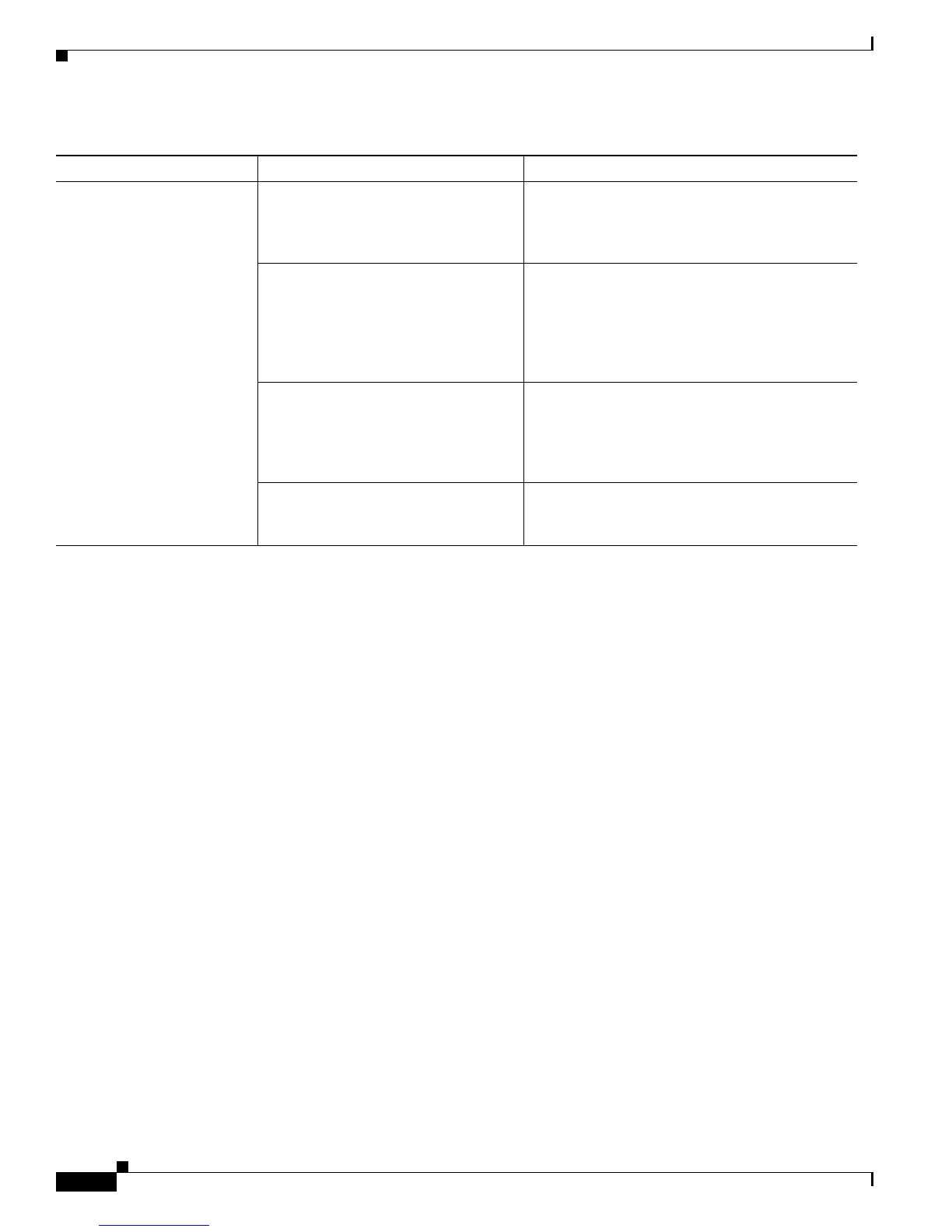Send documentation comments to mdsfeedback-doc@cisco.com
2-6
Cisco MDS 9000 Family Troubleshooting Guide, Release 3.x
OL-9285-05
Chapter 2 Troubleshooting Installs, Upgrades, and Reboots
Verifying Cisco SAN-OS Software Installations
Verifying Cisco SAN-OS Software Installations
In Fabric Manager you can watch the progress of your software installation using the Software Install
Wizard. From the CLI you can use the show install all status command to watch the progress of your
software installation.
You can also use the show install all status CLI command to view the on-going install all command or
the log of the last installed install all command from a console, SSH, or Telnet session.
This command presents the install all output on both the active and standby supervisor module even if
you are not connected to the console terminal. It only displays the status of an install all command that
is issued from the CLI (not the GUI). See Example 2-1.
Example 2-1 install all Command Output
switch# show install all status
There is an on-going installation... <---------------------- in progress installation
Enter Ctrl-C to go back to the prompt.
Verifying image bootflash:/b-1.3.0.104
-- SUCCESS
Verifying image bootflash:/i-1.3.0.104
-- SUCCESS
Extracting “system” version from image bootflash:/i-1.3.0.104.
-- SUCCESS
Extracting “kickstart” version from image bootflash:/b-1.3.0.104.
-- SUCCESS
Extracting “loader” version from image bootflash:/b-1.3.0.104.
-- SUCCESS
switch# show install all status
This is the log of last installation. <----------------- log of last install
Verifying image bootflash:/b-1.3.0.104
-- SUCCESS
Fabric Manager will not start. Using incorrect Fabric Manager Server. Verify that you are choosing the appropriate
Fabric Manager Server from the FMServer
pull-down menu. If you have not already done so,
download Fabric Manager Server.
Fabric Manager Server not running. On a Windows PC, click Start > Control Panel >
Administrative Tools > Services to verify that
Fabric Manager Server and Fabric Manager
database have started. The default setting for the
Fabric Manager Server is that the server is
automatically started when the PC is rebooted.
Incompatible JRE version. Verify that you have the correct JRE version
installed for the Fabric Manager release you
installed. Refer to the release notes for the
software version you installed to determine which
JRE version is compatible.
Improperly installed. If the problem remains, then remove the
application using the Cisco MDS 9000/Uninstall
program, then reinstall Fabric Manager.
Table 2-2 Fabric Manager or Device Manager Will Not Start
Symptom Possible Cause Solution
