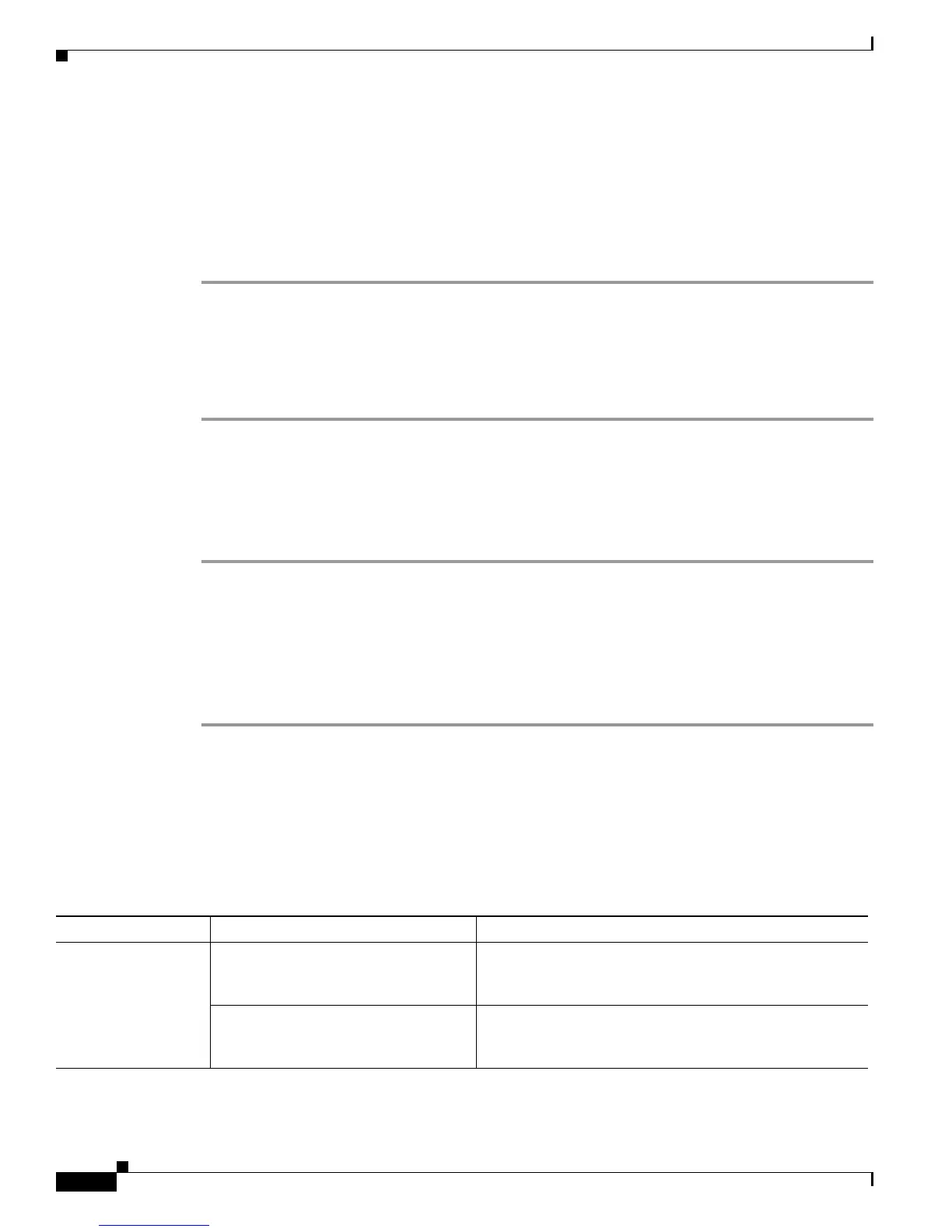Send documentation comments to mdsfeedback-doc@cisco.com
26-8
Cisco MDS 9000 Family Troubleshooting Guide, Release 3.x
OL-9285-05
Chapter 26 Troubleshooting Fabric Manager
Troubleshooting Fabric Manager Web Client
Allowing network-open Users to Download Fabric Manager Web Client
The Fabric Manager Server properties file (MDS 9000\server.properties) contains a list of properties that
determine how the Fabric Manager Server will function. You can edit this file with a text editor, or you
can set the properties through the Fabric Manager Web Services GUI, under the Admin tab.
A network-admin can modify the server.properties file to allow users with network-oper role to
download the Fabric Manager Web Client by following these steps:
Step 1 Open the server.properties file in the Fabric Manager installation directory. On a Windows platform, this
file is in C:\Program Files\Cisco Systems\MDS 9000 by default.
Step 2 Set web.allowDownload4All=true. By default, this property is not set.
Step 3 Save and exit the file.
Step 4 Restart Fabric Manager.
Clearing Java Cache
If you encounter problems downloading Fabric Manager Web Client, the Java cache may contain
damaged files or old versions of software. To correct this problem, clear Java cache.
Step 1 Navigate to Control Panel > Java, and double-click Java to open the Java Control Panel.
Step 2 Click View under Temporary Internet Files region to open the Java Cache Viewer.
Step 3 Show application and applets, by selecting the appropriate item from the Show drop-down list.
Step 4 Select the appropriate applications and applets and click the delete icon, or right-click and choose
Remove Application from the shortcut menu.
Step 5 Click Close.
Cannot Access Fabric Manager Web Client
Symptom Cannot access Fabric Manager Web Client.
Table 26-2 Cannot Access Fabric Manager Web Client
Symptom Possible Cause Solution
Cannot access Fabric
Manager Web Client.
Using wrong TCP port. Verify TCP port where Fabric Manager Web Client was
installed. See the “Verifying TCP port for Fabric Manager
Web Client” section on page 26-9.
TCP port blocked by firewall. Open TCP port in your firewall. For more information on
running Fabric Manager behind a firewall, see the Cisco
MDS 9000 Family Fabric Manager Configuration Guide.
