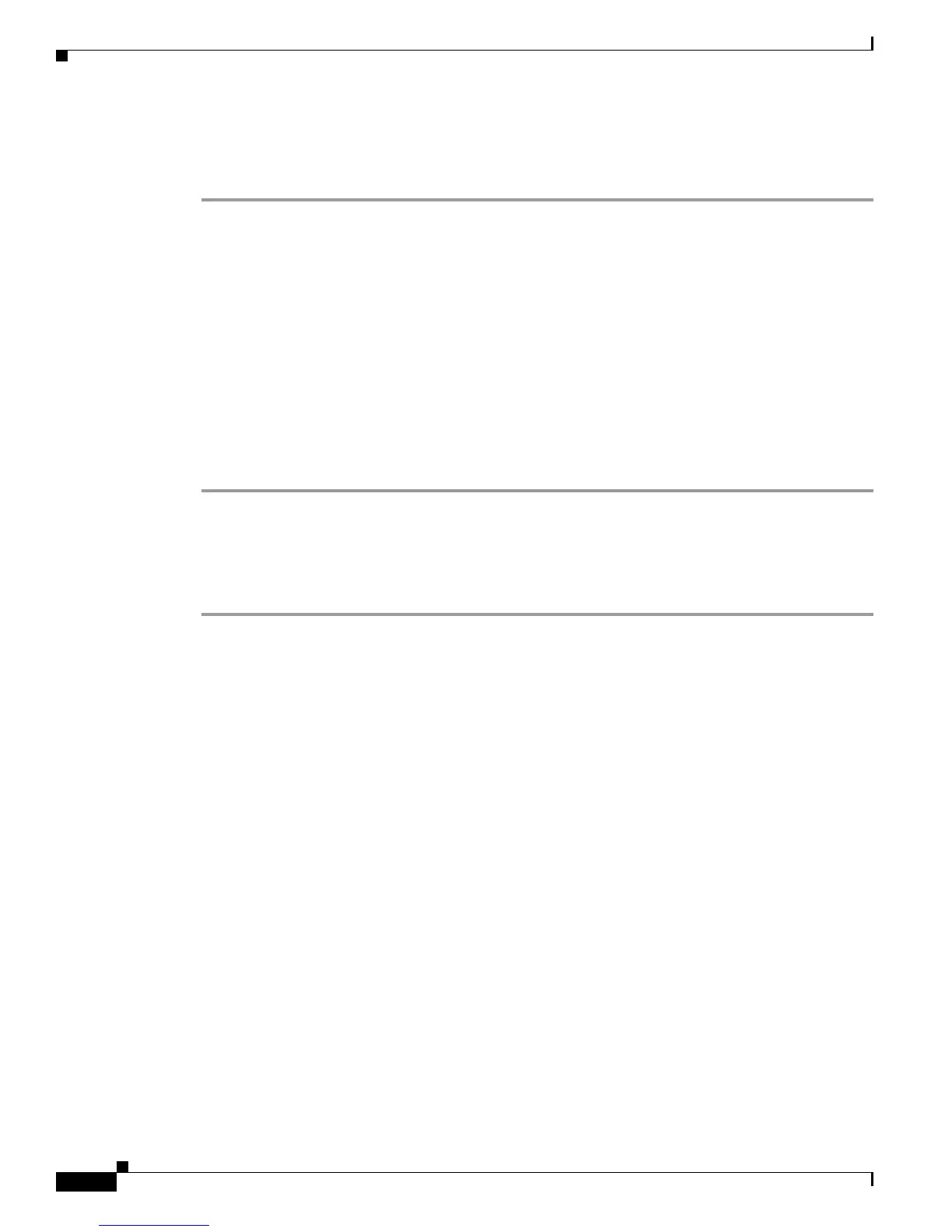Send documentation comments to mdsfeedback-doc@cisco.com
11-4
Cisco MDS 9000 Family Troubleshooting Guide, Release 3.x
OL-9285-05
Chapter 11 Troubleshooting VSANs, Domains, and FSPF
VSAN Issues
Verifying VSAN Membership Using Fabric Manager
To verify VSAN membership for host and storage devices using Fabric Manager, follow these steps:
Step 1 Choose Fabricxx > VSANxx and select the Host or Storage tab in the Information pane. Verify that
both devices are in the same VSAN.
Step 2 If the host and storage are in different VSANs, verify which port is not in the correct VSAN and then
follow these steps to change the port VSAN:
a. Highlight the host or storage in the Information pane. You see the link to that end device highlighted
in blue in the map pane.
b. Right-click on the highlighted link and select Interface Attributes from the pop-up menu.
c. Set the PortVSAN field to the VSAN that holds the other end device and click Apply Changes.
Step 3 Right-click any ISL between the switches and select Interface Attributes. Select the Trunk Config tab
and verify that the allowed VSAN list includes the VSAN found in Step 1.
Step 4 If the trunk is not configured for the VSAN, set the Allowed VSANs field to include the VSAN that the
host and storage devices are on and click Apply Changes.
Verifying VSAN Membership Using the CLI
To verify VSAN membership for host and storage devices using the CLI, follow these steps:
Step 1 Use the show vsan membership command to see all the ports connected to your host and storage, and
verify that both devices are in the same VSAN. Use this command on the switches that connect to your
host or storage devices.
switch# show vsan membership
vsan 1 interfaces:
fc2/7 fc2/8 fc2/9 fc2/10 fc2/11 fc2/12 fc2/13 fc2/14
fc2/15 fc2/16 fc7/1 fc7/2 fc7/3 fc7/4 fc7/5 fc7/6
fc7/7 fc7/8 fc7/9 fc7/10 fc7/11 fc7/12 fc7/13 fc7/14
fc7/15 fc7/16 fc7/17 fc7/18 fc7/19 fc7/20 fc7/21 fc7/22
fc7/25 fc7/26 fc7/27 fc7/28 fc7/29 fc7/30 fc7/31 fc7/32
vsan 2 interfaces:
fc2/6 fc7/23 fc7/24
vsan 3 interfaces:
fc2/1 fc2/2 fc2/5
vsan 4 interfaces:
fc2/3 fc2/4
Step 2 If the host and storage are in different VSANs, use the vsan database vsan vsan-id interface command
to move the interface connected to the host and storage devices into the same VSAN.
Step 3 Use the show interface command to verify that the trunks connecting the end switches are configured
to transport the VSAN found in Step 1.
switch# show interface fc2/14
fc2/14 is trunking
Hardware is Fibre Channel, WWN is 20:4e:00:05:30:00:63:9e
Port mode is TE
Speed is 2 Gbps
