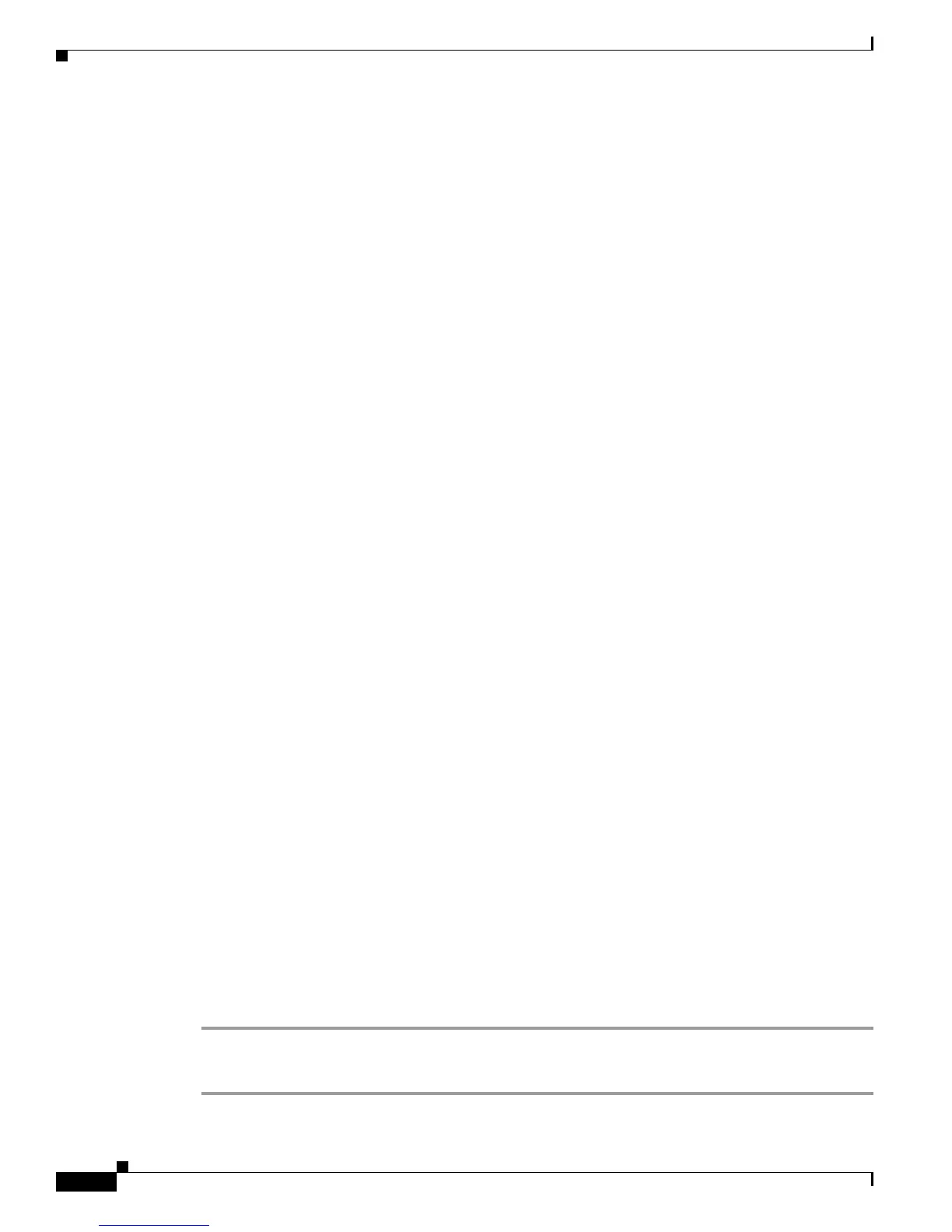Send documentation comments to mdsfeedback-doc@cisco.com
26-4
Cisco MDS 9000 Family Troubleshooting Guide, Release 3.x
OL-9285-05
Chapter 26 Troubleshooting Fabric Manager
Tips for Using Fabric Manager
Red Line Through the Switch
If a red line shows through your switch, this means the Fabric Manger sees something wrong with the
switch. Check the Switch->Inventory report. A module, fan, or power supply has failed or is offline and
plugged in.
Dotted Orange Line Through the Switch
If a dotted orange line shows through your switch, this indicates a minor status warning for that switch.
Usually it means an issue with one of the modules. The tooltip should display exactly what is wrong.
Hold the mouse over the switch to see the tooltip.
Fabric Manager Not Receiving Traps
You can set SNMP traps to test a call home application without risking adverse impact to your production
SAN. Traps for temperature, fans, and power supply monitoring are then received by Fabric Manager.
If Fabric Manager is not receiving traps, verify that your switch is sending traps by using the following
CLI commands:
• test pfm test-SNMP-trap fan
• test pfm test-SNMP-trap powersupply
• test pfm test-SNMP-trap temp-sensor
Tips for Using Fabric Manager
This section covers the following topics:
• Setting the Map Layout So It Stays After Restarting the Fabric Manager, page 26-4
• Fabric Manager Upgrade Without Losing Map Settings, page 26-5
• Restrictions When Using Fabric Manager Across FCIP, page 26-5
• Running Cisco Fabric Manager with Network Multiple Interfaces, page 26-5
• Configuring a Proxy Server, page 26-6
• Clearing Topology Maps, page 26-6
• Using Fabric Manager in a Mixed Software Environment, page 26-7
Setting the Map Layout So It Stays After Restarting the Fabric Manager
If you have configured the map layout and would like to “freeze” the map so that the objects stay as they
are even after you stop Fabric Manager and restart it again, do the following:
Step 1 Right-click on a blank space in the map. You see a pop-up menu.
Step 2 Select Layout -> Fix All Nodes from the menu.
