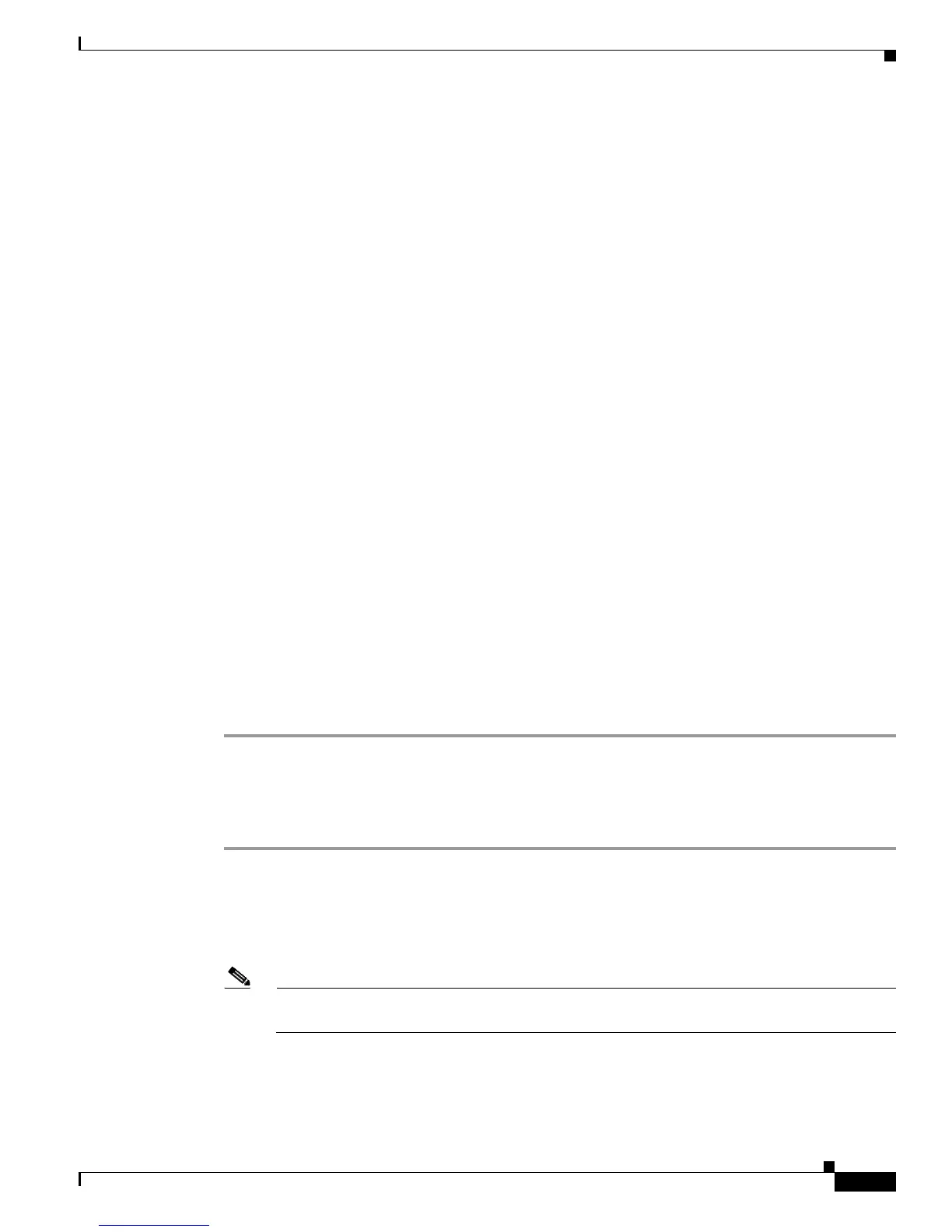Send documentation comments to mdsfeedback-doc@cisco.com
14-7
Cisco MDS 9000 Family Troubleshooting Guide, Release 3.x
OL-9285-05
Chapter 14 Troubleshooting Zones and Zone Sets
Zone and Zone Set Issues
switch# show zone status vsan 1
VSAN: 1 default-zone: deny distribute: active only Interop: default
mode: basic merge-control: allow session: none
hard-zoning: enabled
Default zone:
qos: low broadcast: disabled ronly: disabled
Full Zoning Database :
Zonesets:0 Zones:0 Aliases: 0
Active Zoning Database :
Name: Database Not Available
Status:
The default zone policy of permit means all nodes can see all other nodes. Deny means all nodes are
isolated when not explicitly placed in a zone.
Step 3 Optionally, use the zone default-zone permit command to set the default zone policy to permit if you
are not using zoning. Go to Step 7.
Step 4 Use the show zone member command for host and storage device to verify that they are both in the same
zone. If they are not in the same zone, see the “Resolving Host and Storage Not in the Same Zone Using
Fabric Manager” section on page 14-6.
Step 5 Use the show zoneset active command to determine if the zone in Step 4 and the host and disk appear
in the active zone set.
v_188# show zoneset active vsan 2
zoneset name ZoneSet3 vsan 2
zone name Zone5 vsan 2
pwwn 10:00:00:00:77:99:7a:1b [Hostalias]
pwwn 21:21:21:21:21:21:21:21 [Diskalias]
Step 6 If the zone is not in the active zone set, see the “Resolving Zone is Not in Active Zone Set Using Fabric
Manager” section on page 14-6.
Step 7 If there is no active zone set, use the zoneset activate command to activate the zone set.
switch(config)# zoneset activate ZoneSet1 vsan 2.
Step 8 Verify that the host and storage can now communicate.
Resolving Host and Storage Not in the Same Zone Using the CLI
To move the host and storage device into the same zone using the CLI, follow these steps:
Step 1 Use the zone name zonename vsan-id command to create a zone in the VSAN if necessary, and add the
host or storage into this zone.
ca-9506(config)# zone name NewZoneName vsan 2
ca-9506(config-zone)# member pwwn 22:35:00:0c:85:e9:d2:c2
ca-9506(config-zone)# member pwwn 10:00:00:00:c9:32:8b:a8
Note The pWWNs for zone members can be obtained from the device or by issuing the show flogi
database vsan-id command.
Step 2 Use the show zone command to verify that host and storage are now in the same zone.
switchA# show zone
zone name NewZoneName vsan 2
