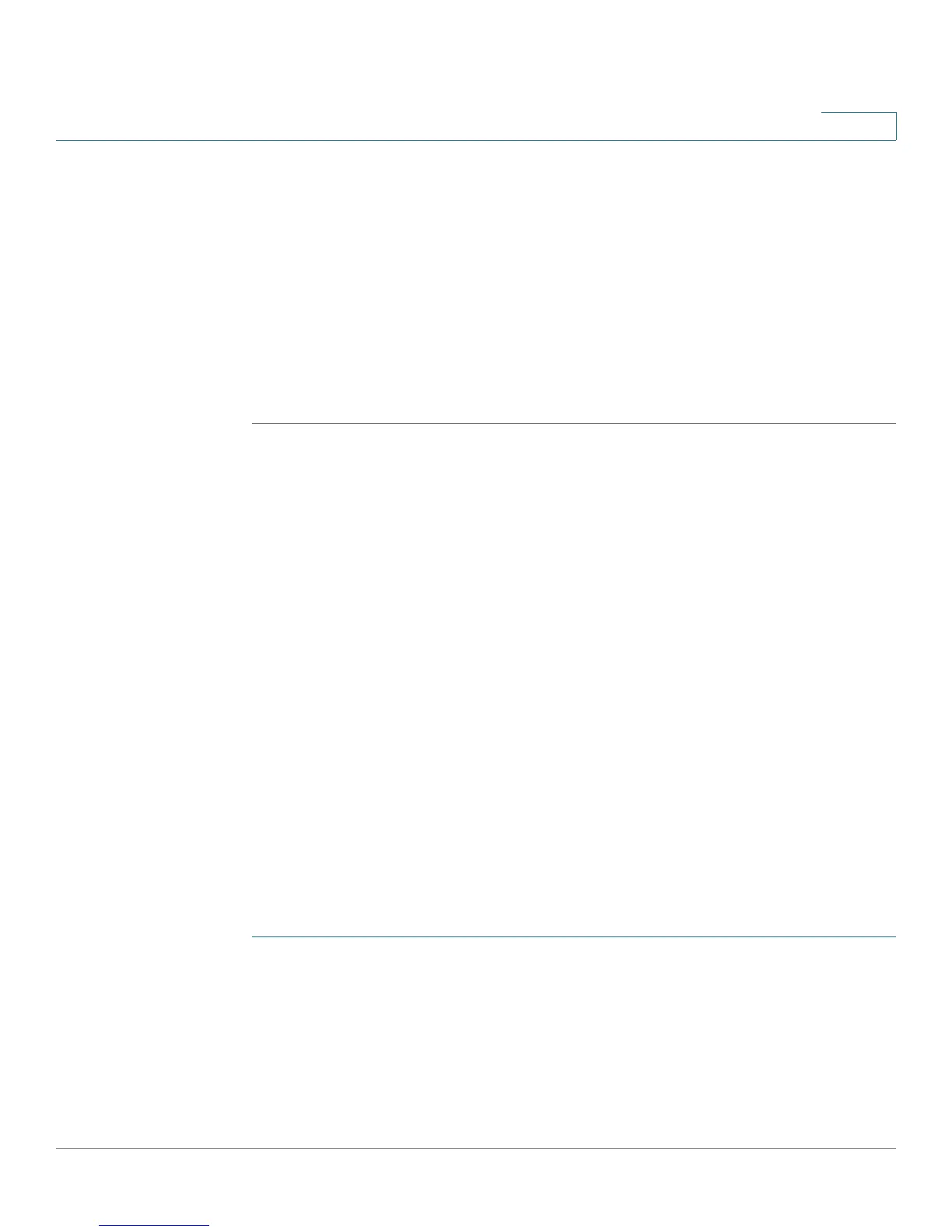Cisco ProtectLink Web
Web Protection
Cisco RV220W Administration Guide 101
5
accessible. Click Save to save your changes. If you entered any invalid
characters, a message appears. Click OK to close the message, and edit
your entries. Spaces, commas, and symbols are not allowed.
• To edit an entry, check a box, and then click Edit. Enter and save the settings,
as described above.
• To delete an entry, check a box, and then click Delete. To select all entries in
the table, check the box in the heading row and then click Delete.
STEP 3 Click Save to save your settings, or click Cancel to reload the page with the
current settings.
Web Protection
Web Protection includes these features:
• Overflow Control, page 101
• Web Reputation, page 102
• URL Filtering, page 103
Overflow Control
Use the Cisco ProtectLink Web > Web Protection > Overflow Control page to
control how excess URL requests are handled.
To open this page: In the navigation tree, choose Cisco ProtectLink Web > Web
Protection > Overflow Control.
NOTE This page is available only if you activated your Cisco ProtectLink Web service. See
Getting Started with Cisco ProtectLink Web, page 98.
STEP 1 Enter these settings:
• Temporarily block URL requests: Users will not be able to access the
Internet until the current queue can accommodate more requests. This
setting is recommended.
