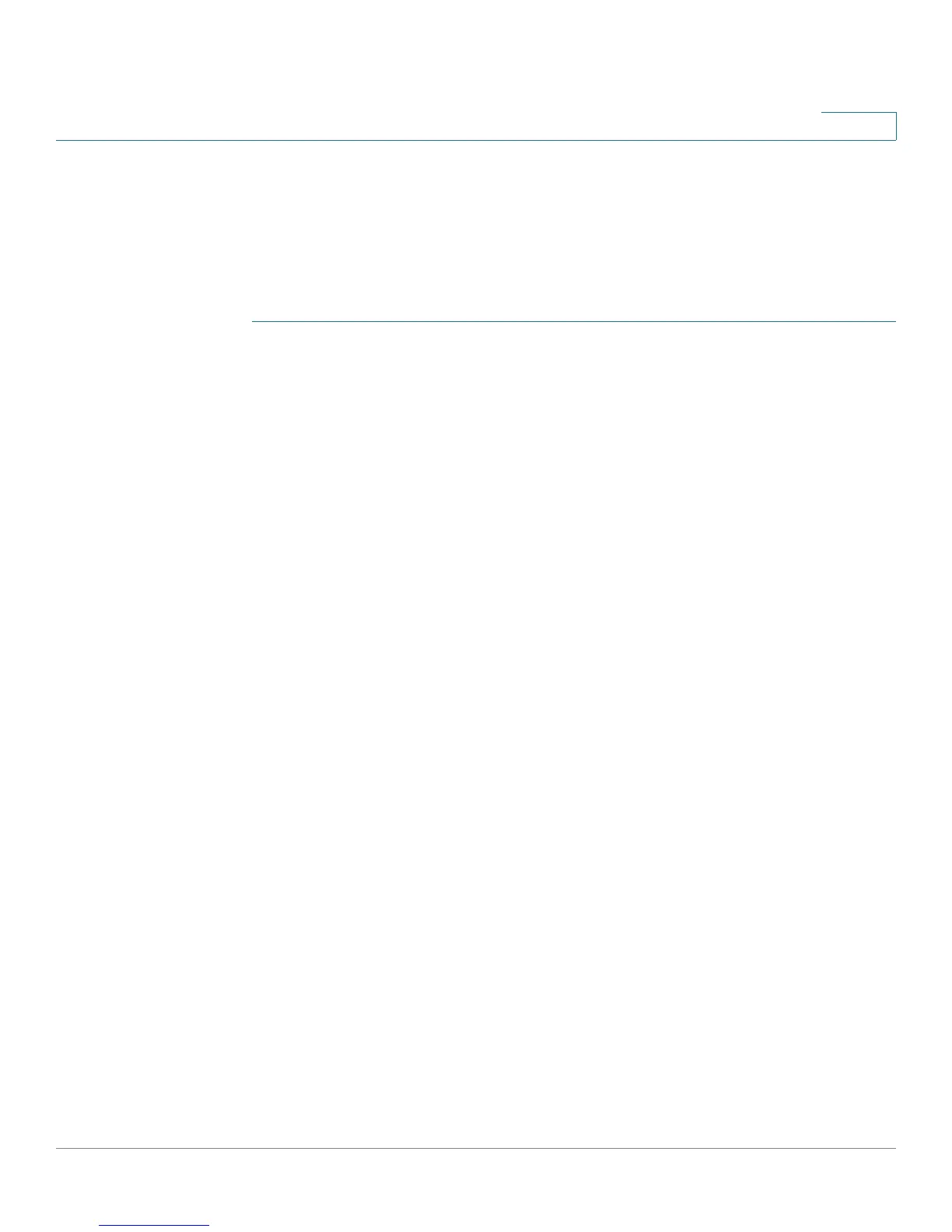Configuring Quality of Service
Profile Binding
Cisco RV220W Administration Guide 152
8
Configuring a Profile Binding Rule
Use the Add / Edit Profile Binding Configuration page to associate a WAN QoS
profile with specified services and devices.
To open this page: From the QoS > Profile Binding page, click Add or select a
profile and then click Edit.
STEP 1 Enter these settings to associate a profile with a service and a traffic group:
• Available Profiles—Choose the WAN QoS profile that will applied to this
traffic. To add a profile to the list, click the Configure Profile button. (See
WAN QoS Profiles, page 149.)
• Service—Choose ANY if this rule applies to all services, or choose a
service from the list. You can add services to this list by using the Firewall >
Advanced Settings > Custom Services page. (See Custom Services,
page 87.)
• Traffic Selector Match Type—Choose one of the following options to
identify the traffic group that is subject to this rule:
- IP Address Range—The rule applies to a range of IP addresses. If you
choose this option, enter the Starting IP Address and Ending IP
Address.
- MAC Address—The rule applies to a single device. If you choose this
option, enter the MAC Address of the device.
- VLAN—This rule applies to a specified VLAN. If you choose this option,
choose the VLAN ID.
- DSCP—This rule applies to traffic with a specified Differentiated
Services Code Point (DSCP) value. Differentiated Services or DiffServ is
a computer networking architecture that specifies a simple, scalable and
coarse-grained mechanism for classifying and managing network traffic
and providing QoS guarantees. If you choose this option, enter a DSCP
Value from 0 to 63.
- SSID—This rule applies to traffic on a specified wireless network.
Choose the access point from the Available SSIDs list. AP-1 through
AP-4 correspond to the first through fourth networks in the Wireless
Basic Setting Table on the Wireless > Basic Settings page (default IDs
rv220_1 through rv220_4).
