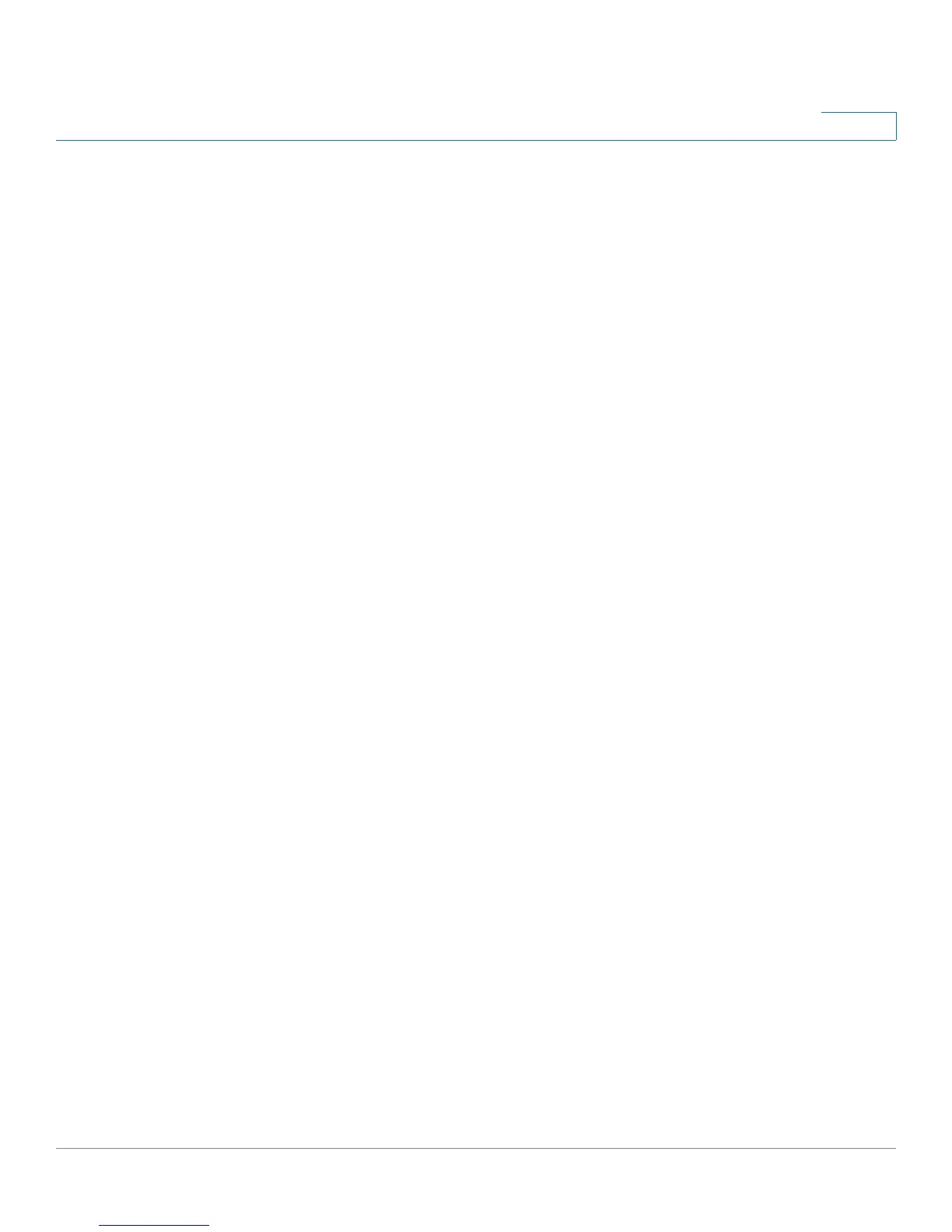Configuring Virtual Private Networks (VPNs) and Security
Configuring Advanced VPN Parameters
Cisco RV220W Administration Guide 112
6
Managing IKE and VPN Policies
Use the VPN > IPsec > Advanced VPN Setup page to view, add, edit, and delete
IKE and VPN policies.
To open this page: In the navigation tree, choose VPN > IPsec > Advanced VPN
Setup.
The tables list the existing policies.
IKE Policies
The Internet Key Exchange (IKE) protocol dynamically exchanges keys between
two IPsec hosts. You can create IKE policies to define the security parameters
such as authentication of the peer, encryption algorithms, etc. to be used in this
process. Be sure to use compatible encryption, authentication, and key-group
parameters for the VPN policy.
In the IKE Policy Table, perform these tasks:
• To add a policy, click Add. Then enter the settings on the Add/Edit IKE
Policy Configuration page. See Configuring IKE Policies, page 113.
• To edit a policy, check the box and then click Edit. Then enter the settings
on the Add/Edit IKE Policy Configuration page. See Configuring IKE
Policies, page 113.
• To delete a policy, check the box and then click Delete. To select all policies,
check the box in the heading row, and then click Delete. When the
confirmation message appears, click OK to continue with the deletion, or
otherwise click Cancel.
VPN Policies
In the VPN Policy Table, perform these tasks:
• To add a policy, click Add. Then enter the settings on the Add/Edit VPN
Policy Configuration page. See Configuring VPN Policies, page 117.
Note: To create an Auto VPN Policy, you need to first create an IKE policy
and then add the corresponding Auto Policy for that IKE Policy.
• To edit a policy, check the box and then click Edit. Then enter the settings
on the Add/Edit VPN Policy Configuration page. See Configuring VPN
Policies, page 117.
• To delete a policy, check the box and then click Delete. To select all policies,
check the box in the heading row, and then click Delete. When the
