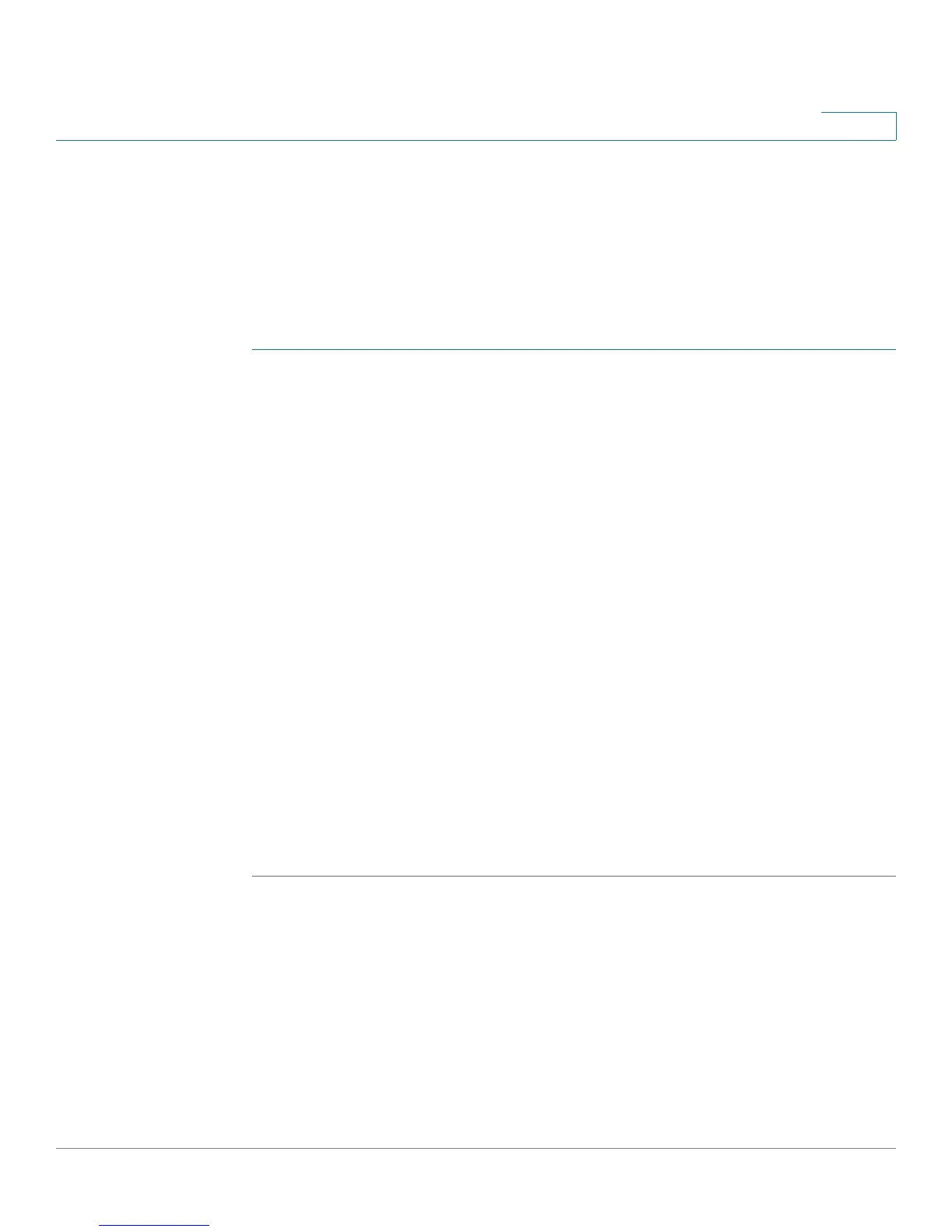Configuring Networking
LAN Configuration for IPv4
Cisco RV220W Administration Guide 28
2
Static DHCP
You can configure a static IP Address and MAC Address for a known computer or
device on the LAN network from the LAN Interface menu.
To open this page: In the navigation tree, choose Networking > LAN (Local
Network) > Static DHCP. Or from the Networking > LAN (Local Network) > IPv4
LAN (Local Network) page, click Configure Static DHCP.
STEP 1 Perform one of these tasks:
• To reserve a static IP address for a client, click Add. Then enter the settings,
as described below.
- IP Address—Enter the IP address of the device. This address should be
outside the DHCP address range specified on the Networking > LAN
(Local Network) > IPv4 LAN (Local Network) page. The DHCP server
will serve the reserved IP address only to the device with the
corresponding MAC address.
- MAC Address—Enter the MAC address of the device, without
punctuation. The punctuation is added automatically, using the following
format: XX:XX:XX:XX:XX:XX where X is a number from 0 to 9 (inclusive) or
an alphabetical letter between A and F (inclusive).
• To edit an entry, check the box and then click Edit. To select all entries, check
the box in the heading row. Then enter the settings, as described above.
• To delete an entry, check the box and then click Delete. To select all entries,
check the box in the heading row.
STEP 2 Click Save to save your settings, or click Cancel to reload the page with the
current settings. After saving or canceling, you can add, edit, or delete other
entries.
