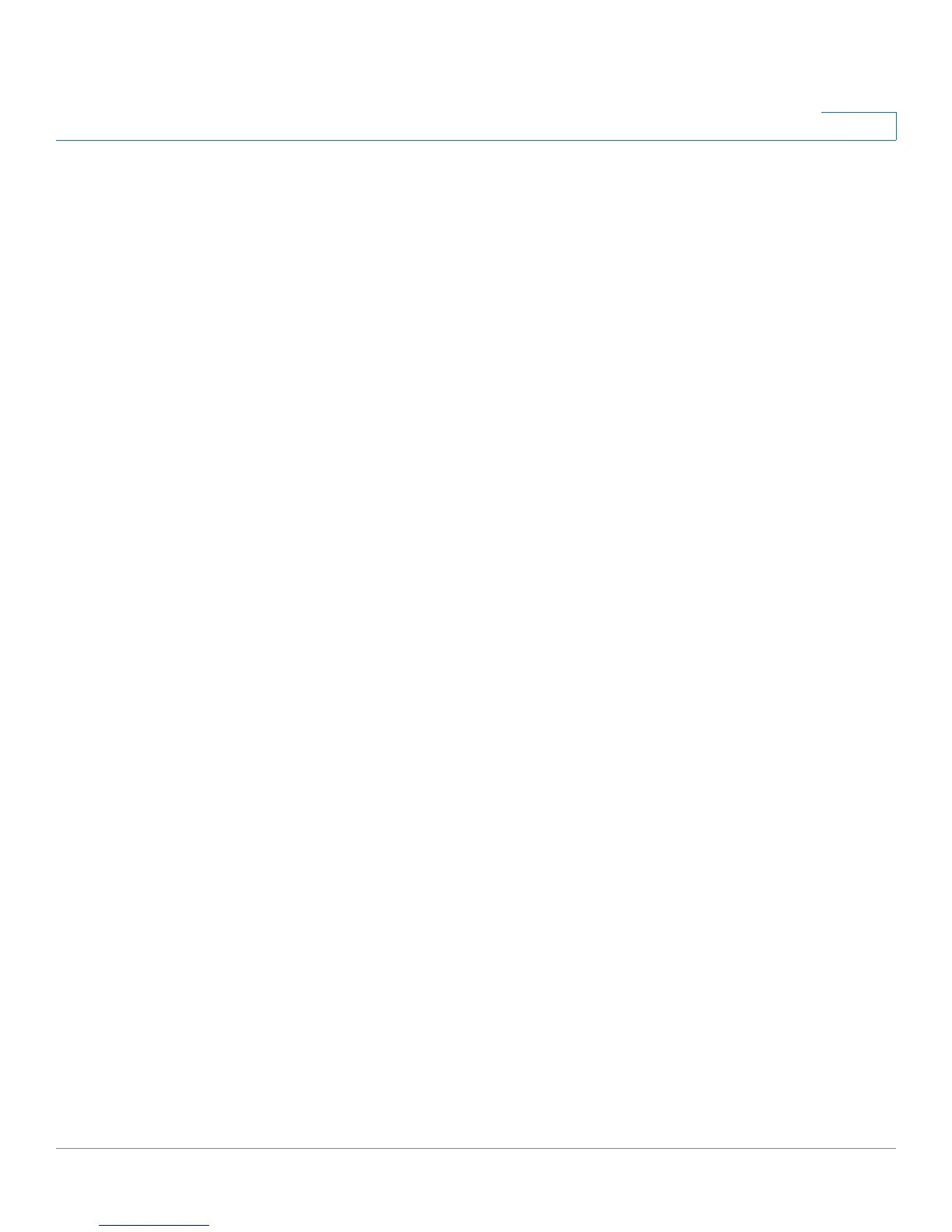Introduction
Configuring the RV220W
Cisco RV220W Administration Guide 14
1
NOTE When you get a new router, be sure to check Cisco.com for firmware updates. Then
in the Quick Access section of the Getting Started page, use the Update Device
Firmware link to install your new firmware.
The Getting Started page includes these sections:
• Initial Settings—These links are for common tasks that most users need to
perform to configure the Cisco RV220W for the first time. Although the
default settings are sufficient for many small businesses, you should use
these links to review the settings and make changes as needed.
• Quick Access—These links are for common tasks that may be applicable
to your network.
• Device Status—These links provide access to status information for your
network. After configuring your settings, you should use these links to verify
the configuration.
The Other Resources section includes these links:
• Support—Click the link to visit the Cisco RV Series Routers page on
Cisco.com. This page provides links to technical documentation, product
literature, and other resources.
• Forums—Click this link to visit the Cisco Small Business Support
Community on Cisco.com.
To prevent the Getting Started page from showing when the Device Manager is
started, check Don’t show this on start-up.
Features of the User Interface
• Navigating through the pages
Use the navigation tree in the left pane to open the configuration pages.
Click a menu item on the left panel to expand it. Click the menu names
displayed underneath to perform an action or view a sub-menu.
• Saving your changes
Click Save to save your settings, or click Cancel to reload the page with the
current settings. If a page was opened by using an Add or Edit button, you
can click Back to return to the referring page.
