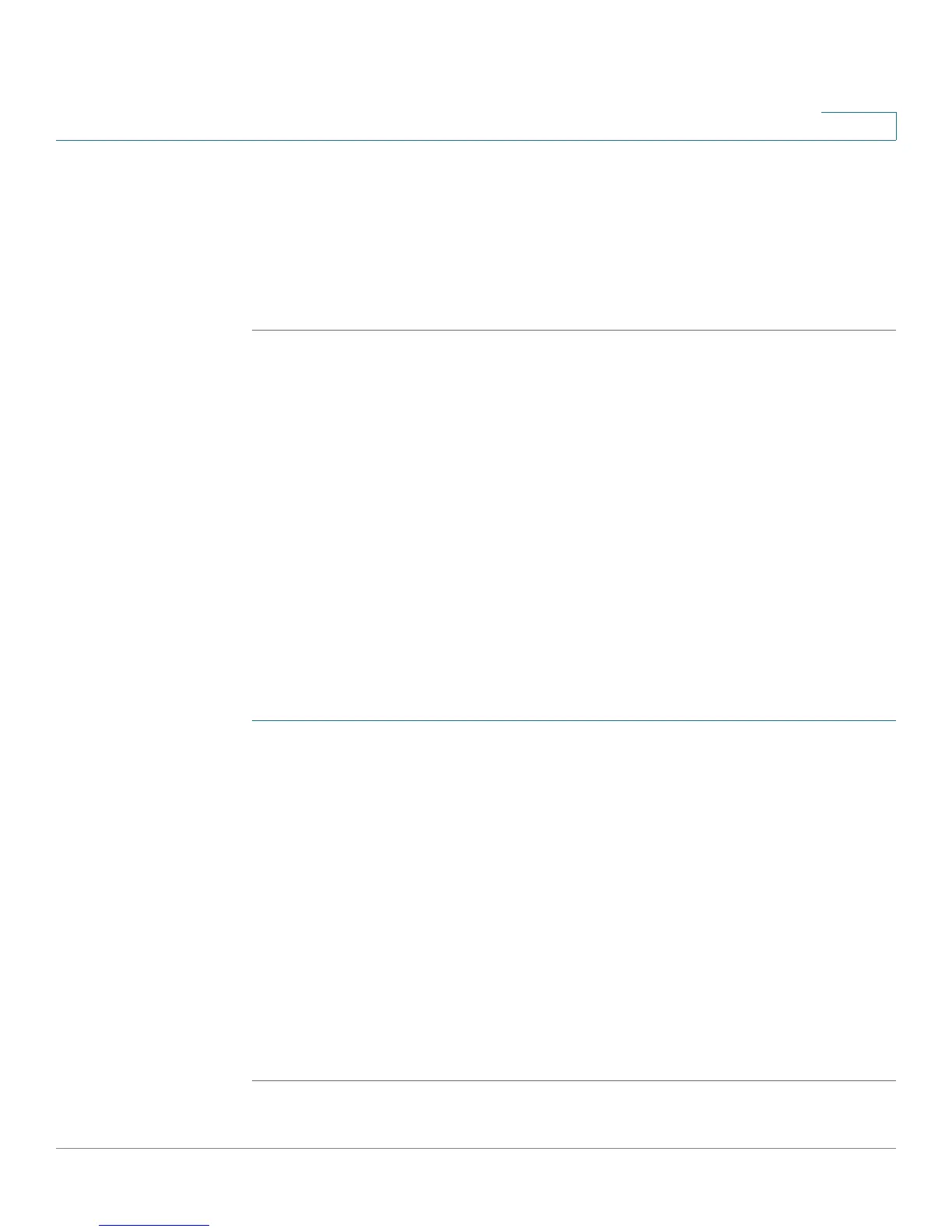Configuring the Wireless Network
Wireless Distribution System (WDS)
Cisco RV220W Administration Guide 63
3
• Short Retry Limit and Long Retry Limit—Enter the number of seconds that
the radio will wait before attempting to retransmit a frame. The limit applies
to both long and short frames of a size less than or equal to the RTS
threshold.
STEP 3 Click Save to save your settings, or click Cancel to reload the page with the
current settings.
Wireless Distribution System (WDS)
Use the Wireless > WDS page to enable a Wireless Distribution System. A WDS
allows a wireless network to be expanded by using multiple access points without
requiring a wired backbone to link them. Also manage the WDS peers, which are
other access points in the WDS.
You must configure all WDS peers to use the same operating frequency (2.4 or 5
GHz), wireless network mode, channel, and security encryption (none, WEP, WPA,
or WPA2) with the exact same WPA password (preshared key) on the first SSID—
other SSIDs cannot be used for communicating with WDS peers. RV220W
supports up to 3 WDS peers.
To open this page: In the navigation tree, choose Wireless > WDS.
STEP 1 Check the Enable box to enable WDS in the Cisco RV220W. Otherwise, uncheck
the box. WDS is disabled by default.
STEP 2 If you enabled WDS and use WPA security mode, enter the WPA Key. It must be
the same WPA key that is used on the first SSID in the Wireless Basic Setting
Table on the Wireless > Basic Settings page.
STEP 3 In the WDS Peers Table, perform these tasks to manage the WDS peers:
• To add a peer, click Add, and then enter the MAC address. Click Save to save
your settings, or click Cancel to reload the page with the current settings.
• To delete a peer, check the box and then click Delete. To select all peers,
check the box in the heading row.
STEP 4 Click Save to save your settings, or click Cancel to reload the page with the
current settings.
