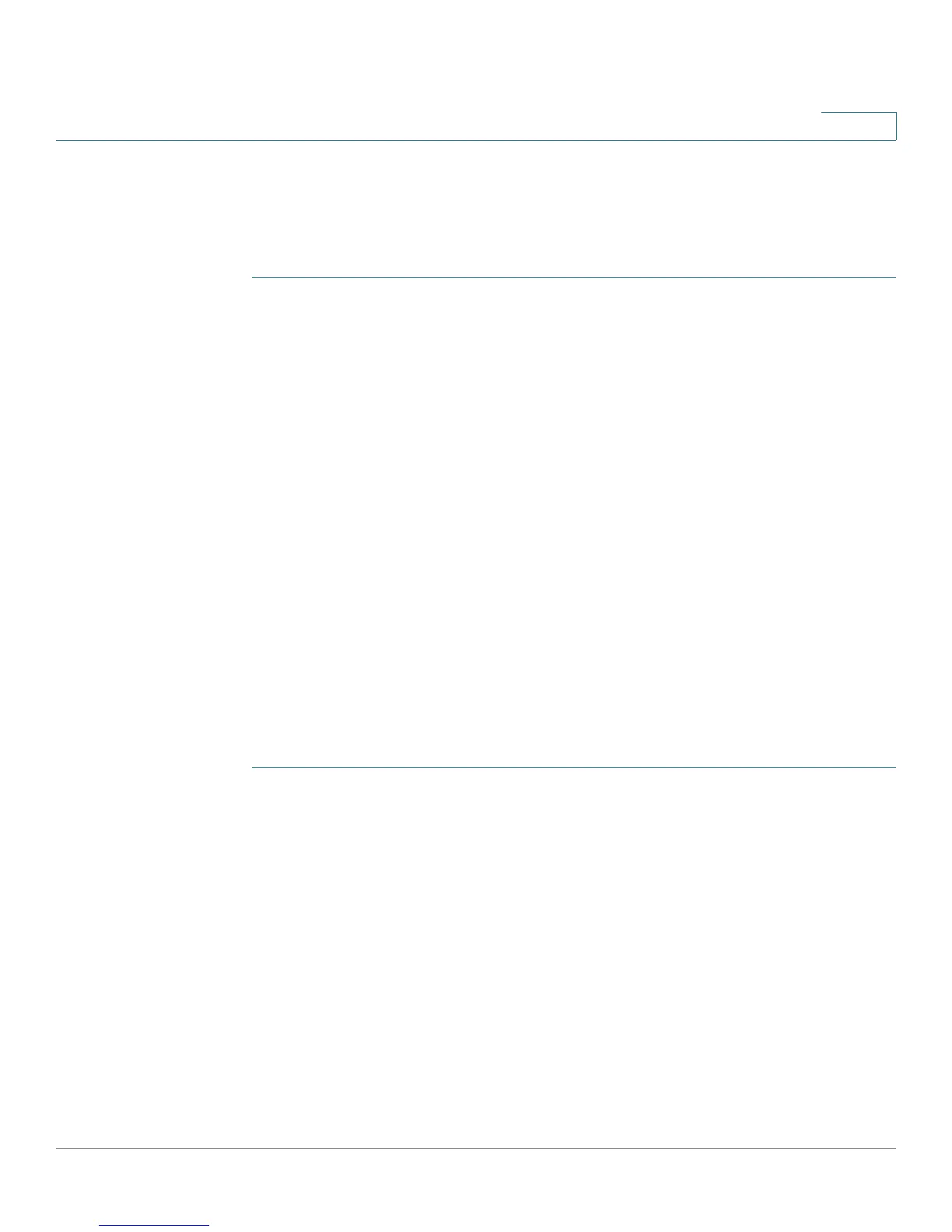Firewall
Port Forwarding
Cisco RV220W Administration Guide 79
4
• Destination IP—The IP address of the server to which traffic is forwarded.
• Forward From Port—From which port traffic will be forwarded.
• Forward To Port—To which port traffic will be forwarded.
STEP 1 Perform these tasks:
• To add a rule, click Add. Then enter the settings on the Add / Edit Port
Forwarding Configuration page. See Adding or Editing a Port Forwarding
Rule, page 79.
• To edit a rule, check the box and then click Edit. Then enter the settings on
the Add / Edit Port Forwarding Configuration page. See Adding or Editing
a Port Forwarding Rule, page 79.
• To delete a rule, check the box and then click Delete. To select all rules,
check the box in the heading row, and then click Delete. When the
confirmation message appears, click OK to continue with the deletion, or
otherwise click Cancel.
Adding or Editing a Port Forwarding Rule
Use the Add / Edit Port Forwarding Configuration page to configure port
forwarding rules.
To open this page: From the Firewall > Port Forwarding page, click Add or select
a rule and then click Edit.
STEP 1 Choose the Action and Schedule (if applicable):
• Always Block—Always block the selected type of traffic.
• Always Allow—Never block the selected type of traffic.
• Block by Schedule—Blocks the selected type of traffic according to a
schedule. Choose the schedule from the drop-down list. To add a new
schedule, click the Configure Schedules button. After configuring a
schedule, you can use your browser’s Back button to return to this page.
• Allow by Schedule—Allows the selected type of traffic according to a
schedule. Choose the schedule from the drop-down list. To add a new
schedule, click the Configure Schedules button. After configuring a
schedule, you can use your browser’s Back button to return to this page.
