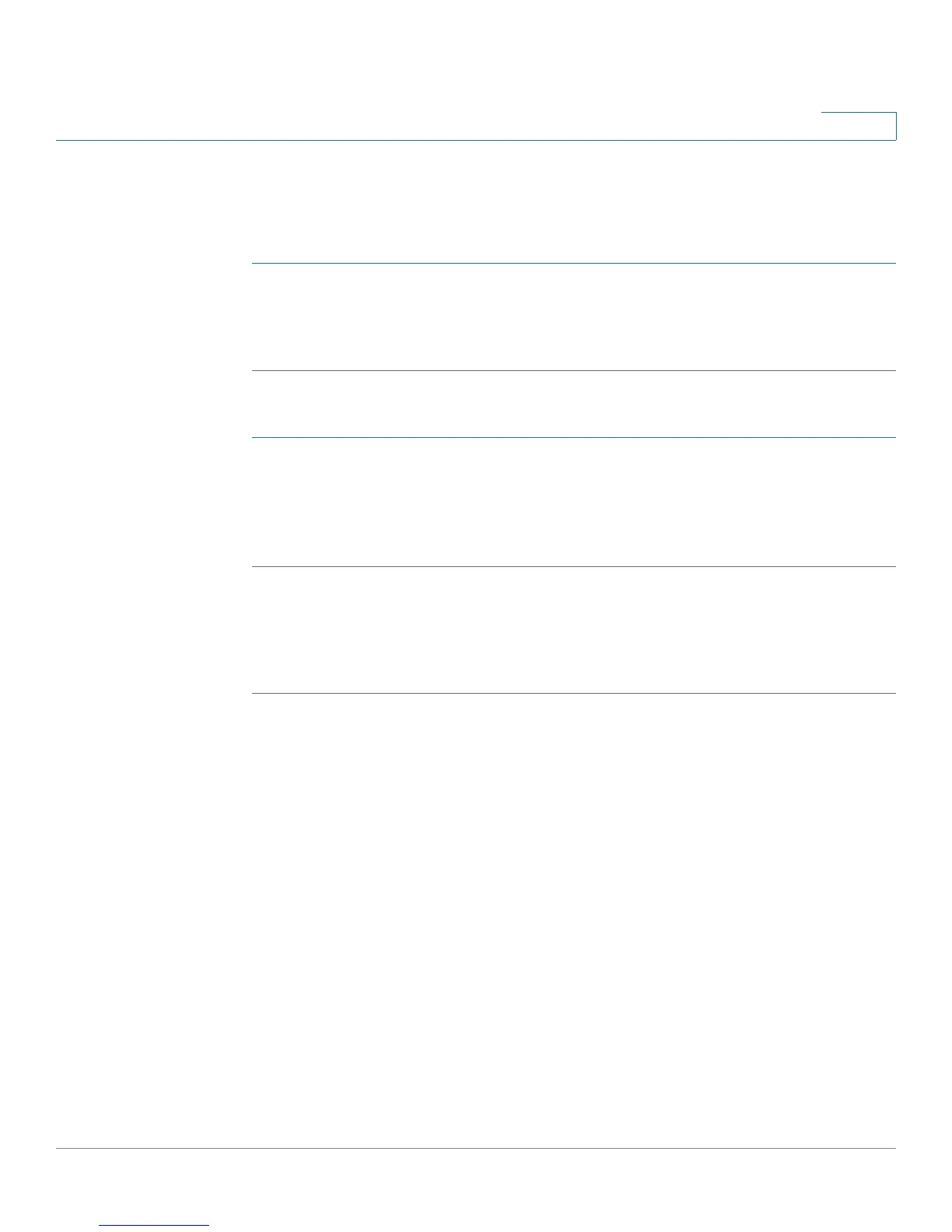Administering Your Cisco RV220W
CSV File Import for User Accounts
Cisco RV220W Administration Guide 186
9
To open this page: In the navigation tree, choose Administration > Backup/
Restore Settings.
To restore a startup configuration from a file on your computer:
STEP 1 Click Browse to locate and select the .cfg file.
STEP 2 Click Restore. An alert page displays the status of the restore operation. After the
restore, the router restarts automatically with the restored settings.
To back up a configuration file:
STEP 1 Click the appropriate button to back up the Startup Configuration or the Mirror
Configuration.
STEP 2 Choose a location where you want to save the file. Tip: Give the file a unique name
to identify it if you need to restore it later. Do not change the .cfg file extension.
To copy a configuration file:
Click the appropriate button for the operation that you want to perform: Copy
Mirror to Startup or Copy Startup to Mirror.
CSV File Import for User Accounts
You can simplify user, group, and domain creation by creating a CSV file and
importing it into the Cisco RV220W.
• Creating a CSV File
• Importing a CSV File
Creating a CSV File
The Format of the .csv file is as follows:
"<SSLVPNDomain Code>", "<DomainName>", "<PortalLayoutName>",
"<AuthenticationType>", "<AuthenticationServer>",
