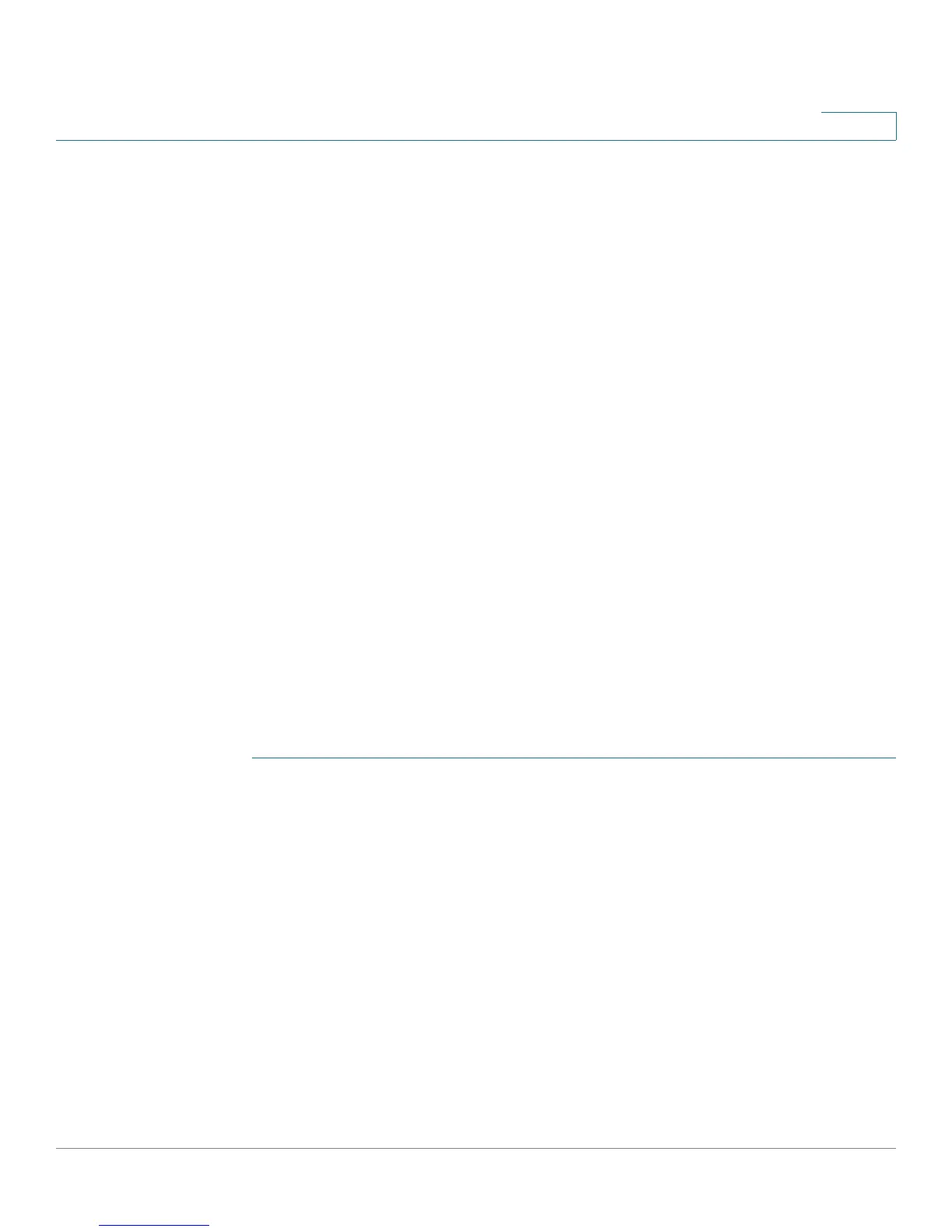Firewall
Port Triggering
Cisco RV220W Administration Guide 77
4
Managing Port Triggering Rules
Use the Firewall > Port Triggering page to view, add, edit, and delete your port
triggering rules.
To open this page: In the navigation tree, choose Firewall > Port Triggering.
Perform these tasks:
• To add a port triggering rule, click Add. Then enter the settings on the Add/
Edit Port Triggering Rule page. See Adding and Editing Port Triggering
Rules, page 77.
• To edit a port triggering rule, check the box and then click Edit. Then enter
the settings on the Add/Edit Port Triggering Rule page. See Adding and
Editing Port Triggering Rules, page 77.
• To delete a port triggering rule, check the box and then click Delete. To
select all rules, check the box in the heading row, and then click Delete.
When the confirmation message appears, click OK to continue with the
deletion, or otherwise click Cancel.
Adding and Editing Port Triggering Rules
Use the Add/Edit Port Triggering Rule page to enter the settings for a port
triggering rule.
To open this page: From the Firewall > Port Triggering page, click Add or select a
rule and then click Edit.
STEP 1 At the top of the page, enter these settings:
• Name—Enter an easily-identifiable name for this rule.
• Port Triggering Rule—Check the Enable box to enable the rule., or uncheck
the box to disable the rule. For example, you may want to configure a rule and
disable it until an internal resource is ready to receive traffic.
• Protocol—Select whether the port uses TCP, UDP, or Both.
STEP 2 In the Outgoing (Trigger) Port Range section, specify the port number or range of
port numbers that will trigger this rule when a connection request from outgoing
traffic is made. If the outgoing connection uses only one port, then specify the
same port number in the Start Port and End Port fields.
