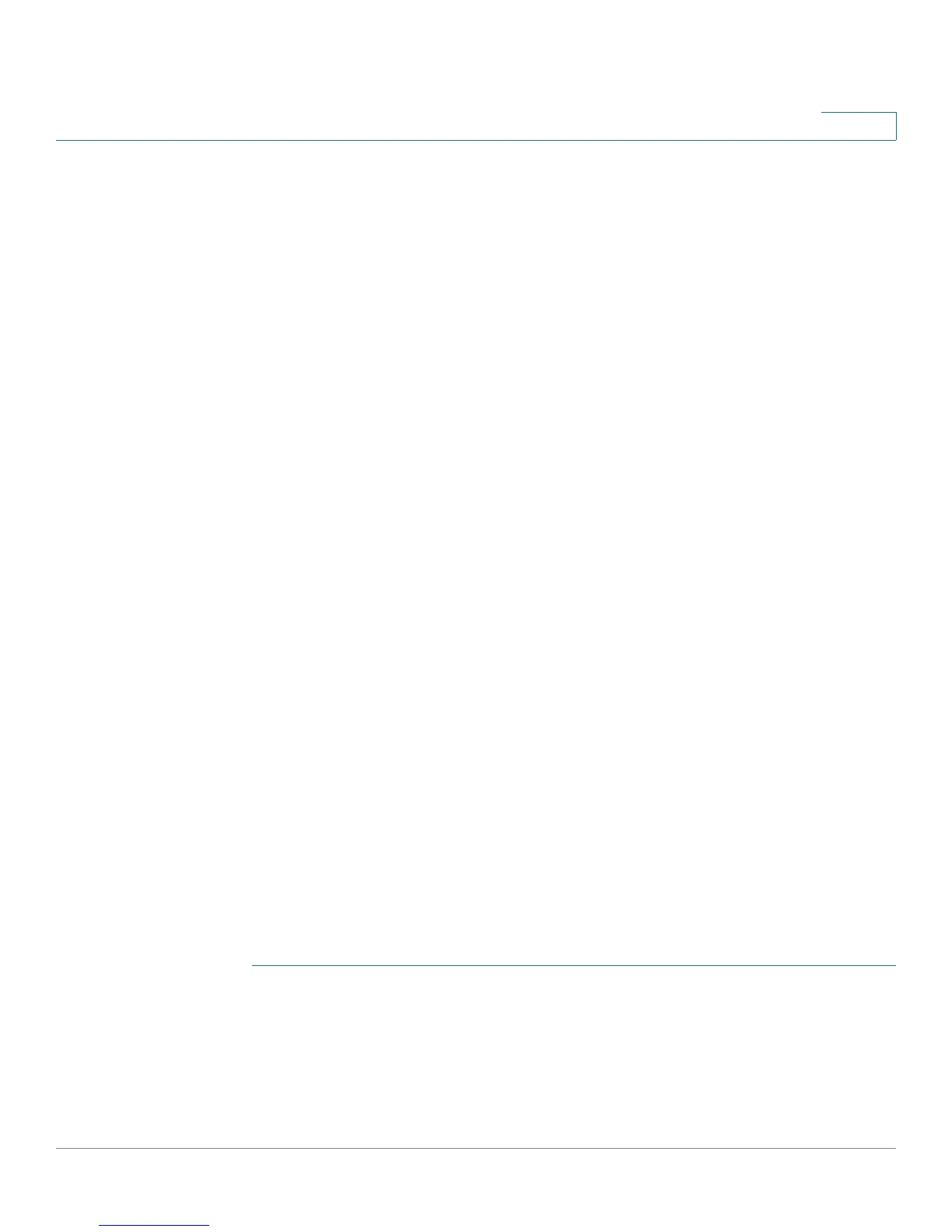Configuring Virtual Private Networks (VPNs) and Security
SSL VPN Server
Cisco RV220W Administration Guide 127
6
Managing Portal Layouts
Use the VPN > SSL VPN Server > Portal Layouts page to view, add, edit, and
delete portal layouts.
NOTE To enable SSL VPN access on this router, you must enable remote management to
open port 443 for SSL. See Remote Management, page 157.
Access Options for SSL VPN, page 125
To open this page: Choose VPN > SSL VPN Server > Portal Layouts.
The Layout Table lists the default SSLVPN portal layout and any custom layouts
that you have added.
Perform these tasks:
• To add a layout, click Add. Then enter the settings on the Portal Layout
Configuration page. See Adding or Editing a Portal Layout, page 127.
• To edit a layout, check the box and then click Edit. Then enter the settings
on the Portal Layout Configuration page. See Adding or Editing a Portal
Layout, page 127.
• To choose a different layout for the default SSL layout, check the box and
then click Set Default.
• To delete a layout, check the box and then click Delete. To select all layouts,
check the box in the heading row, and then click Delete. When the
confirmation message appears, click OK to continue with the deletion, or
otherwise click Cancel.
• To view a portal layout, click the hyperlink in the Portal URL column.
Adding or Editing a Portal Layout
Use the Portal Layout Configuration page to enter the settings for an SSL VPN
portal page that your SSL VPN users see when connecting to the portal URL.
To open this page: From the VPN > SSL VPN Server > Portal Layouts page, click
Add or select a layout and then click Edit.
STEP 1 In the Portal Layout and Theme Name area, enter this information:
• Portal Layout Name—Enter a descriptive name for the portal that is being
configured. The name will appear in the URL for the portal. Do not enter
spaces or special characters. Only alphanumeric characters, hyphens (‘-’),
and underscore (‘_’) characters are allowed for this field.
