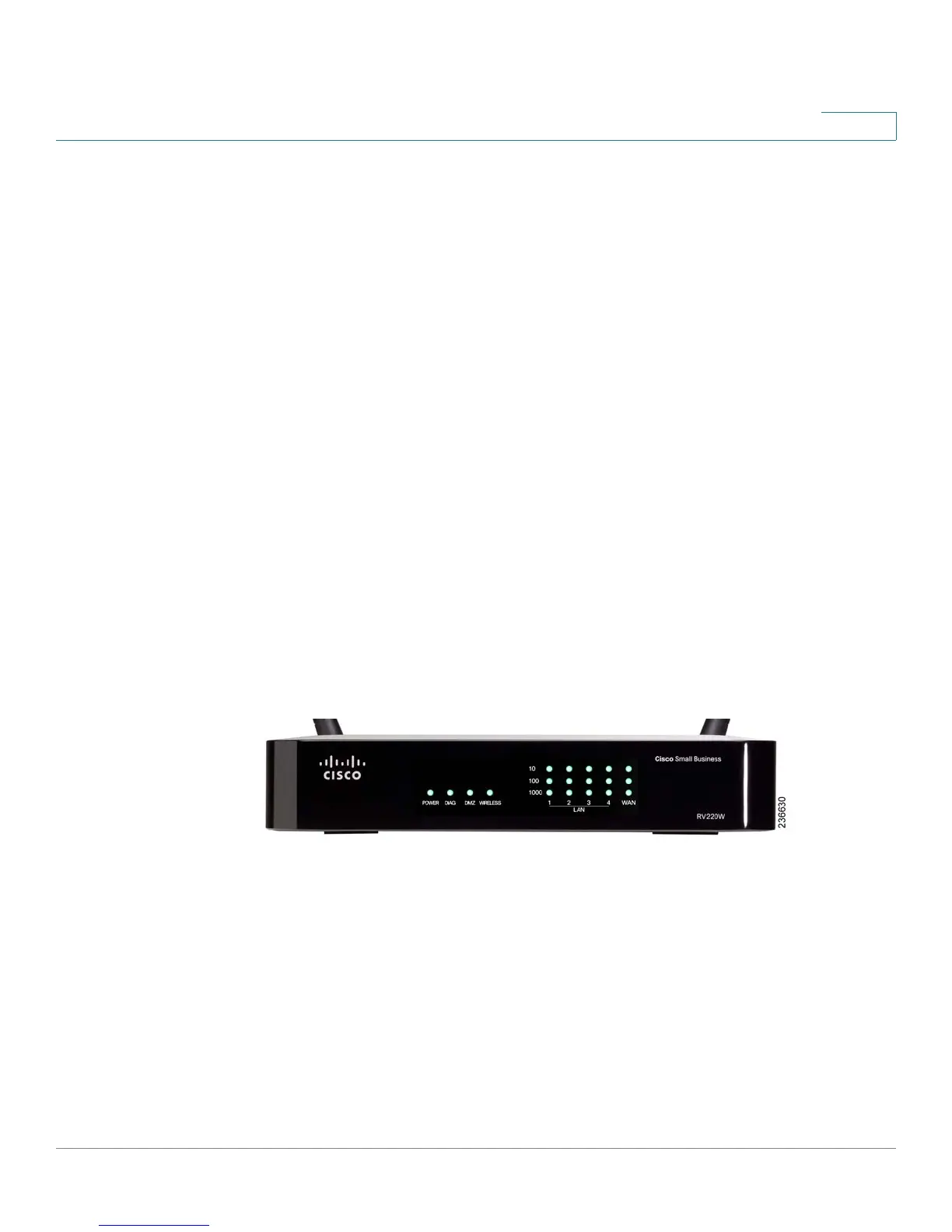Installing the Cisco RV220W
Getting to Know the Cisco RV220W
Cisco RV220W Administration Guide 209
A
Installing the Cisco RV220W
This appendix provides information about installing the router. See these topics:
• Getting to Know the Cisco RV220W, page 209
• Mounting the Cisco RV220W, page 211
• Attaching the Antennas, page 214
• Connecting the Equipment, page 214
• Verifying the Hardware Installation, page 216
• Connecting to Your Wireless Network, page 217
Getting to Know the Cisco RV220W
Front Panel
POWER—The Power light is green to indicate the unit is powered on. The light
flashes green when the RV220W starts up.
DIAG—If the DIAG light is off, the RV220W is ready. The light blinks red during
firmware upgrades.
DMZ—When the DMZ light is green, DMZ is enabled. When the light is off, DMZ is
disabled.
