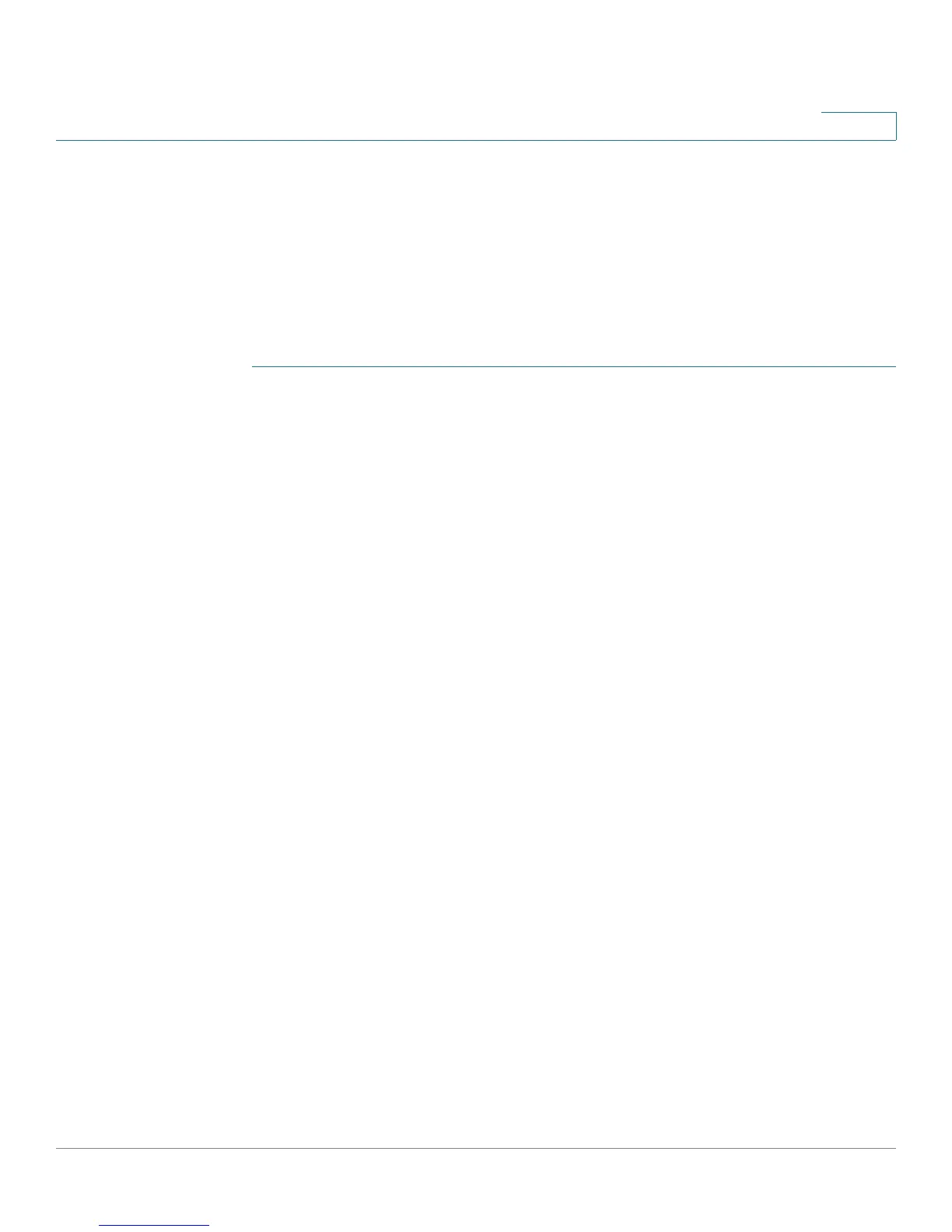Configuring the Wireless Network
Advanced Settings
Cisco RV220W Administration Guide 62
3
Advanced Settings
Use the Wireless > Advanced Settings page to configure advanced settings for
the Cisco RV220W wireless radio.
NOTE The default settings should be sufficient for most small business networks. These
settings should be changed only if you are experiencing issues in your
environment.
STEP 1 Choose Wireless > Advanced Settings.
STEP 2 Enter these settings, as needed:
• Beacon Interval—Enter a value in milliseconds for the beacon interval. The
default setting is 100 milliseconds (10 seconds).
• DTIM interval—Enter the interval at which the DTIM (Delivery Traffic
Indication Message) should be sent. The default interval is 2 beacon
intervals.
• Request to Send (RTS) Threshold—Enter the packet size, in bytes, that
requires a Request To Send (RTS)/Clear To Send (CTS) handshake before
sending. A low Request to Send (RTS) Threshold setting consumes more
bandwidth but can help the network to recover from interference or
collisions. The default value is 2346, which effectively disables RTS.
• Fragmentation Threshold—Enter the frame length, in bytes, that requires
packets to be split into two or more frames. It may be helpful to reduce the
Fragmentation Threshold in areas experiencing interference. However, only
minor changes are recommended. Setting the fragmentation threshold too
low may result in poor network performance. The default value is 2346,
which effectively disables fragmentation.
• Preamble Mode—Choose a Long or Short preamble, depending on the
devices in the network. A long preamble is needed for compatibility with the
legacy 802.11 systems operating at 1 and 2 Mbps. The default selection is
Long.
• Protection Mode—Choose whether or not to enable CTS-to-Self
Protection. This mechanism is used to minimize collisions among stations in
a mixed 802.11b and 802.11g environment. This function boosts the Cisco
RV220W’s ability to catch all wireless transmissions but severely decreases
performance. The default selection is None.
