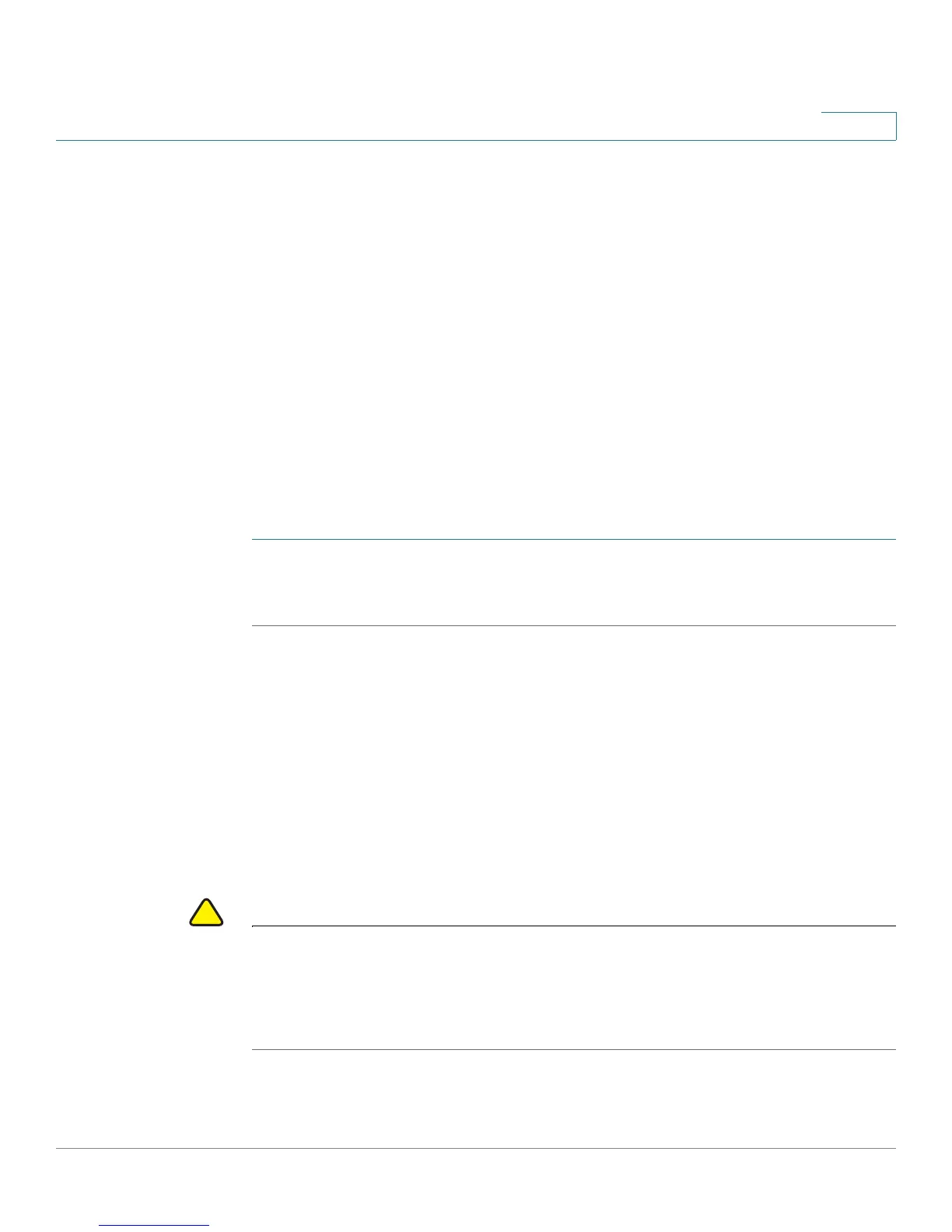Administering Your Cisco RV220W
Firmware Upgrade
Cisco RV220W Administration Guide 189
9
• Password - String
Sample CSV file format:
"5","domain1","SSLVPN","radius_pap","14.0.0.1","test","","",""
"4","group2","domain1","30"
"3","cisco","RWUSER","1","SHA","authPassword","AES","privPassword"
"2","p2","pp2"
"1","rrrr","sss","0","1"
"0","user102","sss","dddd","SSLVPN","4","10","0","1","0","0","fail"
Importing a CSV File
Use the Administration > CSV File Import page to import a CSV file that you
created for domains, groups, and users.
To open this page: In the navigation tree, choose Administration > CSV File
Import.
STEP 1 Click Browse.
STEP 2 On your computer, locate and select the .csv file. Click Import.
Firmware Upgrade
Cisco may provide firmware upgrades for the Cisco RV220W. After downloading a
firmware file to your computer, use the Administration > Firmware Upgrade to
select the file and install it.
NOTE For links to firmware and other resources on Cisco.com, see Appendix D, “Where
to Go From Here.”
CAUTION During a firmware upgrade, do not try to go online, turn off the device, shut down
the PC, or interrupt the process in any way until the operation is complete. This
process takes about a minute, including the reboot process. Interrupting the
upgrade process at specific points when the flash is being written to may corrupt
the flash memory and render the router unusable.
To open this page: In the navigation tree, choose Administration > Firmware
Upgrade.
