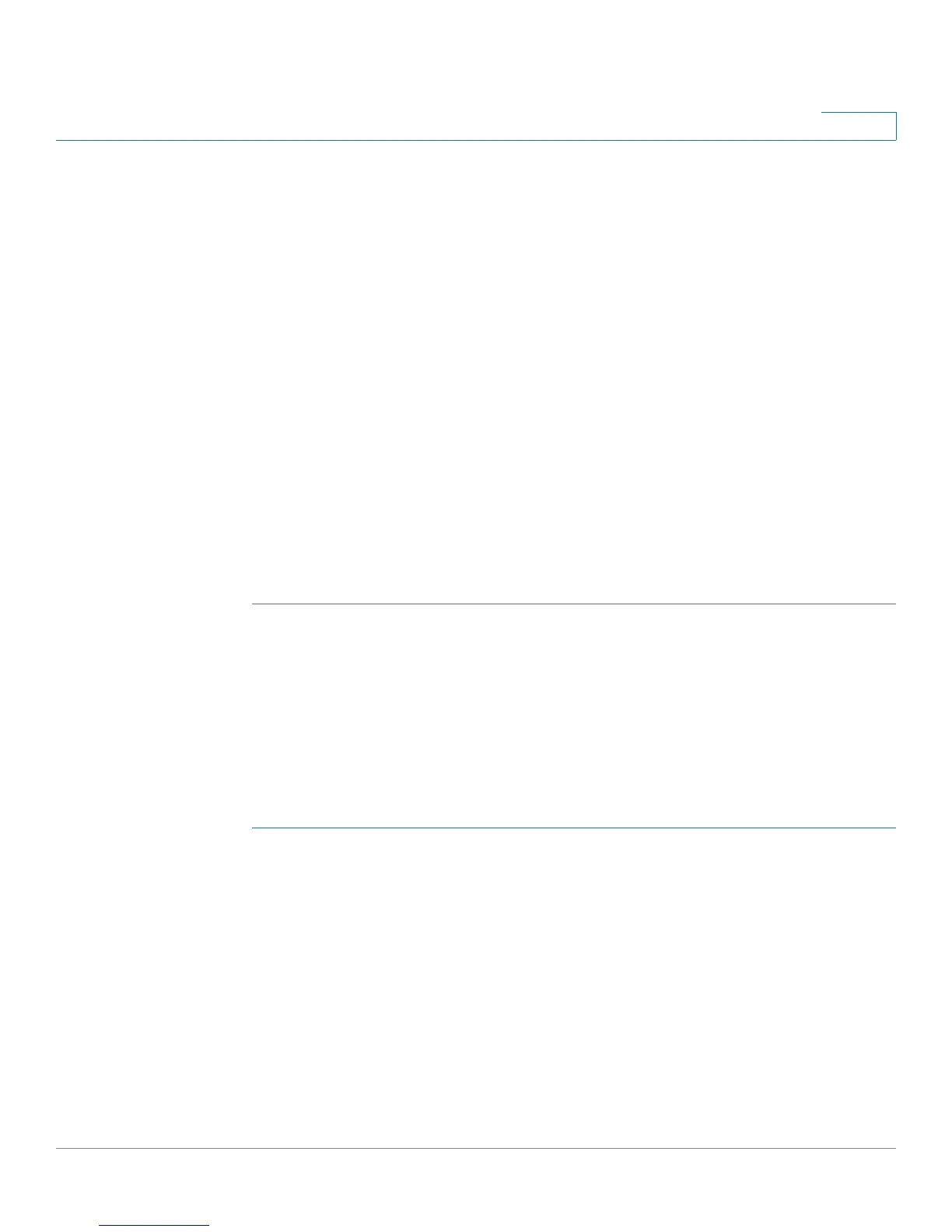Firewall
URL Blocking
Cisco RV220W Administration Guide 75
4
• Block All URLs by Default: Check the box to block access to all URLs that
are not specifically allowed.
STEP 4 In the Approved URLs Table, perform these tasks:
• To add a new entry, click Add. Choose Web site and enter a full website
address, or choose URL Keyword and enter key words that are allowed in
any website address. For example, if you choose Web site and enter
www.cisco.com, users can always access that specific web site. If you
choose URL Keyword and enter cisco, users can always access any web
site whose URL includes that word.
• To edit an entry, check the box and then click Edit. To select all entries, check
the box in the heading row. Choose the type and enter the website address
or keyword, as described above.
• To delete an entry, check the box and then click Delete. To select all entries,
check the box in the heading row.
STEP 5 Click Save to save your settings, or click Cancel to reload the page with the
current settings.
URL Blocking
Use the Firewall > URL Blocking page to block access to websites that contain
specified keywords in the URL.
To open this page: In the navigation tree, choose Firewall > URL Blocking.
STEP 1 In the Blocked Keywords Table, perform these tasks:
• To add a new entry, click Add Row. Check or uncheck the Status box to
enable or disable the blocked keyword. Enter the keyword in the URL box.
• To edit an entry, check the box and then click Edit. To select all entries, check
the box in the heading row. Check or uncheck the Status box to enable or
disable the blocked keyword. Enter the keyword in the URL box.
• To delete an entry, check the box and then click Delete. To select all entries,
check the box in the heading row.
