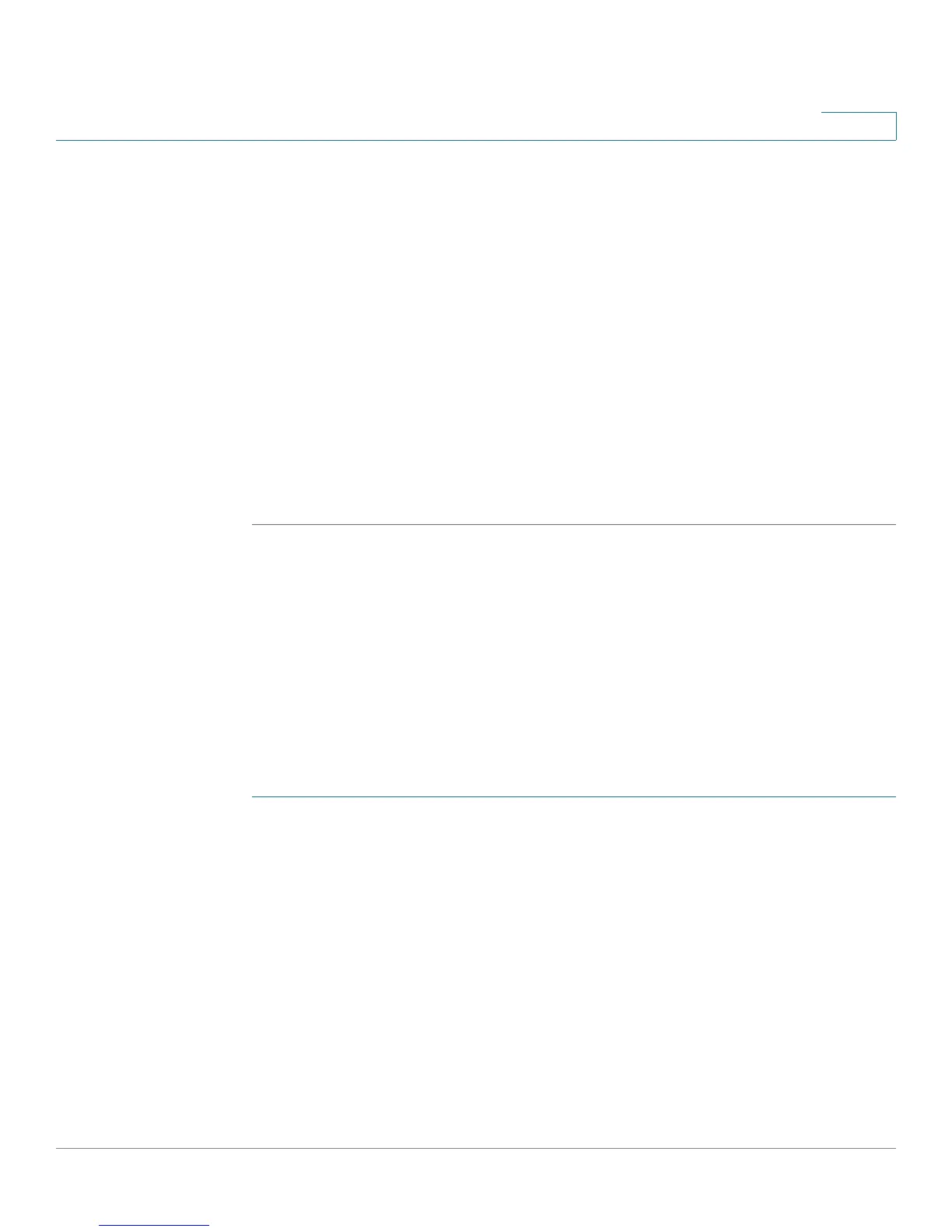Firewall
Access Rules
Cisco RV220W Administration Guide 67
4
• To edit a rule, check the box and then click Edit Rule. Then enter the settings
on the Add/Edit Access Rule Configuration page. See Adding and Editing
Access Rules, page 67.
• To delete a rule, check one or more boxes and then click Delete. To select all
rules, check the box in the heading row. When the confirmation message
appears, click OK to continue with the deletion, or otherwise click Cancel.
• To enable a rule, check the box and then click Enable. To select all rules,
check the box in the heading row.
• To disable a rule, check the box and then click Disable. To select all rules,
check the box in the heading row.
• To reorder the rules, click Reorder. Then change the priorities on the Access
Rules Table (Priorities) page. See Changing Access Rule Priorities,
page 71.
Adding and Editing Access Rules
Use the Add/Edit Access Rule Configuration page to configure an Access Rule
for a specified type of inbound or outbound traffic.
NOTE If you want to configure an access rule that is automatically activated or
deactivated for specified days and times, click Firewall > Advanced Settings >
Schedules to configure a schedule. Then return to this page to add the rule.
To open this page: From the Firewall > Access Rules page, click Add Rule or
select a rule and then click Edit.
STEP 1 For all types of rules, enter these settings:
• Connection Type—Choose the traffic flow that is covered by this rule:
- Inbound WAN (Internet) to LAN (Local Network)—Traffic from the
Internet (WAN) to your network (LAN)
- Outbound LAN (Local Network) to WAN (Internet)—Traffic from your
network (LAN) to the Internet (WAN)
• Action—Choose one of the following actions:
- Always Block—Always block the selected type of traffic.
- Always Allow—Never block the selected type of traffic.
