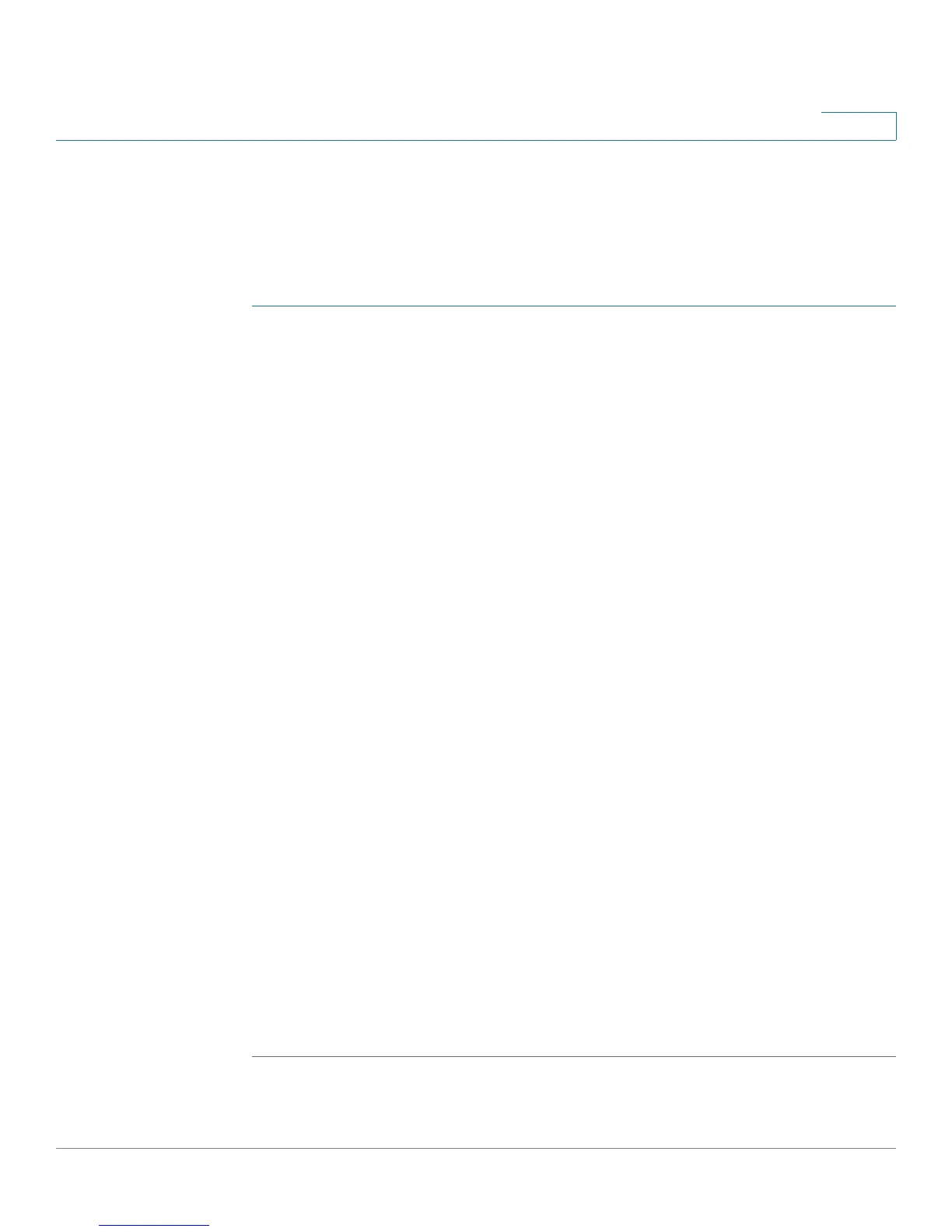Configuring Networking
IPv6
Cisco RV220W Administration Guide 45
2
Configuring IPv6-to-IPv4 Tunneling
Use the Networking > IPv6 > Tunneling page to configure 6-to-4 tunneling, which
allows IPv6 packets to be transmitted over an IPv4 network.
To open this page: In the navigation tree, choose Networking > IPv6 > Tunneling.
STEP 1 At the top of the page, enter these settings:
• Automatic Tunneling—Check the Enable box to allows traffic from a LAN
IPv6 network to be tunneled through to a WAN IPv4 network, and vice versa.
This feature is typically used when an end site or end user wants to connect
to the IPv6 Internet using the exiting IPv4 network. Uncheck the box to
disable this feature.
• Remote End Point—Check the Enable box to specify a single IPv4 end
point that can be accessed through this tunnel, or otherwise uncheck the
box. If you check the box, also enter the Remote End Point IPv4 Address.
• Click Save to save your settings, or click Cancel to reload the page with the
current settings.
STEP 2 In the IPv6 Tunnel Status Table, click Refresh to see the most recent data for the
IPv6 tunnel (if enabled). For each tunnel, the table shows the Tunnel Name, the IPv6
Addresses, and the ISATAP Subnet Prefix.
STEP 3 In the ISATAP Tunnel Table, view, add, edit, or delete entries as described below.
• To add an entry, click Add. Intra-Site Automatic Tunnel Addressing Protocol
(ISATAP) is a method to transmit IPv6 packets between dual-stack nodes
over an IPv4 network. The Cisco RV220W is one endpoint (a node) for the
tunnel. You must also set a local endpoint, as well as the ISATAP Subnet
Prefix that defines the logical ISATAP subnet to configure a tunnel. Enter the
settings on the Add / Edit ISATAP Tunnel Configuration page. See
Configuring an ISATAP Tunnel, page 46.
• To edit an entry, check the box and then click Edit. Then enter the settings on
the Add / Edit ISATAP Tunnel Configuration page. See Configuring an
ISATAP Tunnel, page 46.
• To delete an entry, check the box and then click Delete. When the
confirmation message appears, click OK to continue with the deletion, or
otherwise click Cancel.
