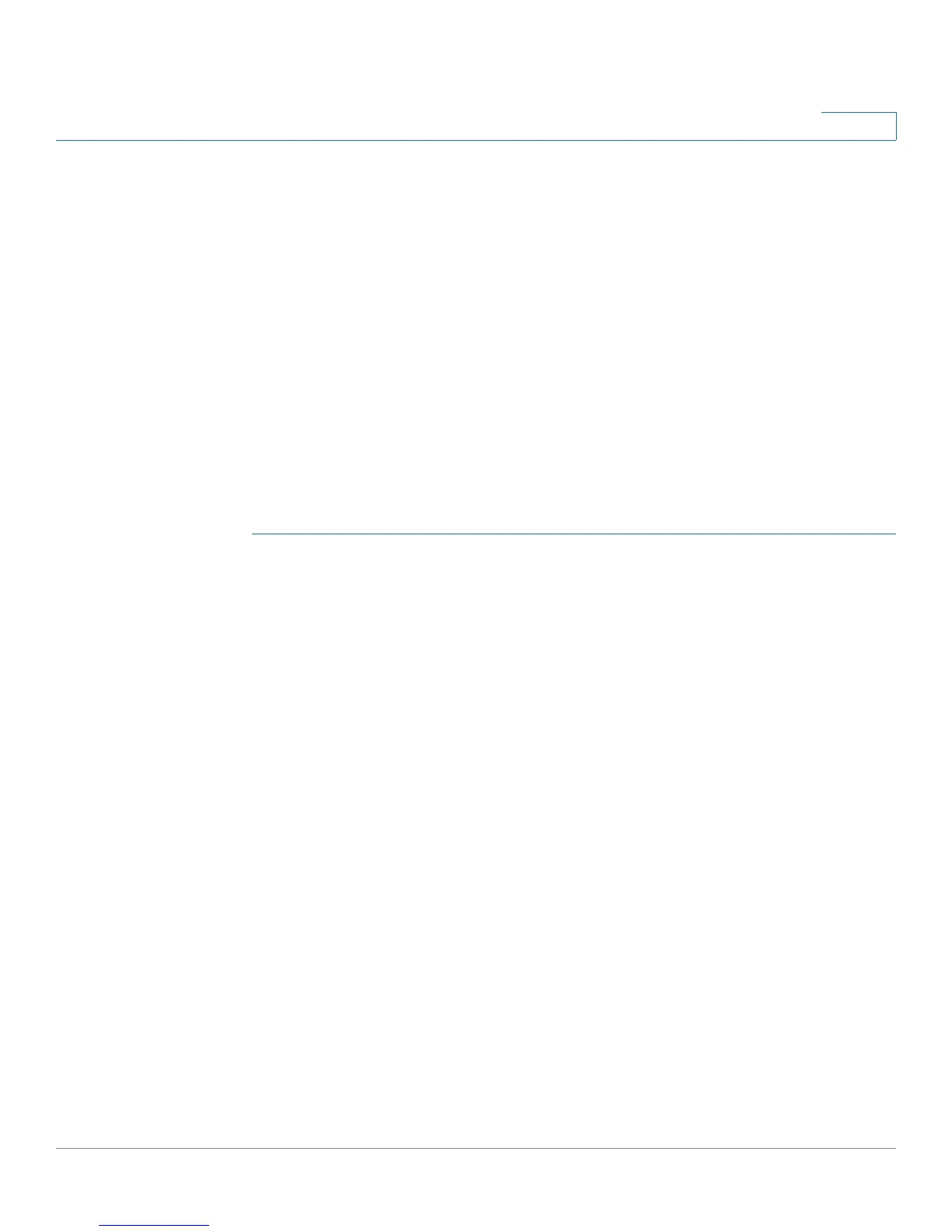Administering Your Cisco RV220W
User Management
Cisco RV220W Administration Guide 164
9
• To set a user’s login policies based on the user’s IP address, check the box
and then click Policies by IP. Then enter the settings on the User Policy By
Source IP Address page. See User Log in Policies by IP Address,
page 167.
• To delete a user, check the box and then click Delete. To select all users,
check the box in the heading row, and then click Delete. When the
confirmation message appears, click OK to continue with the deletion, or
otherwise click Cancel. The default Administrator and Guest user accounts
cannot be deleted.
Configuring a User
Use the User Configuration page to add or edit a user account.
To open this page: From the Administration > User Management > Users page,
click Add or select a user and then click Edit.
STEP 1 Enter the following information:
• Username—Enter the username.
• First Name—Enter the user’s given name.
• Last Name—Enter the user’s surname.
• User Type—Choose one of the options described below. (This setting
cannot be changed for the default Administrator and the default Guest.)
- SSL VPN User—An SSL VPN user can log in to the network by using VPN
client software.
- Administrator—An administrator user type has access to the
Configuration Utility and can read and write configuration data.
- Guest—A guest account has read-only access to the Configuration
Utility.
• Select Group (available when adding a new user)—Select the default group
SSLVPN, or choose another group from the list. For more information, see
Groups, page 161. If you are editing an existing user, this setting cannot be
changed.
• Check to Edit Password (available when editing an existing user)—Check
the box if you want to edit the password settings. When the box is checked,
the password fields become available.
