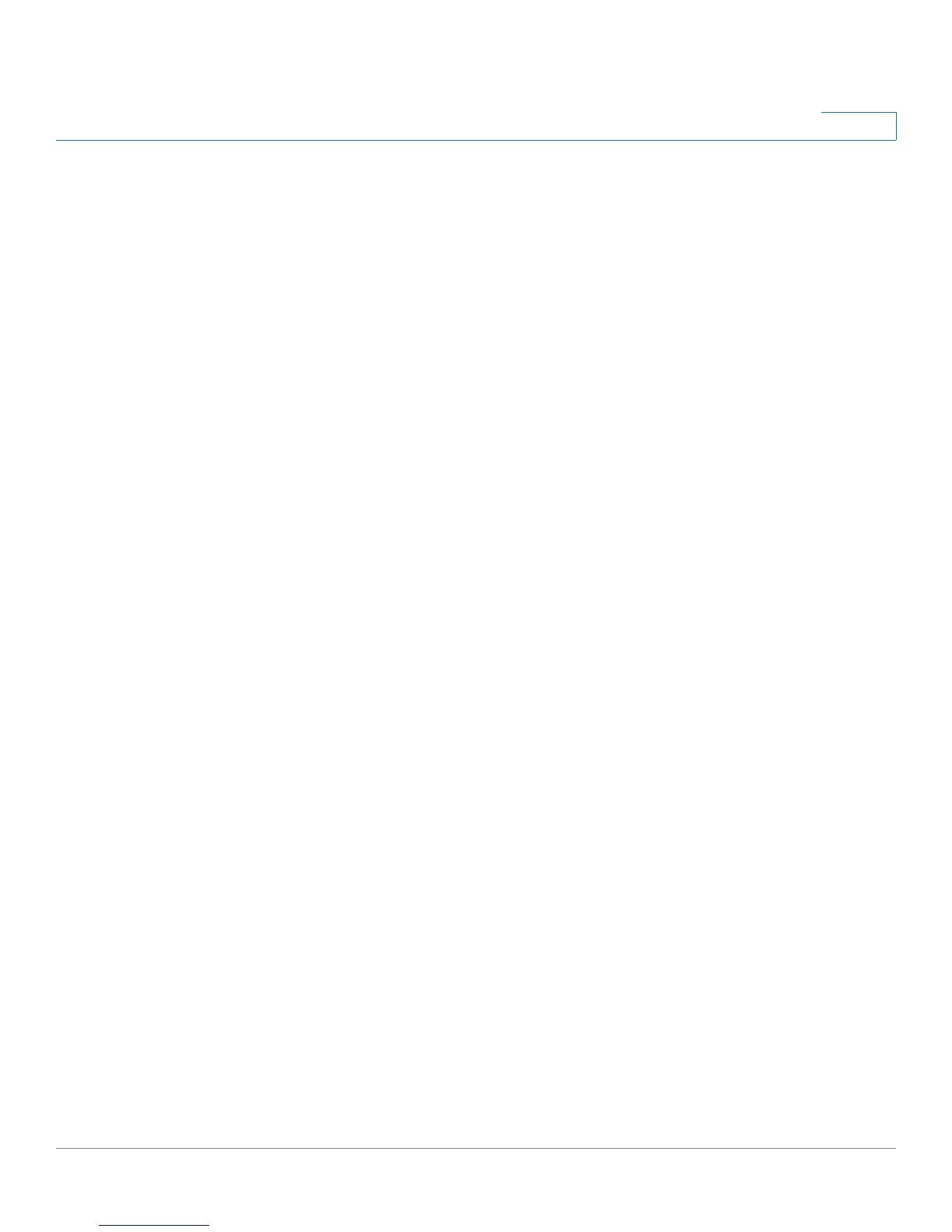Viewing the RV220W Status
Viewing the SSL VPN Connection Information Status
Cisco RV220W Administration Guide 207
10
• Login Time—Date and time when the user first logged in to the router.
To disconnect a user’s VPN session, press the Disconnect button.
Viewing the SSL VPN Connection Information Status
To view statistics about the SSL VPN connections, choose Status > SSL VPN
Connection Status.
The SSL VPN Connection Status window displays following information:
• Username—Unique identifier for the user.
• IP Address—The Internet IP address from which the tunnel was
established.
The following are the tunnel-specific fields:
• Local PPP Interface—The name of the PPP interface on the RV220W
associated with the SSL VPN tunnel. This information may be useful if
telnet/console access is available to the user for cross-verification.
• Peer PPP Interface IP—The IP address assigned to PPP interface at the
remote client side from which the tunnel was established.
• Tx Packets—The number of packets transferred by the remote client
through the tunnel.
• Tx Dropped Packets—The number of packets dropped by the remote
client while transferring data through the tunnel.
• Tx Bytes (KB)—The total volume of sent traffic (in kilobytes) associated
with the tunnel.
• Rx Packets—The number of packets received by the remote client through
the tunnel.
• Rx Dropped Packets—The number of packets dropped by the remote
client while receiving data through the tunnel.
• Rx Bytes (KB)—The total volume of received traffic (in kilobytes)
associated with the tunnel.
NOTE If the tunnel is not established by the user, the tunnel-specific fields will have no
values.
