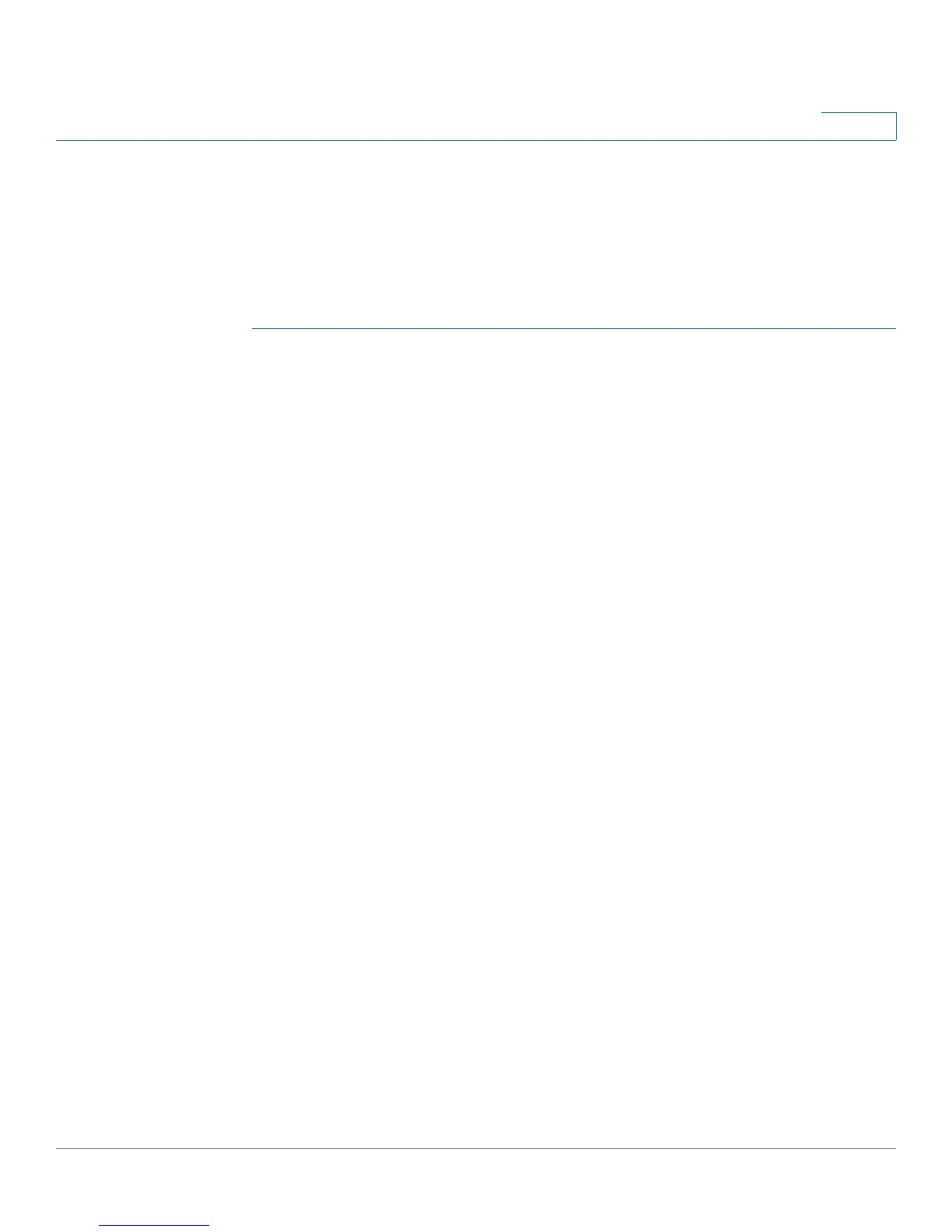Configuring Security
Using SSL Certificates for Authentication
Cisco RV220W Administration Guide 144
7
Generating a Certificate Request
Generate Self Signed Certificate Request page to generate a Certificate Signing
Request (CSR) file to submit to a CA.
To open this page: From the Security > SSL Certificate page, Trusted
Certificates (CA Certificate) Table, click Generate a New Certificate.
STEP 1 Enter the following information:
• Name—Enter a unique name to identify this request, for your reference.
• Subject—Use the standard codes to enter the values that are required by
your CA. The CN value is mandatory. Other common codes are described
below.
- Example: CN=www.company.com, O=My Company, C=US, S=California,
L=Mountain View.
- Common Name (CN)—Enter the Host + Domain Name, such as
company.com or www.company.com.
- Organization (O)—Enter the company name. If it includes any special
characters such as & omit the symbol and either spell it out or omit it.
- Country Name (C)—Enter the two-letter code for the country, without
punctuation for country, for example: US for United Status or CA for
Canada.
- State or Province (S)—Enter the full name of the state or province. Do not
abbreviate the state or province name, for example: California
- Locality or City (L)—Enter the city or town name, for example: Berkeley
- Organizational Unit (OU): This field is optional; but can be used to help
identify certificates registered to an organization. The Organizational Unit
(OU) field is the name of the department or organization unit making the
request.
• Hash Algorithm—Choose the algorithm: MD5 or SHA-1. The algorithm used
to sign the certificate (RSA) is shown. The Signature Algorithm is RSA.
• Signature Key Length—Enter the signature key length, or the length of the
signature (512, 1024, or 2048).
• IP Address—(Optional) Enter the IP address of the router.
• Domain Name—(Optional) Enter the domain name of the router.
