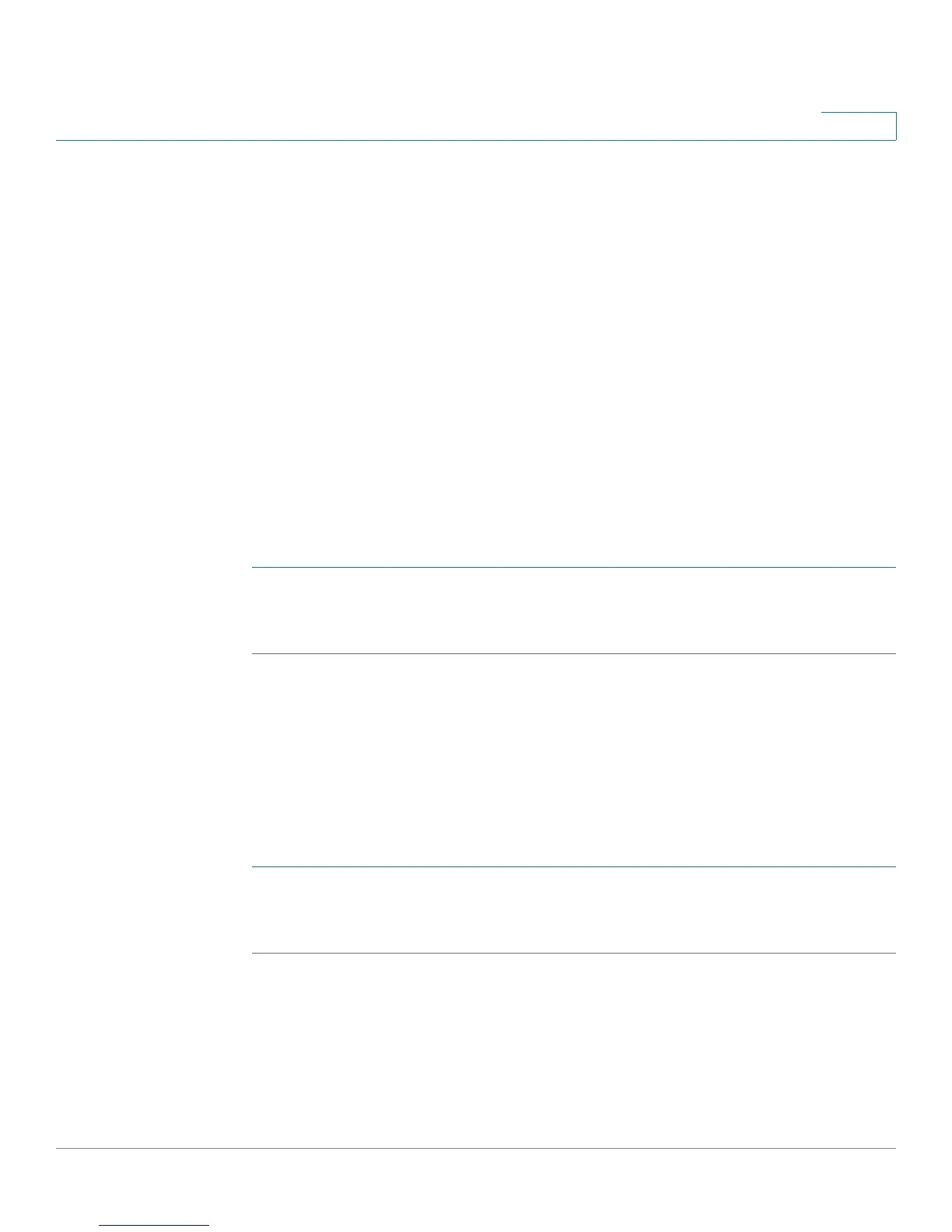Configuring Security
Using SSL Certificates for Authentication
Cisco RV220W Administration Guide 143
7
- To generate a certificate to send to a CA, click Generate Certificate.
Then enter the information on the Generate Self Signed Certificate
Request page. For more information, see Generating a Certificate
Request, page 144.
- To export a certificate request to back up on your computer, click Export
for Admin. Save the file on your computer.
• To export a file that can be downloaded on an endpoint that will connect to
the Cisco RV220W as a VPN client, click Export for Client.
Importing a Trusted Certificate from a File
Follow this procedure to import a Trusted Certificate. These certificates are used
to verify the validity of certificates signed by Certificate Authorities.
To open this page: From the Security > SSL Certificate page, Trusted
Certificates (CA Certificate) Table, click Upload.
STEP 1 Click Browse to locate the certificate on the computer:
STEP 2 Click Upload to install the certificate.
Importing an Active Self Certificate from a File
Follow this procedure to import a Trusted Certificate. These certificates are used
to verify the validity of certificates signed by Certificate Authorities.
To open this page: From the Security > SSL Certificate page, Trusted
Certificates (CA Certificate) Table, click Upload.
STEP 1 Click Browse to locate the certificate on the computer:
STEP 2 Click Upload to install the certificate.
