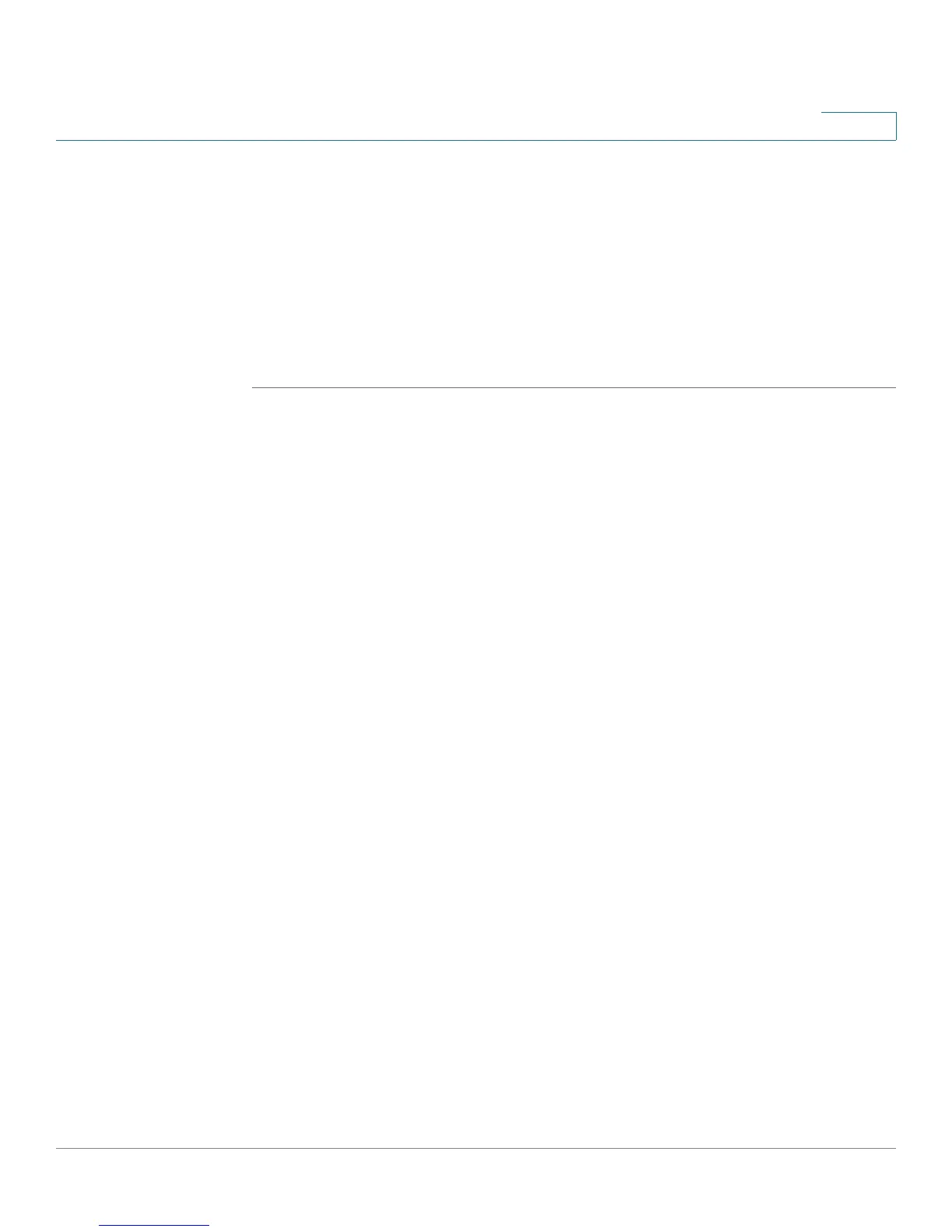Configuring Security
Using SSL Certificates for Authentication
Cisco RV220W Administration Guide 142
7
STEP 3 After receiving the files from the CA, complete the following tasks:
a. In the Trusted Certificates (CA Certificate) Table, click Upload, and select the
trusted certificate. For more information see Importing a Trusted Certificate
from a File, page 143.
b. In the Active Self Certificates table, click Upload, and select the signed
certificate. For more information see Importing an Active Self Certificate
from a File, page 143. The signed certificate becomes an “active self-
certificate.”
More options on this page:
• Trusted Certificates (CA Certificate) Table
When a remote VPN gateway or client presents a digital certificate, the
authentication process verifies that the presented certificate is issued by
one of the trusted authorities.
- To delete a trusted certificate, check the box and then click Delete. To
select multiple certificates, check the box in the heading row.
- To upload a trusted certificate, click Upload. For more information see
Importing a Trusted Certificate from a File, page 143.
• Active Self Certificates
You can upload signed certificates issued to you by trusted Certification
Authorities (CAs). Before establishing a VNP tunnel, a remote IKE server
validates this router by using these certificates.
- To delete an active self certificate, check the box and then click Delete.
To select multiple certificates, check the box in the heading row.
- To upload an active self certificate, click Upload. Then select and install
the file. For more information see Importing an Active Self Certificate
from a File, page 143.
• Self Certificate Requests
You can create requests to send to CAs.
- To view a certificate request, click View. For more information, see
Viewing a Certificate Request, page 145.
- To delete a certificate request, check the box and then click Delete. To
select multiple certificates, check the box in the heading row.
