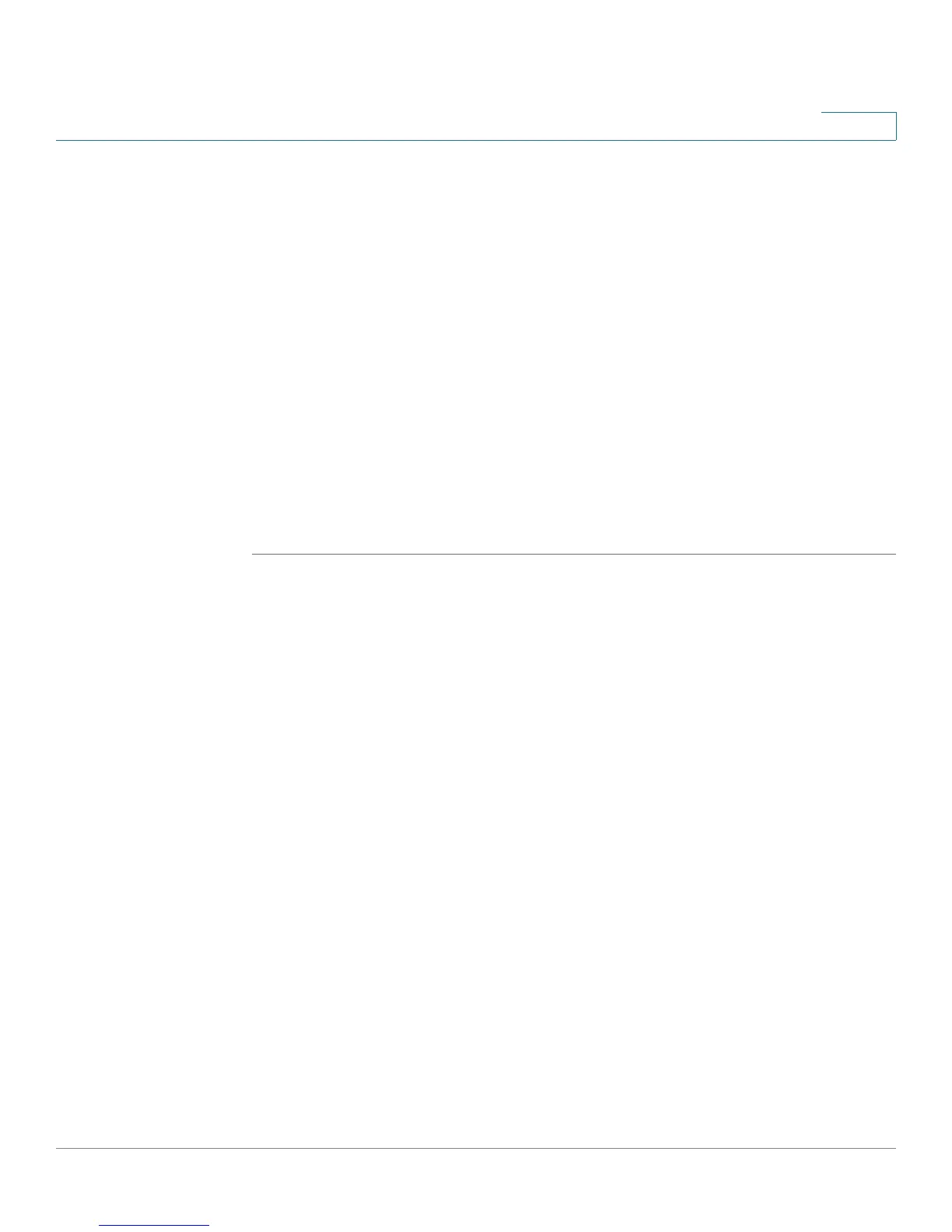Cisco ProtectLink Web
Updating the ProtectLink License
Cisco RV220W Administration Guide 104
5
STEP 3 In the Business Days and Business Times sections, choose days and times to
define your Business Hours for the Filtered Categories table. The unselected days
and times define the Leisure Hours in the table.
• Business Days: Check the box for each day when your business is open.
Uncheck the box for each day when your business is closed. On the checked
days, the Business Hours filters apply. On the unchecked days, the Leisure
Hours filters apply.
• Business Times: To use the same settings all day, choose All day (24 hours).
To specify the hours when your business is open, click Specify business
Hours. Check the Morning box and select the
From
and
To
times. Then
check the Afternoon box and select the
From
and
To
times. During the
selected periods, the Business Hours filters apply. During all other periods,
the Leisure Hours filters apply.
STEP 4 Click Save to save your settings, or click Cancel to reload the page with the
current settings.
Updating the ProtectLink License
You can view your license information and renew your license.
• Summary, page 104
• Renewal, page 105
Summary
Use the Cisco ProtectLink Web >
License > Summary
page to view your license
information.
To open this page: In the navigation tree, click Cisco ProtectLink Web > License
> Summary.
NOTE This page is available only if you activated your Cisco ProtectLink Web service. See
Getting Started with Cisco ProtectLink Web, page 98.
To refresh the license information displayed on this page, click Update
Information.
