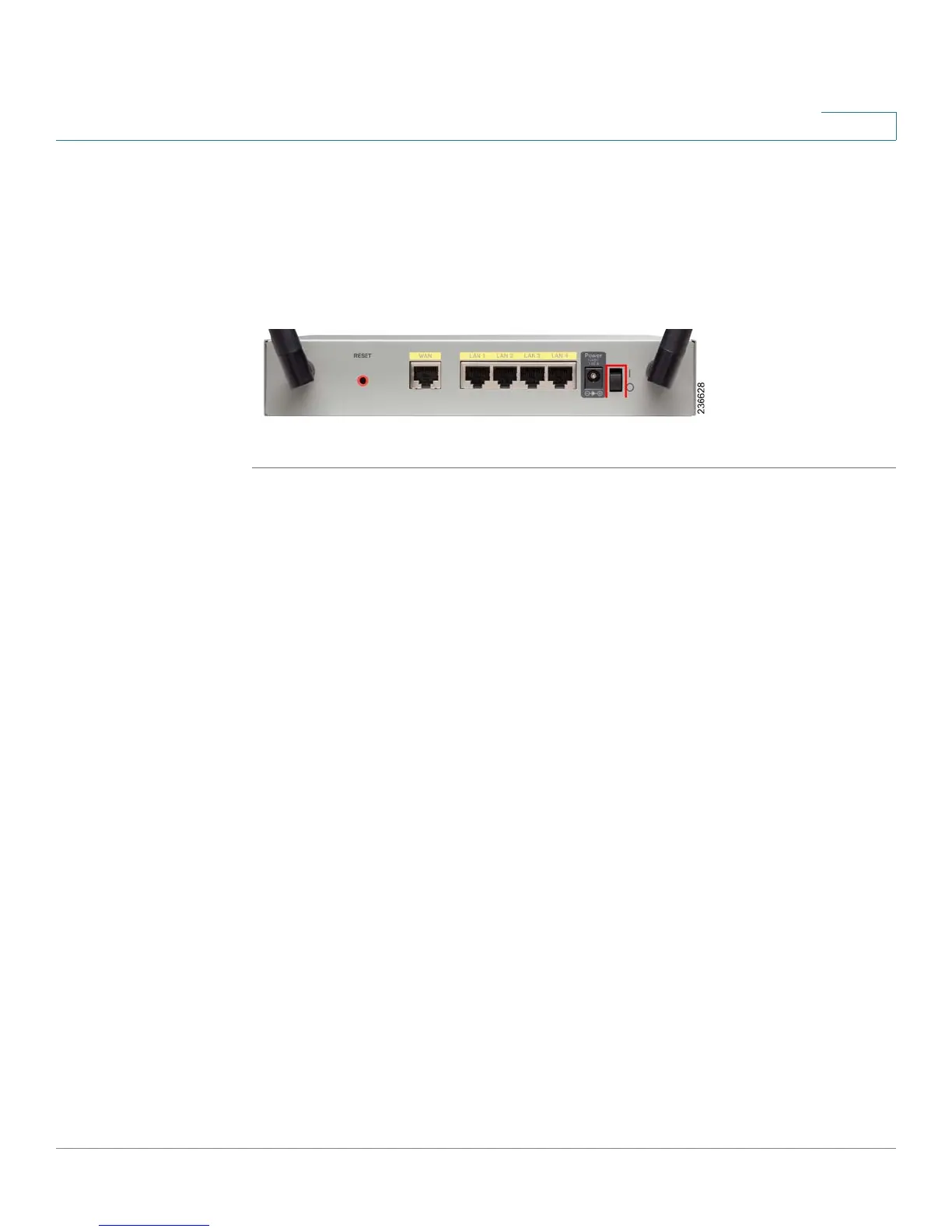Installing the Cisco RV220W
Verifying the Hardware Installation
Cisco RV220W Administration Guide 216
A
STEP 5 Plug the other end of the adapter into an electrical outlet. You may need to use a
specific plug (supplied) for your country.
STEP 6 On the RV220W, push the power button to the on position to turn on the RV220W.
The POWER light on the front panel is green when the power adapter is
connected properly and the unit is turned on.
Verifying the Hardware Installation
To verify the hardware installation, complete these tasks:
• Check the LED states, as described in Getting to Know the Cisco
RV220W, page 209.
• Connect a PC to an available LAN port and verify that you can connect to a
website on the Internet, such as www.cisco.com.
• Configure a device to connect to your wireless network and verify the
wireless network is functional. See Connecting to Your Wireless Network,
page 217.
