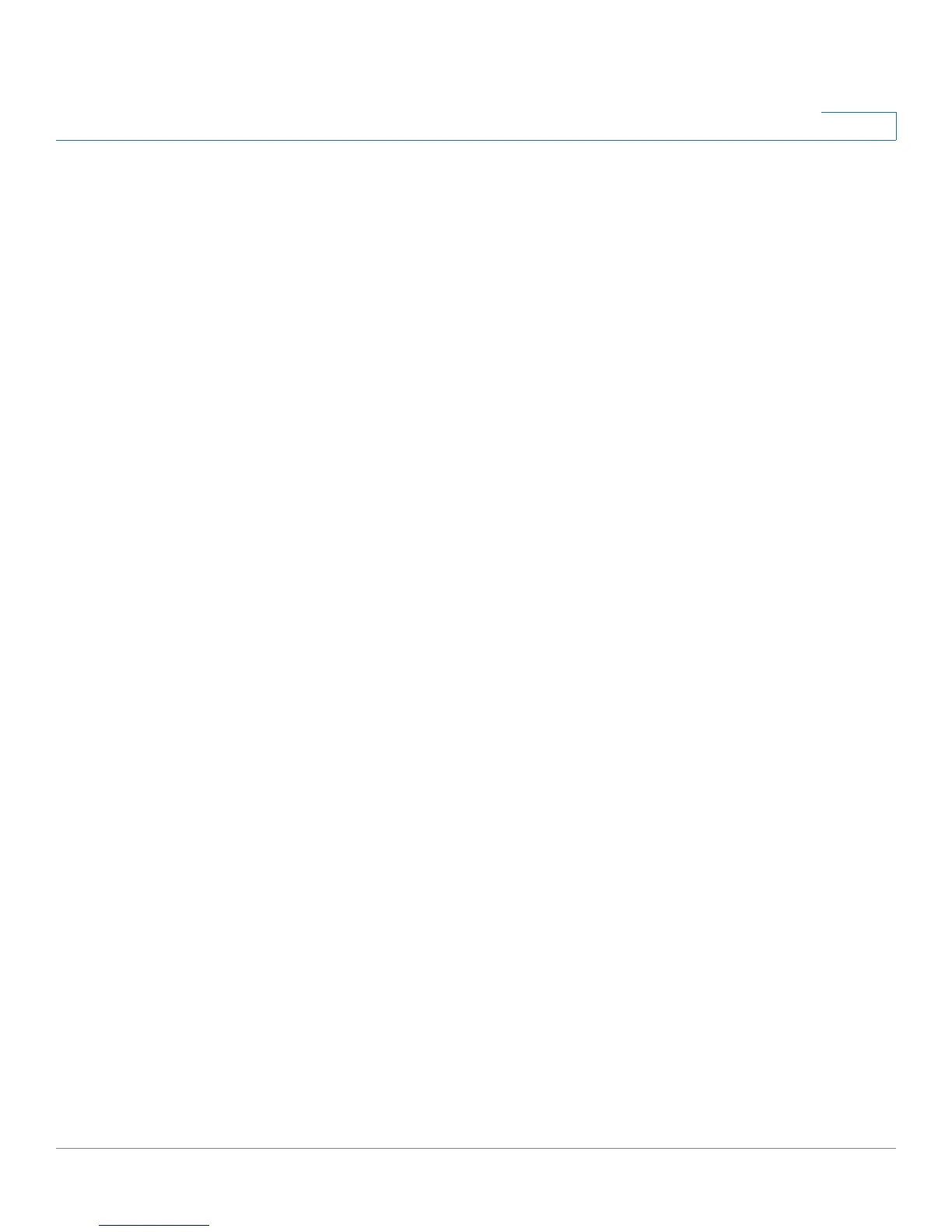Configuring Virtual Private Networks (VPNs) and Security
Configuring VPNs
Cisco RV220W Administration Guide 108
6
1. Use the Basic VPN Setup page to quickly configure the IKE Policy and the VPN
Policy by using the standard settings. Choose VPN Client as the peer type, and
enter the other basic settings. Note that the users’ VPN client software will need
to be configured with the same Pre-Shared Key that you enter here. See Basic
VPN Setup, page 109.
2. To configure the settings required by the VPN client software, use the
Advanced VPN Setup page to edit the IKE Policy and the VPN Policy. For the
required settings, refer to the VPN client documentation. See Configuring
Advanced VPN Parameters, page 111.
3. Set up the users:
• If you configured the VPN policy to authenticate from the local database,
add the users on the VPN > IPsec > VPN Users page. Choose XAUTH as
the user protocol. (See Configuring VPN Users, page 122).
• If you configured the VPN policy to authenticate from an external database,
configure the connection to the RADIUS server. See Using the Cisco
RV220W With a RADIUS Server, page 146.
Remote Access with Clientless SSL VPN
SSL VPN is a flexible and secure way to extend network resources to virtually any
remote user who has access to the Internet and a Web browser. A benefit is that
you do not have to install and maintain VPN client software on the remote
computers. Users connect to a portal that enables access to network resources.
You can set up different portal layouts to be used by different types of users. You
can streamline the setup process by organizing VPN users into domains and
groups that share VPN policies.
1. Create SSL VPN users on the Adminstration > User Management > Users
page. You can assign users to the default SSL VPN group. For more information,
see User Management, page 158.
2. From a PC on the remote site, open your web browser and attempt to connect
to the default portal (https://<wan_ip_address>/portal/SSLVPN). For more
information on customizing portals and configuring other advance SSL VPN
server features, see SSL VPN Server, page124.
3. After connecting to the VPN portal, navigate to the VPN tunnel page and launch
the SSL VPN Tunnel client installer/launcher. For information about configuring
advanced features, see SSL VPN Tunnel Client Configuration, page 136.
NOTE To enable SSL VPN access on this router, you must enable remote management to
open the port used for VPN. See Remote Management, page 157.
