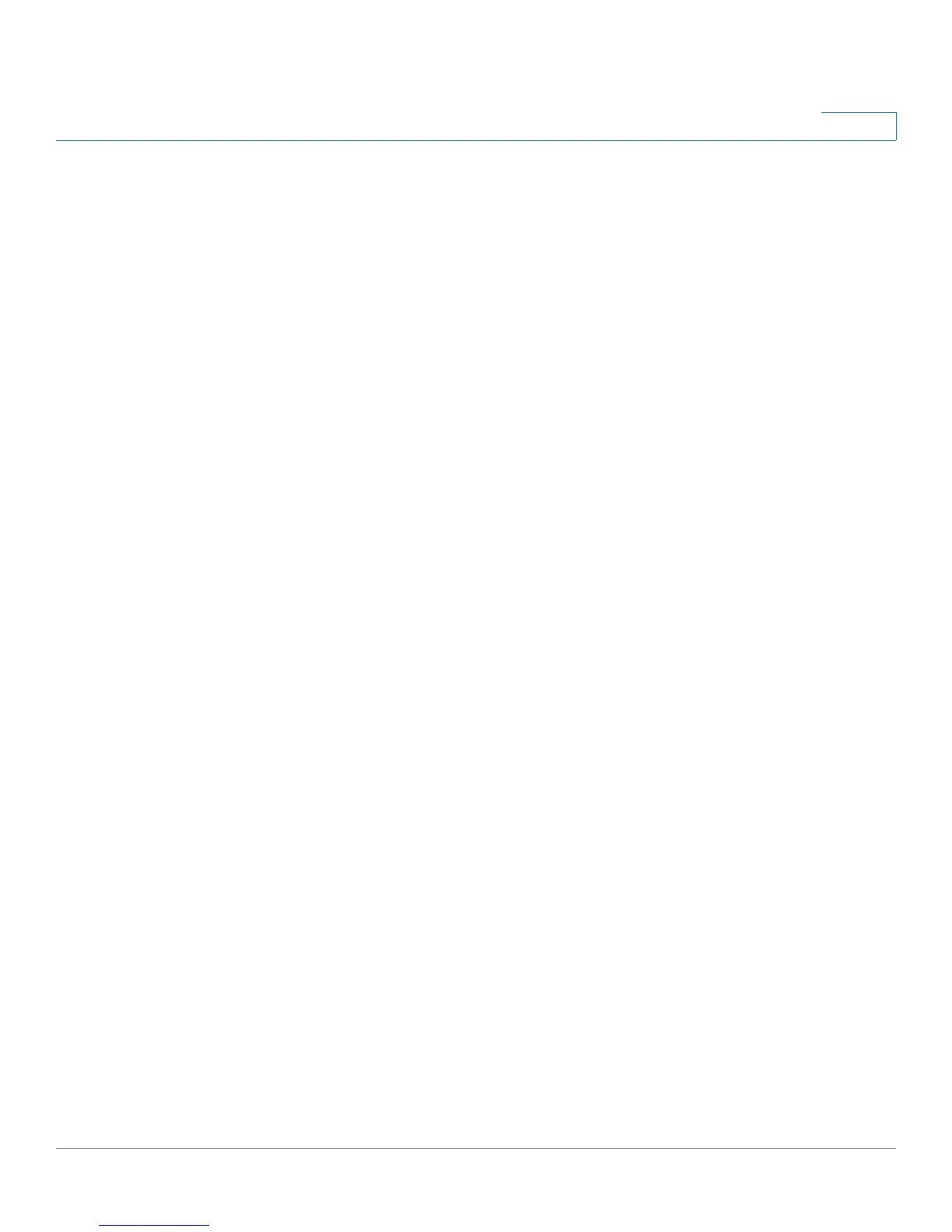Configuring Quality of Service
WAN QoS Profiles
Cisco RV220W Administration Guide 150
8
STEP 2 If you change the QoS mode, a prompt appears. Click OK to continue with the new
mode, or click Cancel to retain the existing settings.
STEP 3 If you enabled WAN QoS, enter these settings in the Priority Bandwidth Allocation
Settings section:
• If you chose Priority for the WAN QoS mode, allocate a percentage of the
Total WAN (Internet) Bandwidth to each priority class:
- High Priority—Enter a value between 61 (default) and 100.
- Medium Priority—Enter a value between 31 (default) and 60.
- Low Priority—Enter a value between 10 (default) and 30.
• Total WAN (Internet) B andwi dth—Enter the total WAN bandwidth. (Valid
values are from 1 to 100 Mbps).
STEP 4 After changing the Global Settings or Priority Bandwidth Allocation Settings, click
Save to save your settings, or click Cancel to reload the page with the current
settings.
STEP 5 In the WAN QoS Profile Table, perform these tasks if you want to create profiles
for Profile Binding:
• To add a new profile, click Add. Then enter these settings:
- Name—Enter a descriptive name to identify this profile.
- Priority—Choose the priority class.
- Minimum Bandwidth Rate—If you chose Rate Limit for the WAN QoS
mode, enter the minimum bandwidth rate for this profile. (Valid values are
from 1 to the total WAN bandwidth in Kbps).
- Maximum Bandwidth Rate—If you chose Rate Limit for the WAN QoS
mode, enter the maximum bandwidth rate for this profile. (Valid values are
from 100–1000000 Kbps).
• To change the name or priority of an existing profile, check the box and then
click Edit. To select all profiles, check the box in the heading row. Then edit
the settings as described above.
• To delete a profile, check the box and then click Delete. To select all profiles,
check the box in the heading row. When the confirmation message appears,
click OK to continue with the deletion, or otherwise click Cancel.
