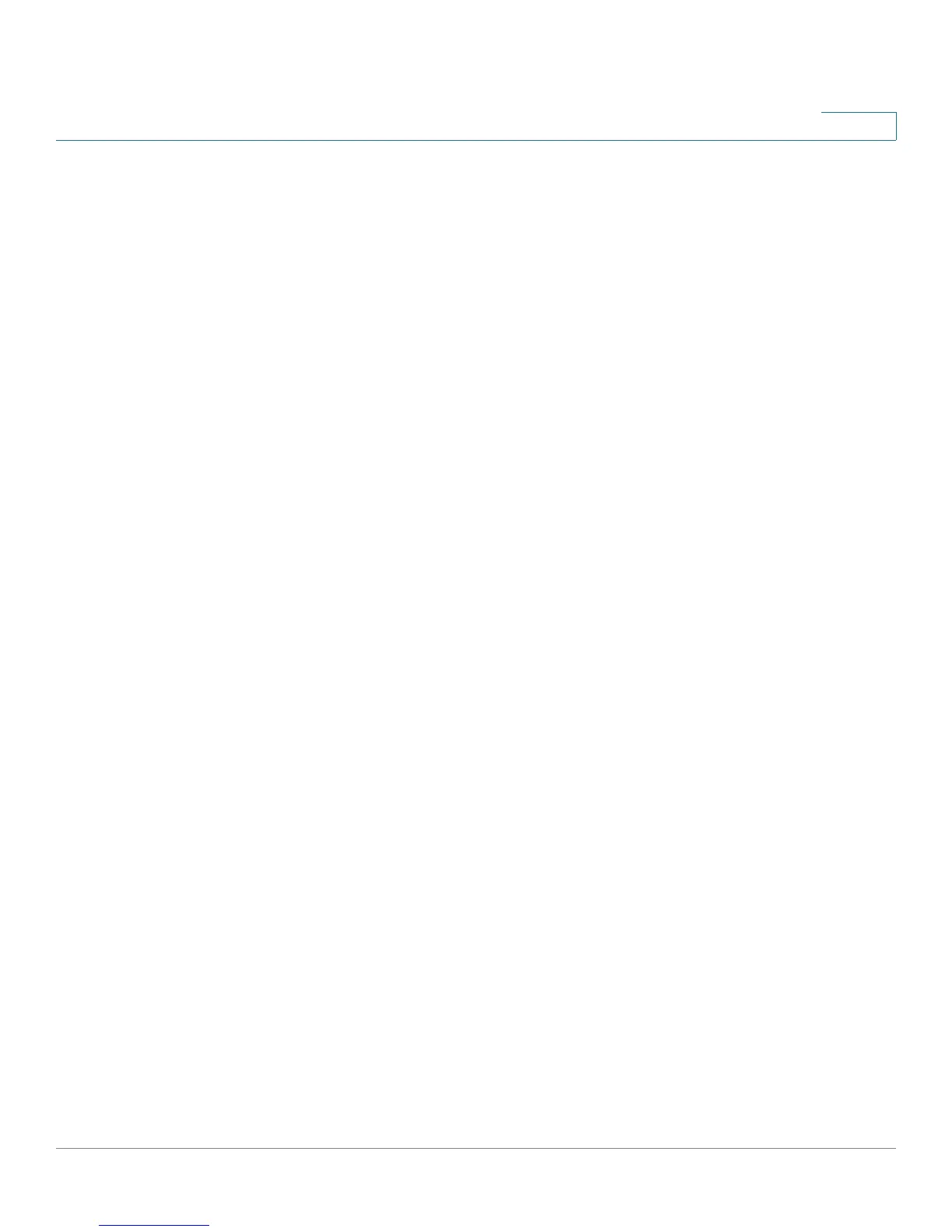Configuring the Wireless Network
Basic Settings
Cisco RV220W Administration Guide 57
3
- WPA2 Enterprise—Allows you to use WPA2 with RADIUS server
authentication.
- WPA2 Enterprise Mixed—Allows both WPA and WPA2 clients to
connect simultaneously using RADIUS authentication.
• Encryption Type—An option is chosen automatically, based on the
selected security mode.
- TKIP+AES is used for WPA Personal, WPA Enterprise, WPA2 Personal
Mixed, and WPA2 Enterprise Mixed.
- AES is used for WPA2 Personal and WPA2 Enterprise.
If you chose WPA Enterprise or WPA2 Enterprise Mixed, no further settings are
required. You can save the settings.
STEP 3 If you chose WPA Personal, WPA2 Personal, or WPA2 Personal Mixed, enter
these settings:
• WPA Key—Enter the pre-shared key for WPA/WPA2 PSK authentication.
The clients also need to be configured with the same password. As you type
the password, a message indicates the strength. For a stronger password,
enter at least eight characters including a variety of character types
(numbers, upper- and lowercase letters, and symbols).
• Unmask Password—Check the box if you want to see the key as typed.
Otherwise, the password is masked.
• Key Renewal—Enter the number of seconds after which the Cisco RV120W
will generate a new key. These keys are internal keys exchanged between
the Cisco RV120W and connected devices. The default value (3600
seconds) is usually adequate unless you are experiencing network
problems.
STEP 4 If you chose WEP, enter these settings:
• Authentication—Choose the option that is supported by your network
devices: Open System or Shared Key. In either case, the client must provide
the correct shared key (password) in order to connect to the wireless
network.
• Encryption—Choose 64-bit or 128-bit. 64-bit WEP has a 40-bit key, and
128-bit WEP has a 104-bit key. A larger key provides stronger encryption,
because the key is more difficult to crack.
