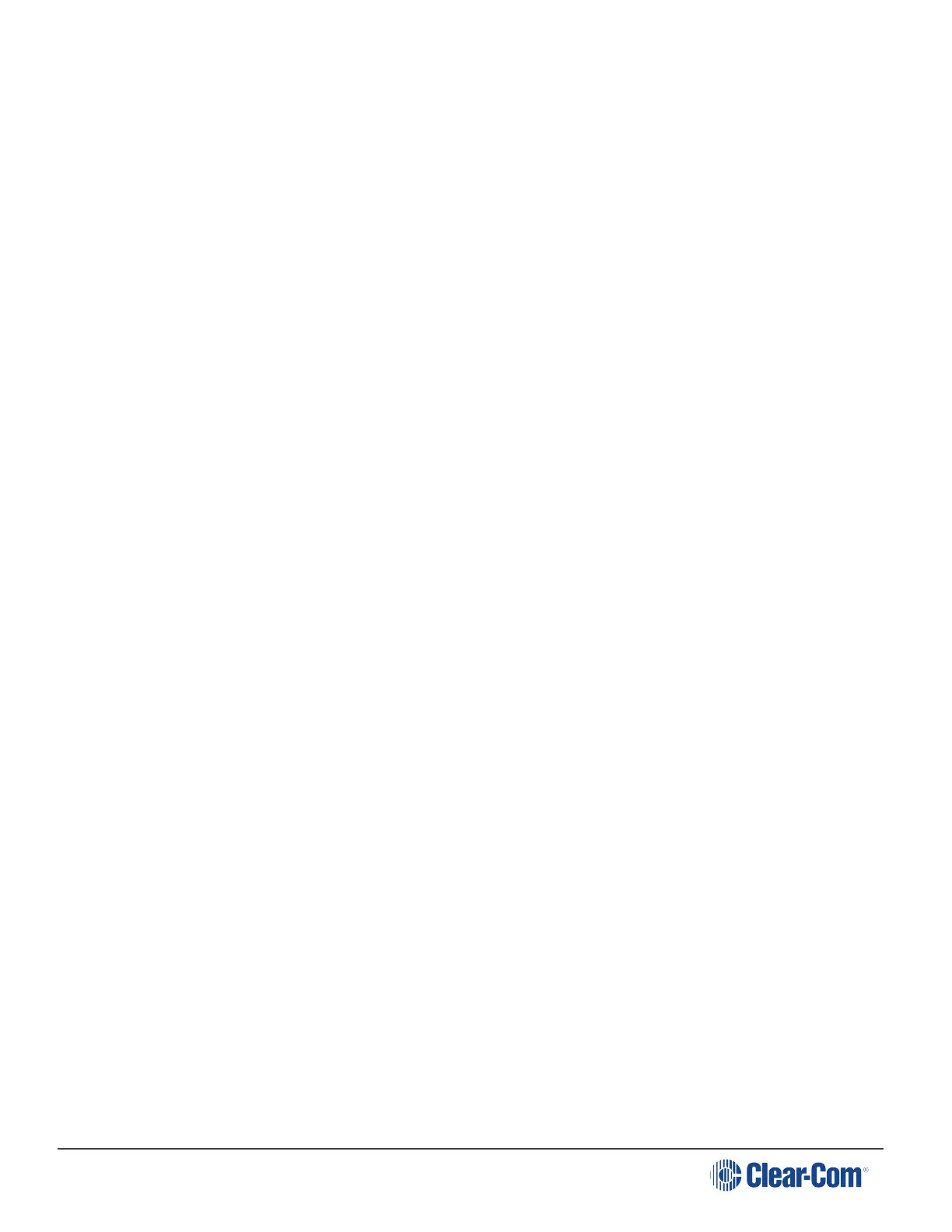HelixNet | User Guide
To upgrade your device, you must import the upgrade file provided by Clear-Com. You will do this
on this page. A linked HelixNet Main Station must be upgraded from the host device (the device
that the browser is currently addressing). The units cannot be upgraded by proxy.
Upgrading to HelixNet 3.1 or later requires the following upgrade files:
A .cbb file that covers HMS-4X and all other HelixNet devices except for the HXII-BP.
A ubifs.gz that covers the HXII-BP.
Note: When upgrading your Main Station, any units connected to it (Remote Stations,
Speaker Stations and beltpacks) will also be upgraded. Please make sure you wait until
total upgrade is complete. Only the Computer to HelixNet Main Station transfer is
shown in this screen. Please check progress of additional devices on the device menu
screens. Connectivity during upgrade will be sluggish. DO NOT POWER CYCLE the
device during upgrade.
Note: All devices in a Link-Group MUST be running the same version of the software.
Note: As part of your system housekeeping, you MUST make a new configuration backup file
when you upgrade your system. The old configuration file will not work on the upgraded
system.
1. Navigate to Home > General in the CCM.
2. Expand the Upgrade option (click on ‘+’).
3. Click Select File and navigate to the upgrade file (.gz extension). Select the upgrade file to
upload it.
4. When the upgrade file is loaded, Upgrade will light up. When this happens, click on it to
upgrade. When the upgrade is finished, the unit will reboot by itself.
14.5.4 Change Password
Change the password to the Core Configuration Manager local to that device.
14.5.5 Maintenance
Reset the unit to factory settings, or reboot the system.
Note: In this context, Reset to Default will erase all Role and Channel information. Channels
will return to Channel ‘n’ where ‘n’ is 1 to 24. Roles will revert to factory default settings
To reset Hostname, network, linking, pairing and expansion settings use the device front panel
menus. See Resetting the Main Station to default (factory mode) settings.
Note: If the device is a Link-Master it will also erase the Roles of any linked devices.
Please be sure to save any Role configurations you wish to keep before using Reset to
Default.
Page 158
