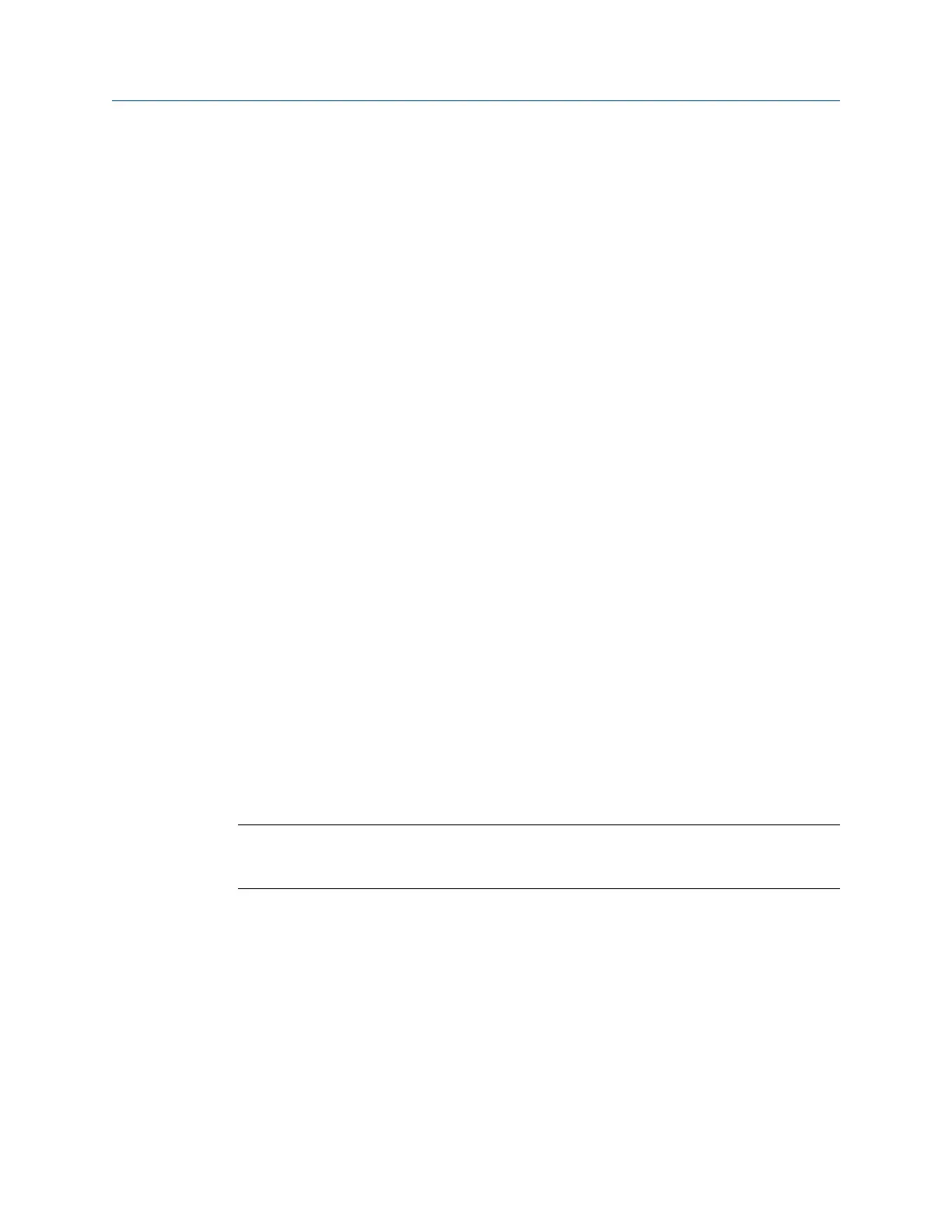6.8.3 High Frequency Analysis
High Frequency Analysis acquires data beyond the maximum frequency of the route point or
marked spectra. A spectrum displays the data using an Fmax of 5,000 Hz or it multiplies
the Fmax specified in the route by 2.
Use High Frequency Analysis when many peaks are on the right side of the spectrum or when
a high frequency band, such as HFD, is in alarm.
Prerequisites
Attach the sensor to the analyzer and the machine.
Procedure
1.
Create a job or open Analyze from a route measurement point.
2. From the Analyze main menu, press F4 High Frequency Analysis.
If you disabled the help text, data collection begins.
3. Press Start or Enter to collect the data.
4. Press Enter to view the data.
One or more plots display after the data is collected.
5. Press F9 Store Data to save the data to a route or a job, or press F8 Start to redo the
measurement.
6.8.4 High Resolution Analysis
High Resolution Analysis increases the resolution of spectral data to separate closely-spaced
peaks and sideband frequencies for rotor bar or gear mesh problems. High Resolution Analysis
acquires data with better resolution than the standard route or marked spectra. If you
collect data on the measurement point, High Resolution Analysis increases the resolution
based on the original resolution setting.
Tip
If you mark a frequency with a cursor before running High Resolution Analysis, the increased resolution
is applied to the marked frequency. As resolution increases, the data collection time increases.
Prerequisites
Attach the sensor to the analyzer and the machine.
Procedure
1.
Create a job or open Analyze from a route measurement point.
2. From the Analyze main menu, press F5 High Resolution Analysis.
3. Press Start or Enter to collect the data.
4. Press Enter to view the data.
Analyze and Advanced Analyze
126 MHM-97432 Rev 7
