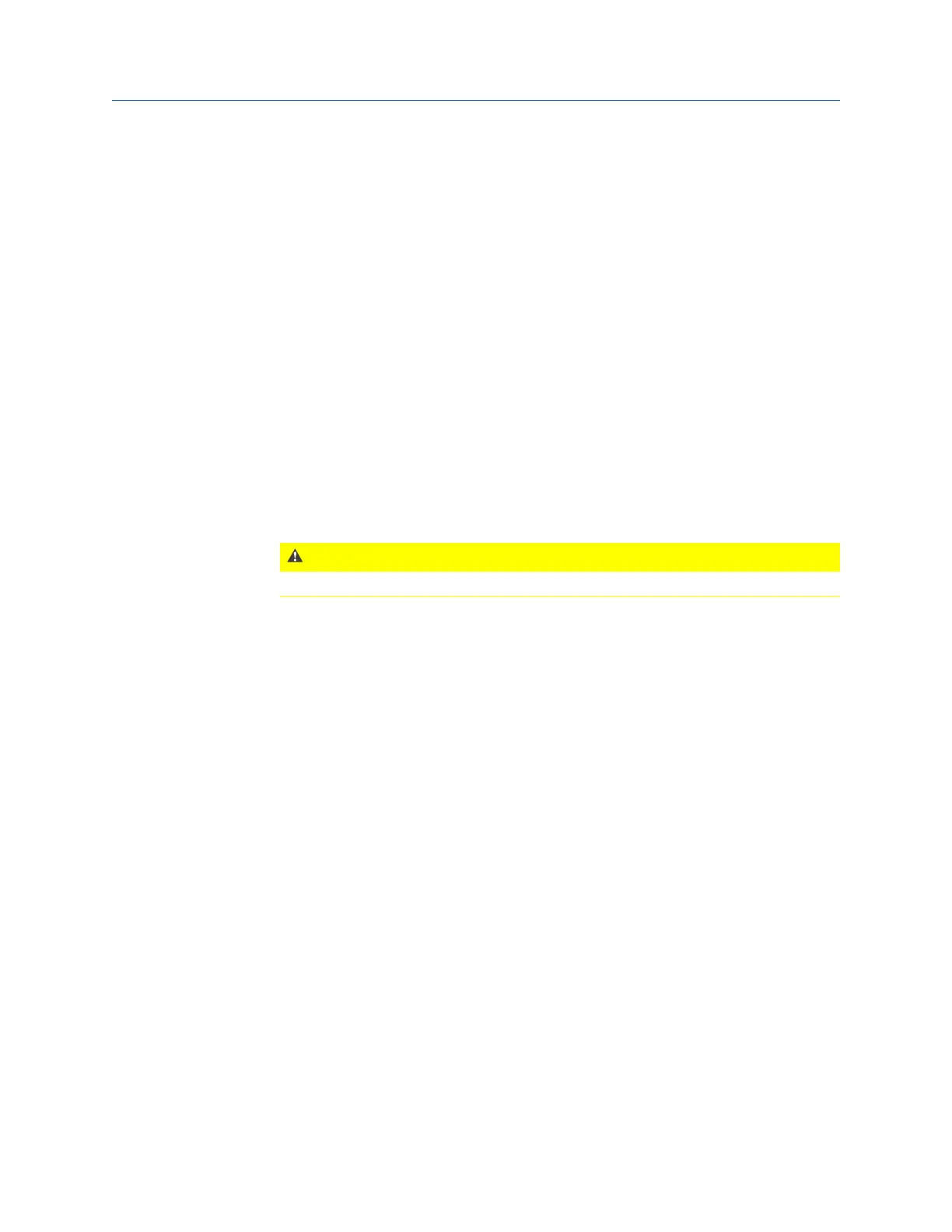3. Press Enter.
You can save the alignment job for later or activate it to be able to store alignment
data.
4.
Press F9 Activate Job to activate the job you created.
7.3.3 Set the alignment mode
You can choose horizontal, vertical, or straightness modes.
You can either change the alignment mode for an existing job or specify the alignment
mode when creating a new job.
Procedure
1. Create or edit an alignment job.
2. From the Edit Job Setup screen, press F7 Set Mode and choose Horizontal, Vertical, or
Straightness.
3. Press Enter.
CAUTION!
Changing the alignment mode for an existing job clears all data stored for the job.
7.3.4 Activate an alignment job
You need to activate an alignment job to store data to the job.
Procedure
1.
From the Laser Align Application main menu, press ALT > F9 Job Manager.
The Job Manager screen is displayed.
2. Press F10 or F11 to select the job you want to activate and press F9 Activate Job.
The Laser Align Application main menu is then displayed. It is where you can begin
the three-step alignment process and store data in the active alignment job.
7.3.5 Copy an alignment job
1. From the Laser Align Application main menu, press ALT > F9 Job Manager.
The Job Manager screen is displayed.
2.
Press F10 or F11 to select a job.
3. Press F8 Copy Job.
4. Select if you want to copy the job with or without the acquired data, and press Enter.
The copy is saved as JobX, where X is the next highest number for a job. For example,
if you copied Job4, the new copy is saved as Job5.
Advanced Laser Alignment
MHM-97432 Rev 7 185
