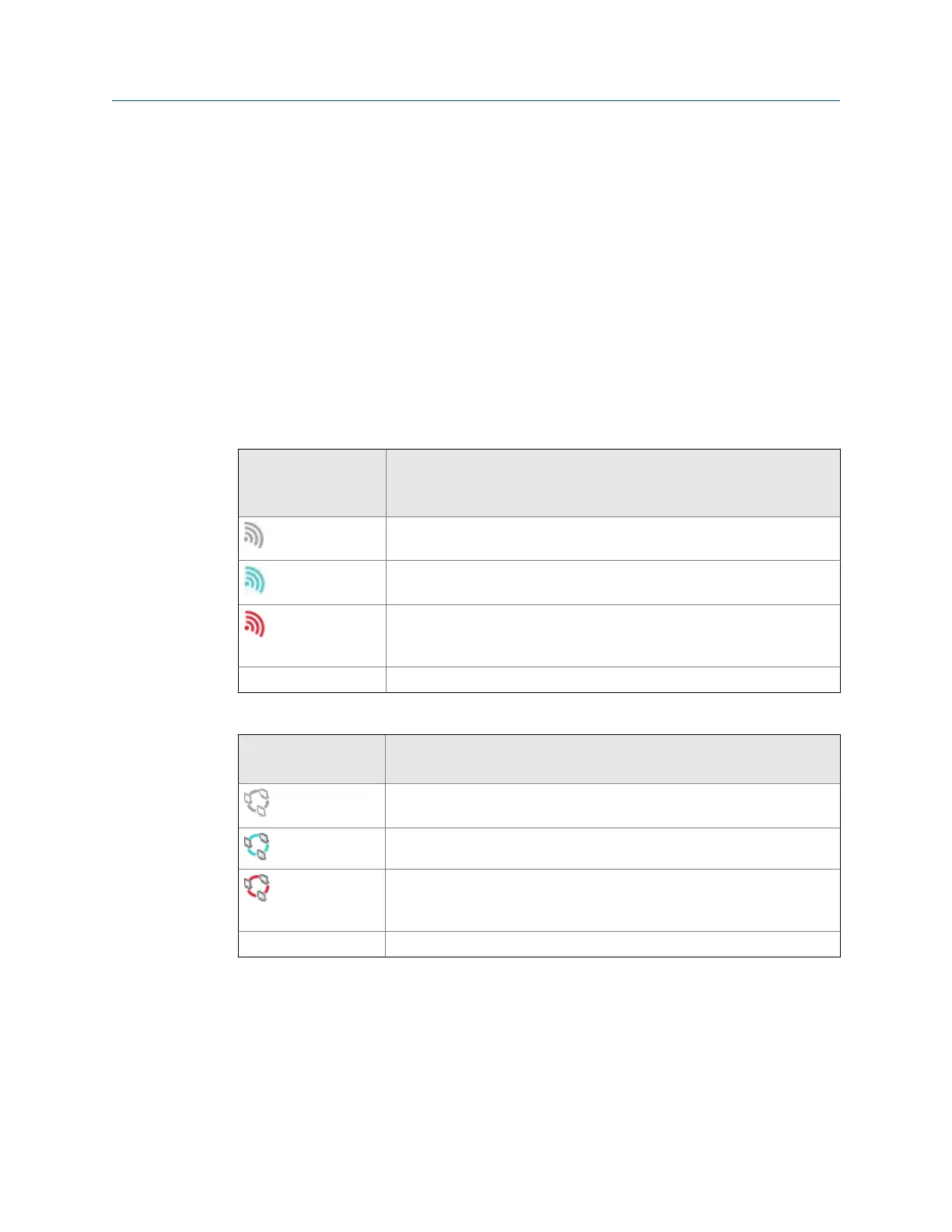Procedure
1.
Press Home > F5 Comm Setup > F1 Set Connect Port.
2. Use the up and down arrow keys to select Wireless.
3. Press Enter.
When the radio is enabled, the wireless LED on the top of the analyzer turns on and
the wireless icon appears in the upper corner of the screen.
Wireless network icons
The analyzer displays one of icons below when you work with a wireless network. The icon
appears in the upper corner of the screen. Contact your IT department or see
View information about a wireless network to view the mode for your network.
Infrastructure
(Standard) wireless
network icon Meaning
The wireless radio is enabled/on, but the analyzer is not connected to a
wireless network using Infrastructure (Standard) mode.
The analyzer is connected to a wireless network using Infrastructure
(Standard) mode.
The wireless radio did not connect to a wireless network because the
authentication/encryption failed. Review the wireless network setup and
ensure the network settings are correct.
No icon The wireless radio is disabled/off.
Ad Hoc wireless
network icon Meaning
The wireless radio is enabled/on, but the analyzer is not connected to
wireless network using Ad hoc mode.
The analyzer is connected to a wireless network using Ad Hoc mode.
The wireless radio did not connect to a wireless network because the
authentication/encryption failed. Review the wireless network setup and
ensure the network settings are correct.
No icon The wireless radio is disabled/off.
Connect to a wireless network
Prerequisites
Ensure the wireless radio in the analyzer is enabled. See
Enable or disable the wireless radio in the analyzer.
Transfer files with CSI 2140
MHM-97432 Rev 7 53
