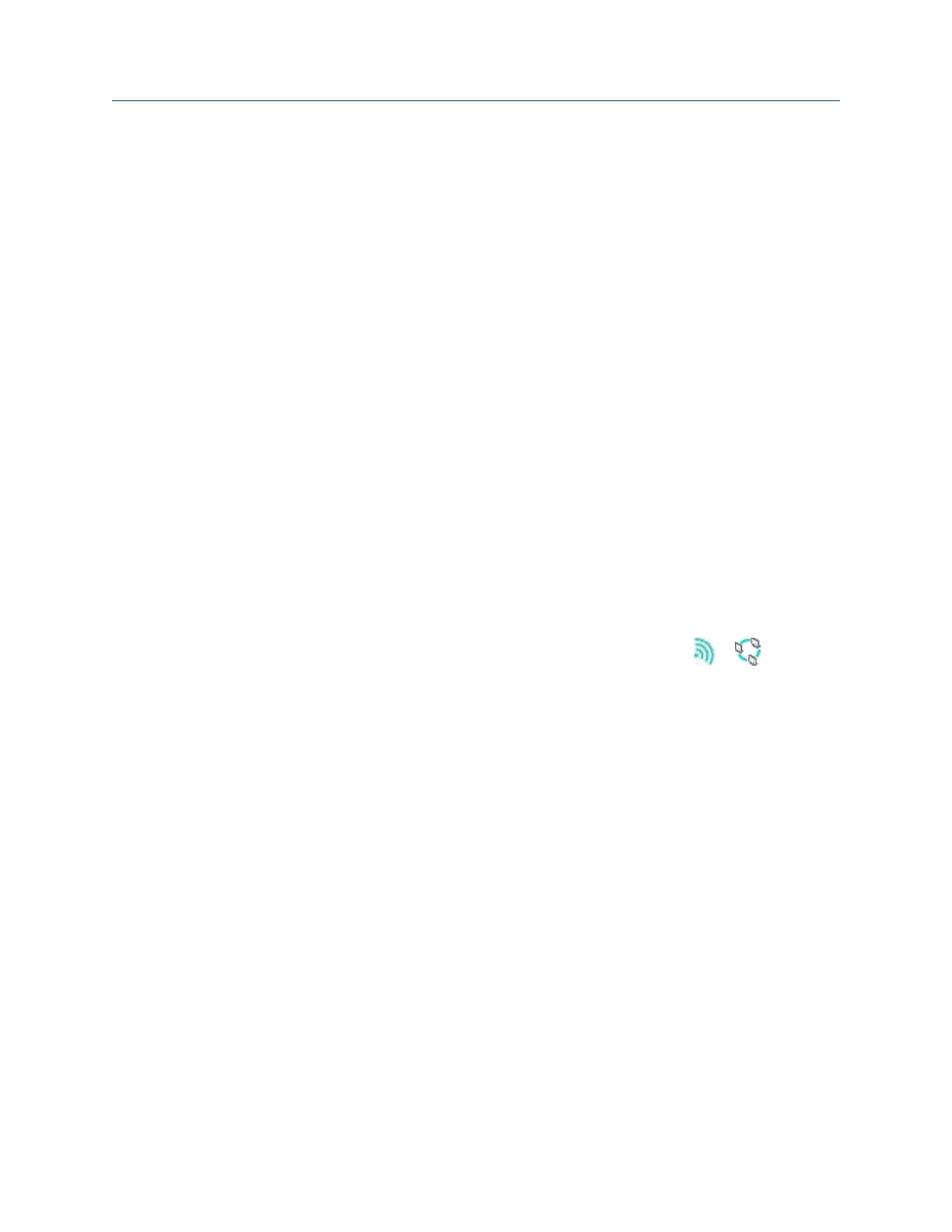Ensure your wireless network uses one of the security types below. If your wireless network
has a different security type, the analyzer may not connect to your network.
• Open (no encryption/authentication)
• WEP
• WPA
™
- PSK
• WPA2
™
- PSK
• WPA
™
- Enterprise
• WPA2
™
- Enterprise
Procedure
1.
Press Home > F5 Comm Setup > F8 Wireless Setup.
The analyzer scans for available networks.
2. Use the up and down arrow keys to select a wireless network, if more than one is
listed.
If the analyzer does not list your network, you may need to manually add the
network. See Manually add a wireless network.
3. Press F7 Connect.
If you connect to a secure network, you are prompted to enter the appropriate
network security credentials. A checkmark appears next to the network name when
the radio is communicating with the router. The wireless icon (
or ) appears in
the upper corner of the screen when the analyzer connects to the network.
Connect to AMS Machinery Manager using wireless
Prerequisites
Ensure the analyzer is connected to a wireless network. See Connect to a wireless network.
Procedure
1. On the computer, open Data Transfer.
2. Click the Enable Device menu and select your analyzer.
A device status box with an icon, name, and status appears in the workspace.
3. If more than one analyzer is enabled, click a device status box to select an analyzer.
4. Click the Options icon to expand the Options pane.
5. Set the connection type to Ethernet/Wireless on the analyzer and in Data Transfer.
6. On the analyzer, press Home > F5 Comm Setup > F6 Set Host Info.
7. Enter the following information, if necessary.
Transfer files with CSI 2140
54 MHM-97432 Rev 7
